标签:style blog http io ar color os sp for
The maximum number of controls allowed on MSCRM dashboards are 6. You cannot put the more than 6 graphs/charts/iframes/webresources etc. on the dashboard.
This setting is applied to the server not a organisation setting. So you cannot change this setting for CRM Online but you can change this for an on-premise installation.
There are two ways to do it.
Windows Power Shell Option is the easiest one.
Add-PSSnapin Microsoft.Crm.PowerShell
you may get the message saying something like “Add-PSSnapin : Cannot add Windows PowerShell snap-in Microsoft.Crm.PowerShell because it is already added.” It is okay.
$setting = Get-CrmSetting -SettingType DashboardSettings
$setting.MaximumControlsLimit = 8 (// you can change this number)
Set-CrmSetting -Setting $setting
Here is my screen shot with 8 charts.
Setting:
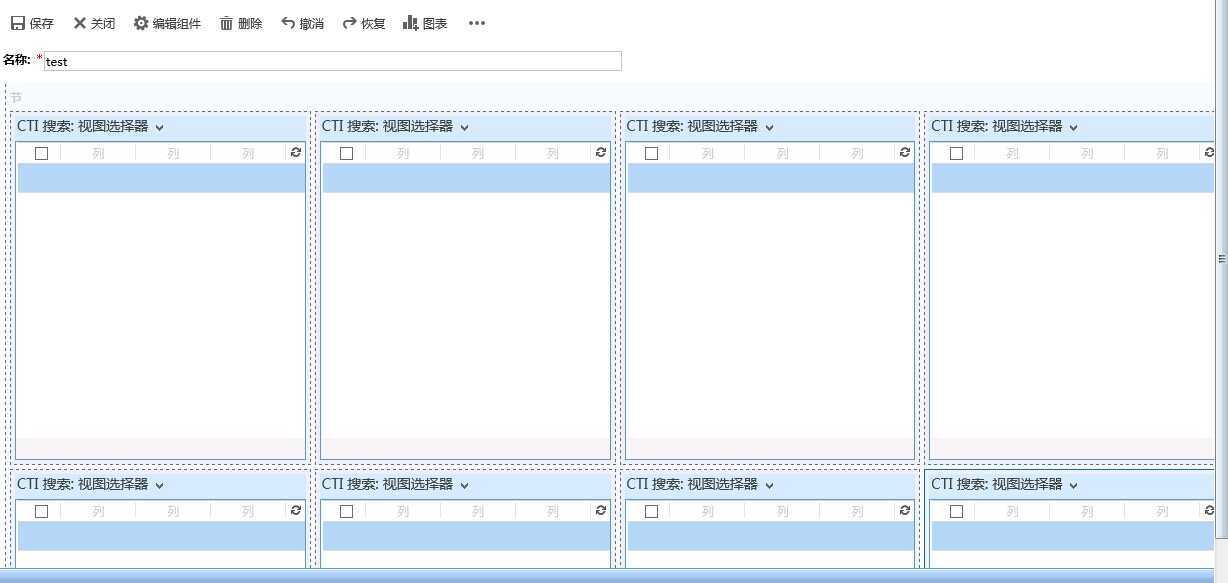
View:
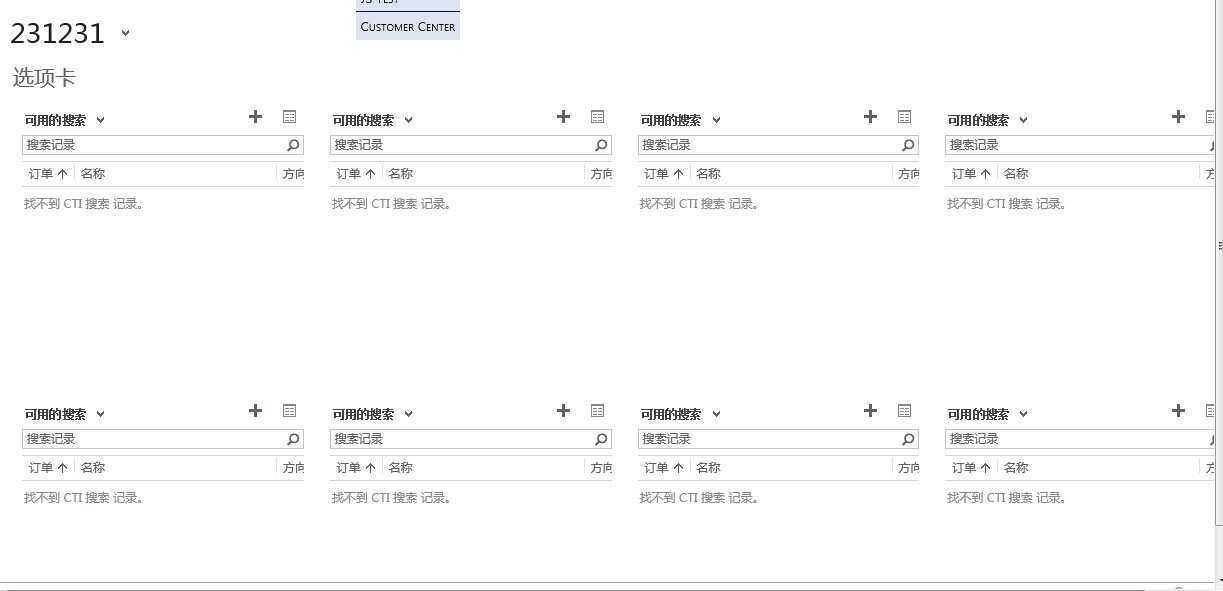
Change the maximum no. of controls on MSCRM Dashboards MSCRM 仪表盘 控件 数量 更改
标签:style blog http io ar color os sp for
原文地址:http://www.cnblogs.com/Earson/p/MSCRM_Dashboards.html