标签:
在[UI]抽屉菜单DrawerLayout分析(一)和[UI]抽屉菜单DrawerLayout分析(二)中分别介绍了DrawerLayout得基本框架结构和ViewDragerHelper的作用以及手势分发,本文一起来分析其中的Scroller的使用情况。
在ViewDragerHelper中可以发现private ScrollerCompat mScroller;说明抽屉菜单的具体滑动也是依赖于Scroller的使用,检索一下mScroller的引用,定位到forceSettleCapturedViewAt,这个方法回调用Scroller的startScroll来计算位移,它本身适用于计算和保存位移在特定时间的变化情况,最终的在绘制view时我可以获取其保存的x,y坐标值。
/**
* Settle the captured view at the given (left, top) position.
*
* @param finalLeft Target left position for the captured view
* @param finalTop Target top position for the captured view
* @param xvel Horizontal velocity
* @param yvel Vertical velocity
* @return true if animation should continue through {@link #continueSettling(boolean)} calls
*/
private boolean forceSettleCapturedViewAt(int finalLeft, int finalTop, int xvel, int yvel) {
final int startLeft = mCapturedView.getLeft();
final int startTop = mCapturedView.getTop();
final int dx = finalLeft - startLeft;
final int dy = finalTop - startTop;
if (dx == 0 && dy == 0) {
// Nothing to do. Send callbacks, be done.
mScroller.abortAnimation();
setDragState(STATE_IDLE);
returnfalse;
}
final int duration = computeSettleDuration(mCapturedView, dx, dy, xvel, yvel);
mScroller.startScroll(startLeft, startTop, dx, dy, duration);
setDragState(STATE_SETTLING);
returntrue;
}
这里用的是v4扩展包里的ScrollerCompat用于低版本兼容,它继承自ScrollerCompatImpl,可以看到里面主要的方法声明:
interface ScrollerCompatImpl{
Object createScroller(Context context, Interpolator interpolator);
boolean isFinished(Object scroller);
int getCurrX(Object scroller);
int getCurrY(Object scroller);
float getCurrVelocity(Object scroller);
boolean computeScrollOffset(Object scroller);
void startScroll(Object scroller, int startX, int startY, int dx, int dy);
void startScroll(Object scroller, int startX, int startY, int dx, int dy, int duration);
void fling(Object scroller, int startX, int startY, int velX, int velY,
int minX, int maxX, int minY, int maxY);
void fling(Object scroller, int startX, int startY, int velX, int velY,
int minX, int maxX, int minY, int maxY, int overX, int overY);
void abortAnimation(Object scroller);
void notifyHorizontalEdgeReached(Object scroller, int startX, int finalX, int overX);
void notifyVerticalEdgeReached(Object scroller, int startY, int finalY, int overY);
boolean isOverScrolled(Object scroller);
int getFinalX(Object scroller);
int getFinalY(Object scroller);
}
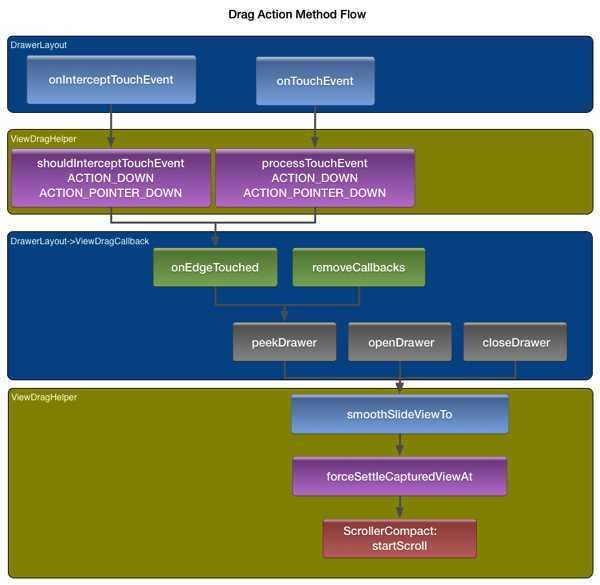
从Scroller一直往上追溯,可以得到如图的调用流程。
当滑动屏幕时,DrawerLayout中的手势分发被触发,先执行onInterceptTouchEvent根据返回结果确定是否执行onTouchEvent,之后就是一些和ViewDragHelper之间的回调接口处理。
接下来追踪一下什么时候从Scroller中取出x,y来使用:
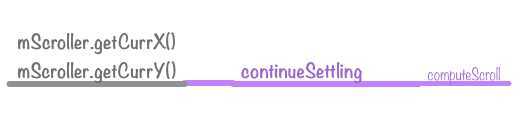
在View里面有一个实现为空的computeScroll,DrawerLayout对它进行重写,这个方法应该是在view自动重绘是会被调用,回到continueSettling:
/**
* Move the captured settling view by the appropriate amount for the current time.
* If <code>continueSettling</code> returns true, the caller should call it again
* on the next frame to continue.
*
* @param deferCallbacks true if state callbacks should be deferred via posted message.
* Set this to true if you are calling this method from
* {@link android.view.View#computeScroll()} or similar methods
* invoked as part of layout or drawing.
* @return true if settle is still in progress
*/
public boolean continueSettling(boolean deferCallbacks) {
if (mDragState == STATE_SETTLING) {
boolean keepGoing = mScroller.computeScrollOffset();
final int x = mScroller.getCurrX();
final int y = mScroller.getCurrY();
final int dx = x - mCapturedView.getLeft();
final int dy = y - mCapturedView.getTop();
if (dx != 0) {
mCapturedView.offsetLeftAndRight(dx);
}
if (dy != 0) {
mCapturedView.offsetTopAndBottom(dy);
}
if (dx != 0 || dy != 0) {
mCallback.onViewPositionChanged(mCapturedView, x, y, dx, dy);
}
if (keepGoing && x == mScroller.getFinalX() && y == mScroller.getFinalY()) {
// Close enough. The interpolator/scroller might think we‘re still moving
// but the user sure doesn‘t.
mScroller.abortAnimation();
keepGoing = mScroller.isFinished();
}
if (!keepGoing) {
if (deferCallbacks) {
mParentView.post(mSetIdleRunnable);
} else {
setDragState(STATE_IDLE);
}
}
}
return mDragState == STATE_SETTLING;
}
当状态处于STATE_SETTLING时开始获取Scroller中的x,y值,结合当前运动view的left,top位置,计算出偏移量,通过offsetLeftAndRight设置,里面是一些具体的位置改变,挺复杂的。
/**
* Offset this view‘s horizontal location by the specified amount of pixels.
*
* @param offset the number of pixels to offset the view by
*/
public void offsetLeftAndRight(int offset) {
if (offset != 0) {
updateMatrix();
final boolean matrixIsIdentity = mTransformationInfo == null
|| mTransformationInfo.mMatrixIsIdentity;
if (matrixIsIdentity) {
if (mDisplayList != null) {
invalidateViewProperty(false, false);
} else {
final ViewParent p = mParent;
if (p != null && mAttachInfo != null) {
final Rect r = mAttachInfo.mTmpInvalRect;
int minLeft;
int maxRight;
if (offset < 0) {
minLeft = mLeft + offset;
maxRight = mRight;
} else {
minLeft = mLeft;
maxRight = mRight + offset;
}
r.set(0, 0, maxRight - minLeft, mBottom - mTop);
p.invalidateChild(this, r);
}
}
} else {
invalidateViewProperty(false, false);
}
mLeft += offset;
mRight += offset;
if (mDisplayList != null) {
mDisplayList.offsetLeftAndRight(offset);
invalidateViewProperty(false, false);
} else {
if (!matrixIsIdentity) {
invalidateViewProperty(false, true);
}
invalidateParentIfNeeded();
}
}
}
小结
至此DrawerLayout的基本工作流程分析完毕,简单做一个总结,v4包提供了ViewDragHelper类,里面封装了对 scroller合view的位移操作,和Callback接口,通过DrawerLayout内的onInterceptTouchEvent和 onTouchEvent的重载,触发ViewDragHelper内的相关方法,同时在DrawerLayout内实现 ViewDragHelp.Callback.
标签:
原文地址:http://www.cnblogs.com/Free-Thinker/p/4204918.html