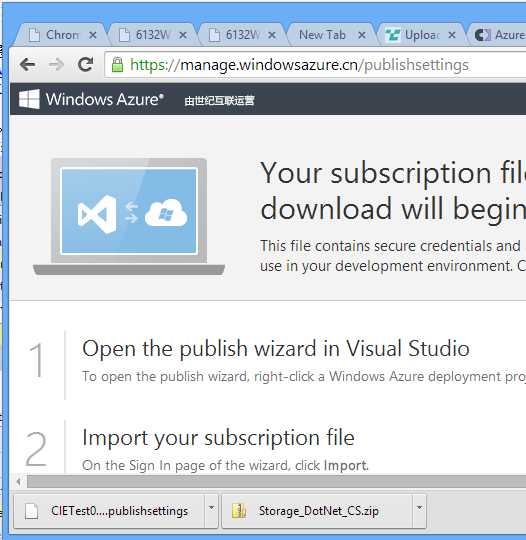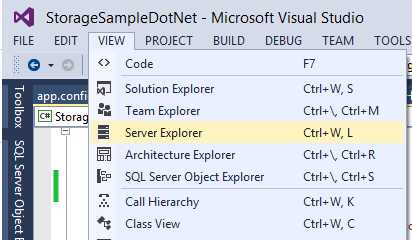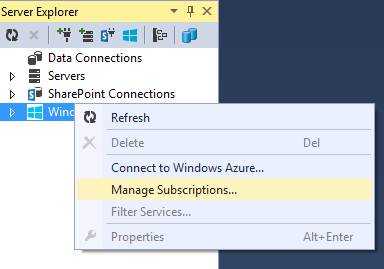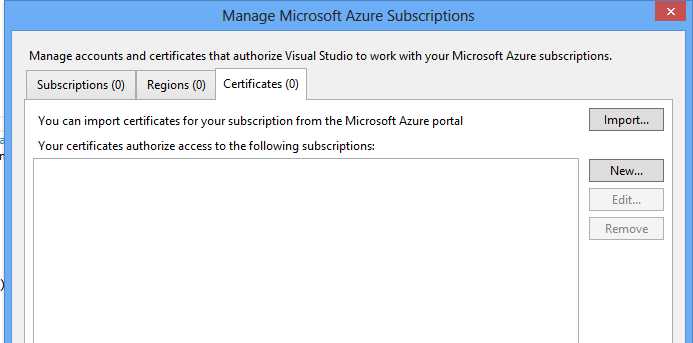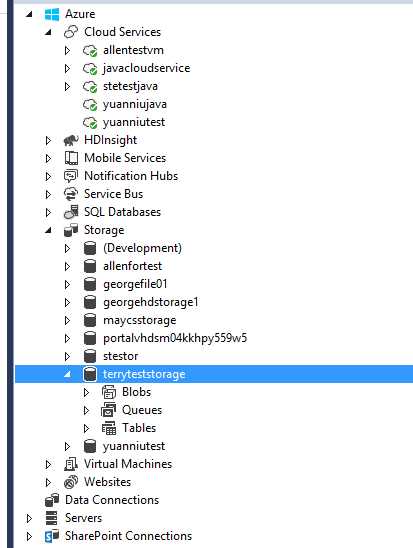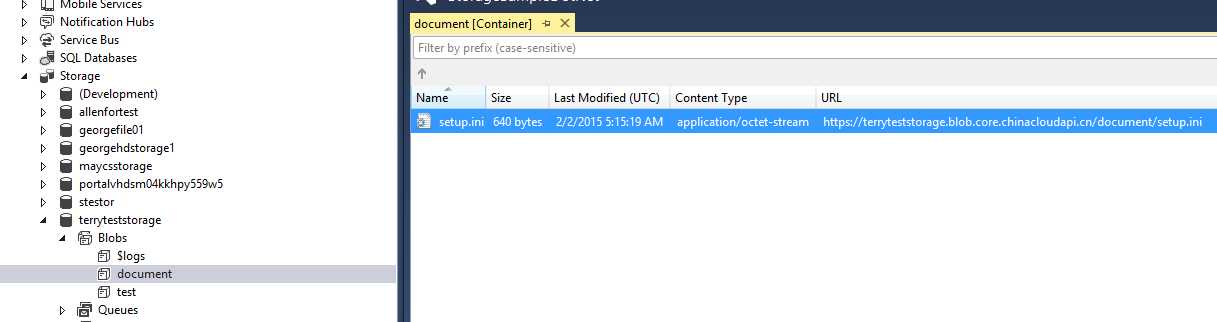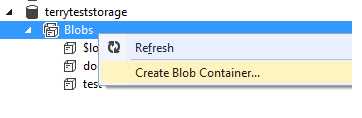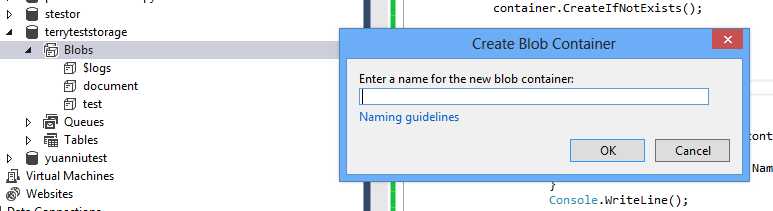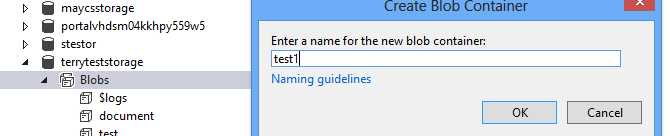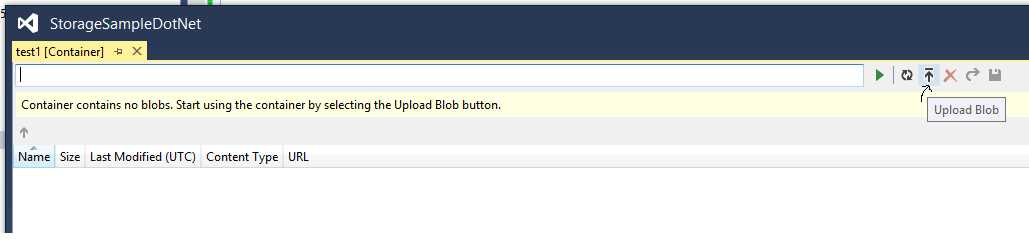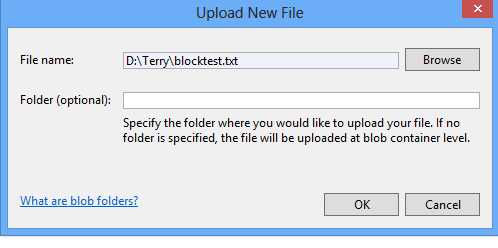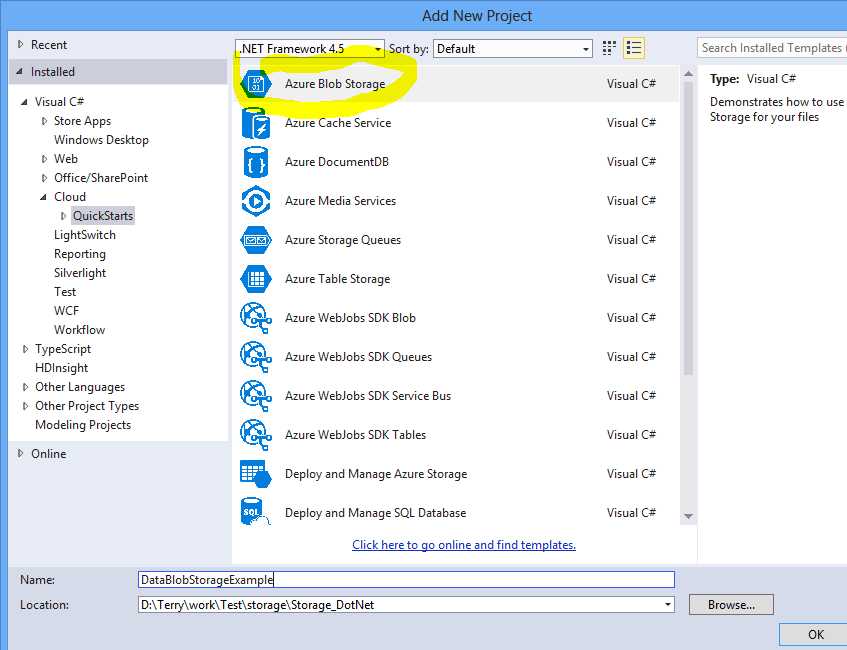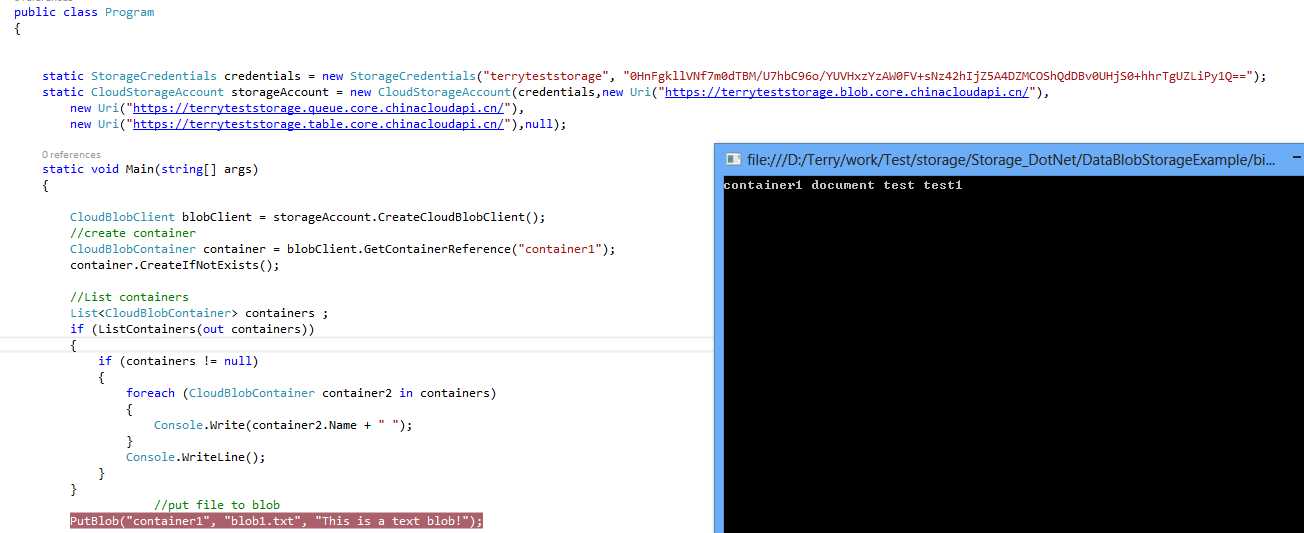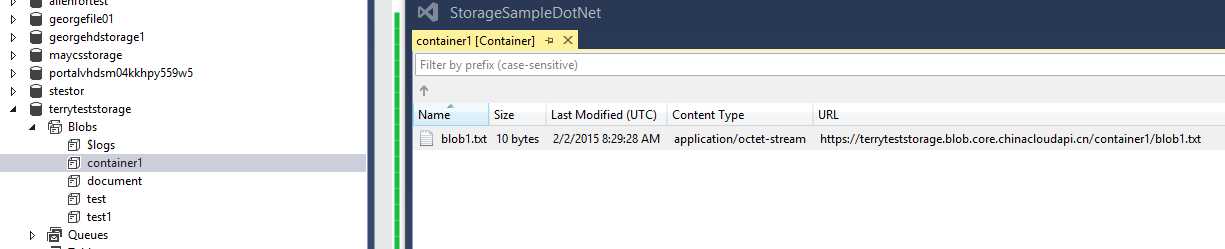标签:
可以通过多种方式来对Azure Blob进行操作。在此我们介绍通过VS的客户端及代码两种方式来操作Blob。
一、通过VS来操作Blob.
1.首先下载publish settings 文件:打开“https://manage.windowsazure.cn/publishsettings/index”,登陆China Azure,下载publish Settings文件到本地。
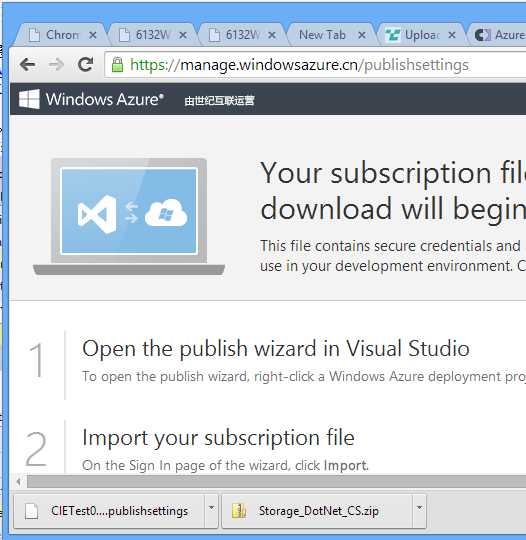
2. 打开Visual Studio, 选择
View -> Server Explorer
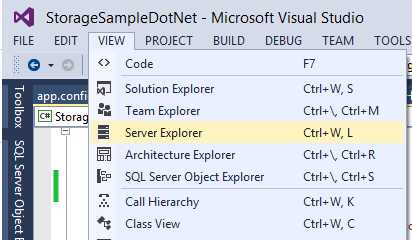
3. 在左侧面板,右键点击Windows Azure, 选择Manage
Subscriptions;
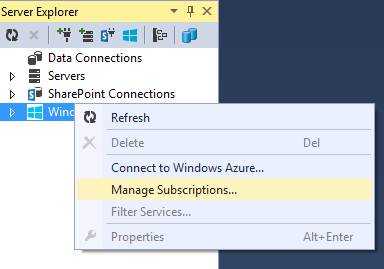
4. 在Manage Microsoft Azure Subscriptions中点击Certificates(0)选项卡。 点击Import,把第一步下载的Publish settings文件导入
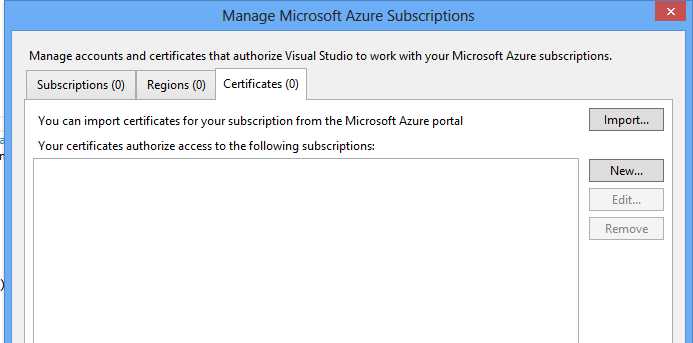
5.展开Azure->Storage下的存储(我的存储实例为terryteststorage)
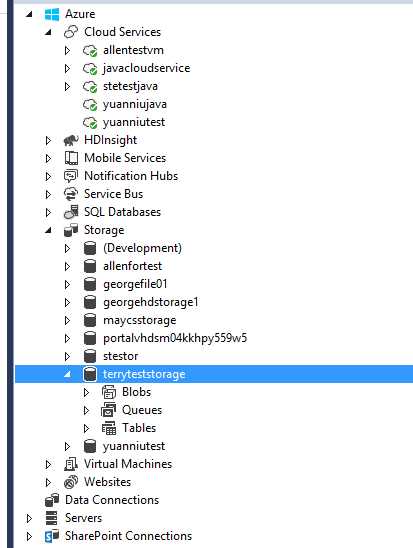
6. 点击存储实例下的Blobs即可查看此存储下有哪些Container及每个Container下存储的数据信息。
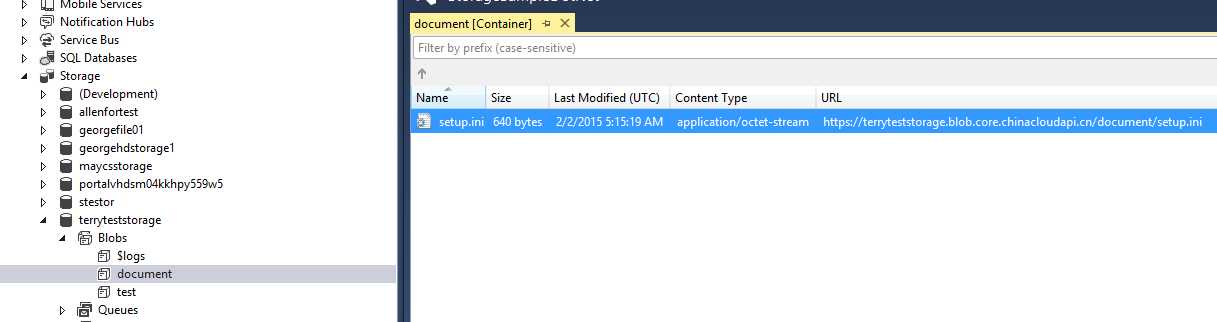
7. 上传文件到指定的Container。先在Blobs上右击,然后选择Create Blob Container,然后弹出创建Container页面。
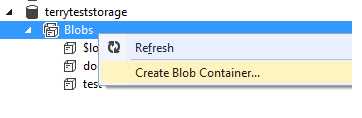
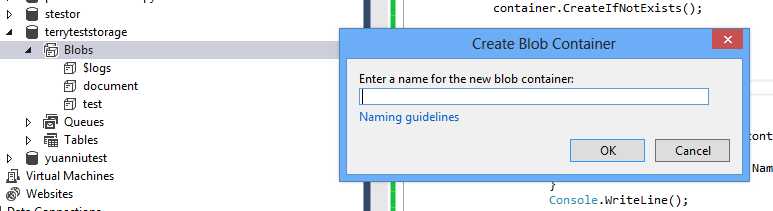
8. 输入Container名称”test1”,然后点击OK按钮。
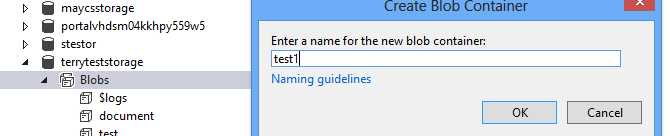
9.至此,test1已创建成功,test1中未有任何数据

10. 上传文件到test1中。点击页面上方的Upload Blob按钮
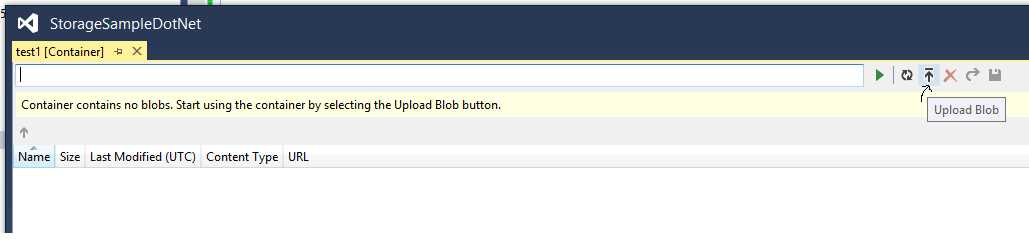
11. 在弹出的上传控件中选择要上传的文件后,单击OK按钮。
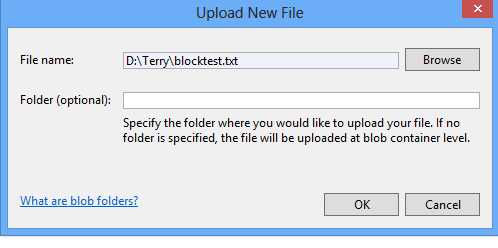
12. 至此,选择的文件已上传到test1中。

二、通过 Storage API来创建Container、显示Container及上传文件到指定的Container.
1. 创建AzureBlockStorage类型工程, 输入工程名称” DataBlobStorageExample”,点击OK.
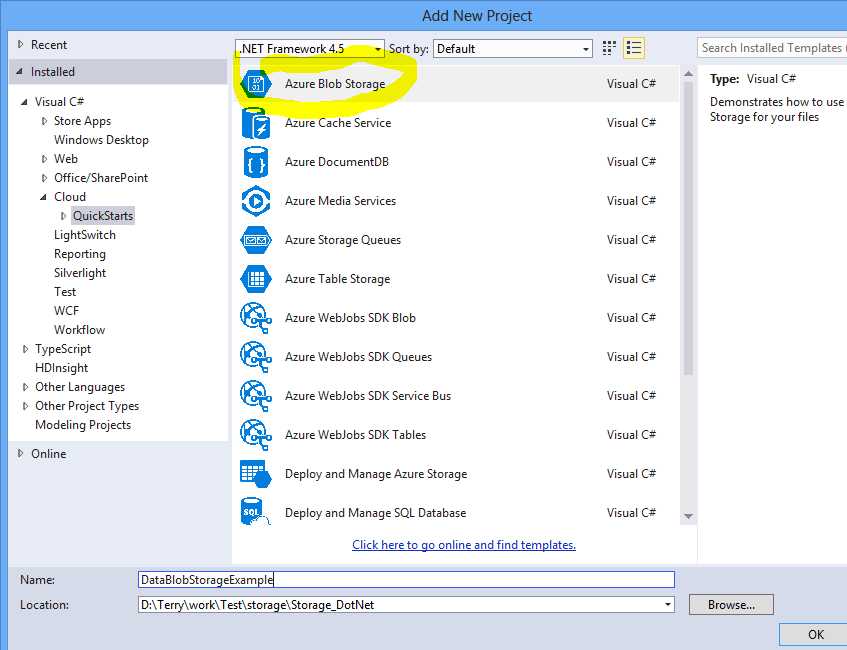
2. 具体代码实例如下:
static StorageCredentials credentials = new StorageCredentials("terryteststorage", "0HnFgkllVNf7m0dTBM/U7hbC96o/YUVH ==");
static CloudStorageAccount storageAccount = new CloudStorageAccount(credentials,new Uri("https://terryteststorage.blob.core.chinacloudapi.cn/"),
new Uri("https://terryteststorage.queue.core.chinacloudapi.cn/"),
new Uri("https://terryteststorage.table.core.chinacloudapi.cn/"),null);
static void Main(string[] args)
{
CloudBlobClient blobClient = storageAccount.CreateCloudBlobClient();
//create container
CloudBlobContainer container = blobClient.GetContainerReference("container1");
container.CreateIfNotExists();
//List containers
List<CloudBlobContainer> containers ;
if (ListContainers(out containers))
{
if (containers != null)
{
foreach (CloudBlobContainer container2 in containers)
{
Console.Write(container2.Name + " ");
}
Console.WriteLine();
}
}
//put file to blob
PutBlob("container1", "blob1.txt", "This is a text blob!");
}
public static bool ListContainers(out List<CloudBlobContainer> containerList)
{
CloudBlobClient blobClient = storageAccount.CreateCloudBlobClient();
containerList = new List<CloudBlobContainer>();
try
{
IEnumerable<CloudBlobContainer> containers = blobClient.ListContainers();
if (containers != null)
{
containerList.AddRange(containers);
}
return true;
}
catch (Exception ex)
{
throw;
}
}
public static bool PutBlob(string containerName, string blobName, string content)
{
try
{
CloudBlobClient blobClient = storageAccount.CreateCloudBlobClient();
CloudBlobContainer container = blobClient.GetContainerReference(containerName);
ICloudBlob blob = container.GetBlockBlobReference(blobName);
string filePath = @"D:\Terry\blocktest.txt";
blob.UploadFromFile(filePath, FileMode.OpenOrCreate);
return true;
}
catch (Exception ex)
{
Console.WriteLine("error in Putblock");
}
}
3. 运行结果
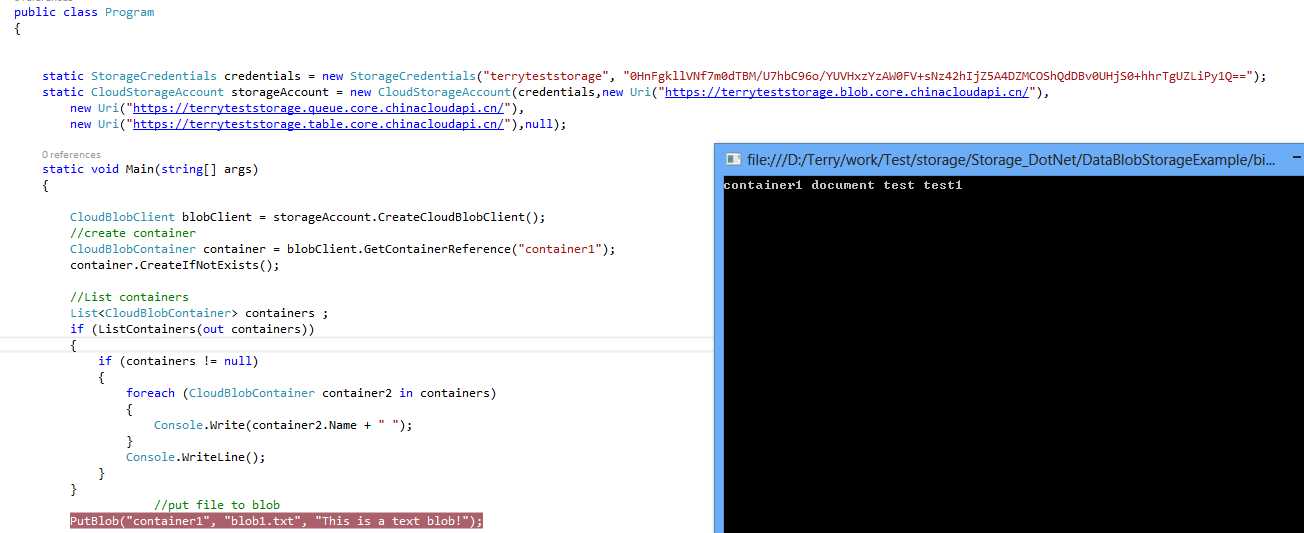
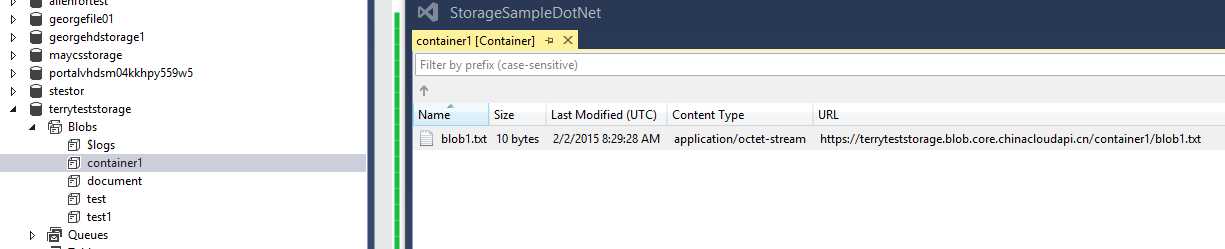
使用Azure Blob存储
标签:
原文地址:http://www.cnblogs.com/abcdwxc/p/4272168.html