标签:
Qml里面布局主要有两种,锚点布局、Grid布局。
锚点布局使用anchors附件属性将一个元素的边定位到另一个元素的边,从而确定元素的位置和大小。下面是示例
1 import QtQuick 2.3 2 import QtQuick.Window 2.0 3 4 Window { 5 id:anchorLayoutWindow; 6 width: 480; 7 height: 320; 8 title: "AnchorLayout"; 9 10 Rectangle{ 11 id:rect1; 12 width: parent.width; 13 height:50; 14 color:"blue"; 15 anchors.top: parent.top; 16 Text{ text: "Top"; anchors.horizontalCenter: parent.horizontalCenter;anchors.top:parent.top; color:"white"; } 17 } 18 19 Rectangle{ 20 id:rect2; 21 width: parent.width/4; 22 color: "red"; 23 anchors.top:rect1.bottom; 24 anchors.bottom: rect4.top 25 anchors.left: parent.left; 26 Text{ text: "Left"; anchors.verticalCenter: parent.verticalCenter; anchors.left: parent.left;color:"white"; } 27 } 28 29 Rectangle{ 30 id:rect3; 31 color: "green"; 32 width:rect2.width; 33 anchors.top:rect1.bottom; 34 anchors.bottom: rect4.top; 35 anchors.right:parent.right; 36 Text{ text: "Right";anchors.right: parent.right;anchors.verticalCenter: parent.verticalCenter;color:"white"; } 37 } 38 39 Rectangle{ 40 id:rect4; 41 width: parent.width; 42 height:50; 43 color:"yellow"; 44 anchors.bottom: parent.bottom; 45 Text{ text: "Bottom"; anchors.horizontalCenter: parent.horizontalCenter;anchors.bottom: parent.bottom;color:"blue";} 46 } 47 48 Rectangle{ 49 id:rect5; 50 color:"#FF605066"; 51 anchors.top:rect1.bottom; 52 anchors.bottom: rect4.top; 53 anchors.left: rect2.right; 54 anchors.right: rect3.left; 55 Text{ text: "Center";anchors.centerIn: parent; color:"white";} 56 } 57 58 }
效果如下图
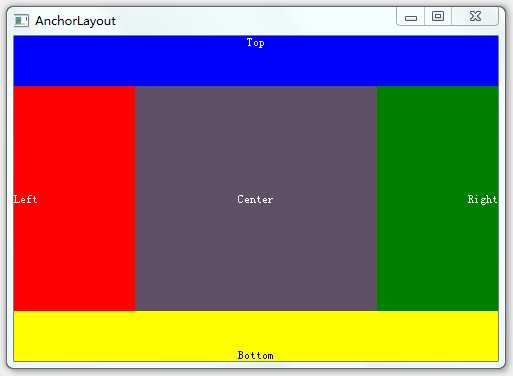
Grid布局有GridLayout、ColumnLayout、RowLayout、Column、Row,其中ColumnLayout、RowLayout只是GridLayout的一种特例,ColumnLayout表示只有一列,RowLayout表示只有一行。
GridLayout使用columns、rows属性将空间分成若干单元格,使用columnSpacing、rowSpacing确立单元格之间的间隔。而GridLayout内部元素的大小由Layout.fillWidth、Layout.fillHeight以及Layout.preferredWidth、Layout.preferredHeight来确定,如Layout.fillWidth:true表示宽度填充整个单元格,Layout.preferredWidth则指定一个建议宽度。Layout.row、Layout.column确定内部元素处于哪个单元格。注意,不要将内部元素的宽度、高度、x、y与GridLayout进行绑定,容易导致绑定循环。
Column、Row类似于html中的float或是wpf中的StackPanel,会直接将元素一个个挨在一起,元素间的间隔使用spacing控制
下面是GridLayout布局的一个示例
1 import QtQuick 2.3 2 import QtQuick.Window 2.0 3 import QtQuick.Layouts 1.1 4 5 Window { 6 id:gridLayoutWindow; 7 title:"GridLayoutWindow"; 8 width: 480; 9 height: 320; 10 GridLayout{ 11 id: gridLayout1 12 columns: 2; 13 rows:2; 14 anchors.fill: parent; 15 anchors.margins: 5; 16 columnSpacing: 0; 17 rowSpacing: 0; 18 19 Rectangle{ 20 id:rect00; 21 color: "red"; 22 Layout.fillWidth: true; 23 Layout.fillHeight: true; 24 } 25 26 Rectangle{ 27 id:rect01; 28 color: "blue"; 29 Layout.fillWidth: true; 30 Layout.fillHeight: true; 31 } 32 33 Rectangle{ 34 id:rect10; 35 color: "green"; 36 Layout.fillWidth: true; 37 Layout.fillHeight: true; 38 Layout.row:1; 39 Layout.column: 1; 40 } 41 42 } 43 }
效果如下所图

SplitView用于提供带切分条的布局,下面是示例
import QtQuick 2.3 import QtQuick.Window 2.0 import QtQuick.Layouts 1.1 import QtQuick.Controls 1.2 Window { width: 480; height: 320; title: "SplitView"; SplitView{ anchors.fill:parent; orientation: Qt.Horizontal; Rectangle{ id:rect1; width:100; color:"red"; } Rectangle{ id:rect2; Layout.fillWidth: true; Layout.minimumWidth: 50; color:"blue"; } Rectangle{ id:rect3; width:100; color:"green"; } } }
下面是效果图,注意实际情况可以拖拉切分条
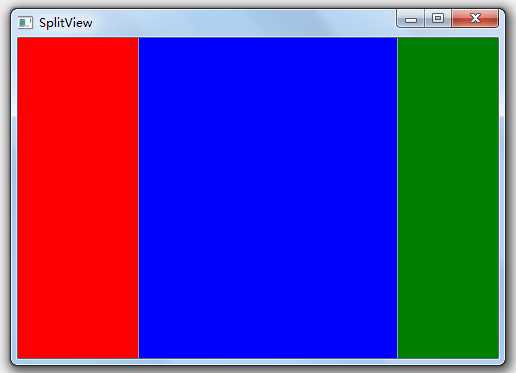
OK,有了以上几种布局方式,通过一定的组合相信可以应对大部分布局需求了
标签:
原文地址:http://www.cnblogs.com/Fuss/p/4313928.html