标签:
在表情键盘的图文混排中,会有很多细节问题。有的时候不理解其中的原因是很难改正的。本文主要是整理我遇到的各种问题及解决方案,供大家分享。如果你以前也遇到过类似的问题可以用我的方法修正了,希望能够对博友们有所帮助。本文使用swift语言,OC的可能看不惯,但大多方法基本是一样的就是语法不同。
上期回顾:关于微博编辑页面添加表情键盘
如果你不是在董铂然博客园看到本文,请点击查看原文。
默认做法(其中的str是通过点击某个表情通过代理传来的表情字符串)
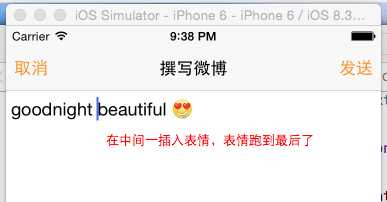
// 会把用户选择的表情,拼接到最后!
textView.text = textView.text + (str ?? "")!
如果想插入到光标位置
// 在用户光标位置插入表情文本
textView.replaceRange(textView.selectedTextRange!, withText: str!)
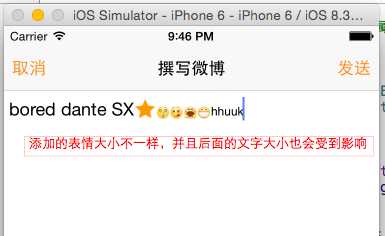
解决方法:给所有的range设置一个统一的格式
// 设置整个属性字符串中的文本属性
let range = NSMakeRange(0, strM.length)
// 让 可变的属性文本 的字体 和 textView 的保持一致!
strM.addAttribute(NSFontAttributeName, value: textView.font, range: range)
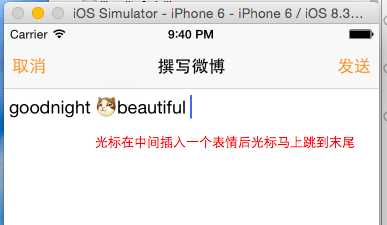
解决方法:提前记录光标的位置,然后在替换完文本位置之后再复原光标位置
在恢复光标的时候应该是location+1,如果不加1就是插入后光标在表情的前面
// 记录光标位置 location 对应光标的位置
var location = textView.selectedRange.location
// 直接替换文本结果会导致光标移动到文本末尾
textView.attributedText = strM
// 重新设置光标位置
textView.selectedRange = NSMakeRange(location + 1, 0)
解决方法:
①首先在每次点击表情时把textView.AttrubuteText 打印出来 可以看到大批量的打印,输出的是字典。区分后可以看出如果是表情,在字典里有NSAttachment的键值。而文本没有
②通过以上那点的区别,遍历这个大批量打印,打印出dict和Range,把所有的文本和表情都区分开
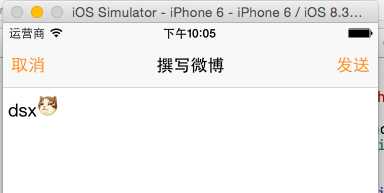
打印是:
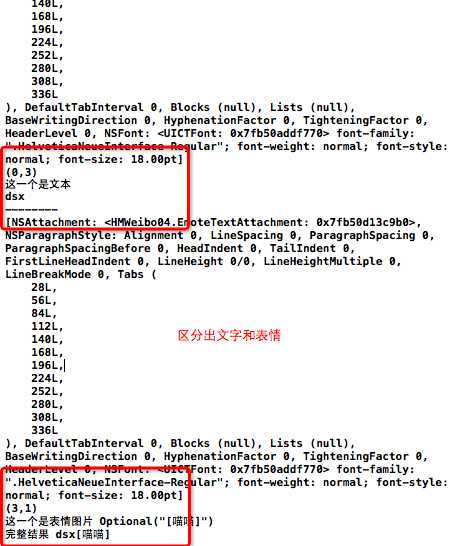
③利用这个思路,写一个textAttrubute的子类,并在这个方法中给表情对应的文本符号赋值,以后后来取用
import UIKit
class SXEmoteTextAttachment: NSTextAttachment {
// 表情对应的文本符号
var emoteString: String?
/// 返回一个 属性字符串
class func attributeString(emoticon: Emoticon, height: CGFloat) -> NSAttributedString {
var attachment = SXEmoteTextAttachment()
attachment.image = UIImage(contentsOfFile: emoticon.imagePath!)
attachment.emoteString = emoticon.chs
// 设置高度
attachment.bounds = CGRectMake(0, -4, height, height)
// 2. 带图像的属性文本
return NSAttributedString(attachment: attachment)
}
}
④在点击某个图片时,调用方法返回一个属性字符串 ,在这一句调用.attributeString时已自动将表情转化成文本符号
var attributeString = SXEmoteTextAttachment.attributeString(emoticon, height: font.lineHeight)
⑤定义一个result用于记录拼接后的字符串
/// 返回文本框中转换完成后的字符串 - (将表情图片转换成表情符号)
func fullText() -> String {
var result = String()
let textRange = NSMakeRange(0, attributedText.length)
attributedText.enumerateAttributesInRange(textRange, options: NSAttributedStringEnumerationOptions.allZeros, usingBlock: { (dict, range, _) -> Void in
if let attachment = dict["NSAttachment"] as? SXEmoteTextAttachment {
// 图片
result += attachment.emoteString!
} else {
result += (self.attributedText.string as NSString).substringWithRange(range)
}
})
println("微博文本:\(result)")
return result
}
⑥最后就是在发微博的时候修改下参数,不是发textView.AttrubuteText 也不是发textView.text .而是发拼接后的
/// 发微博
@IBAction func sendStatus(sender: UIBarButtonItem) {
let urlString = "https://api.weibo.com/2/statuses/update.json"
if let token = AccessToken.loadAccessToken()?.access_token{
// 这里调用fullText方法 返回记录并拼接后的
let params = ["access_token":token,"status":textView.fullText()]
let net = NetworkManager.sharedManager
net.requestJSON(.POST, urlString, params){ (result, error) -> () in
SVProgressHUD.showInfoWithStatus("微博发送成功")
self.dismissViewControllerAnimated(true, completion: nil)
}
}
}
⑦到此就完成了,编辑微博内显示,和发送微博时的文本分开治理,互不冲突。
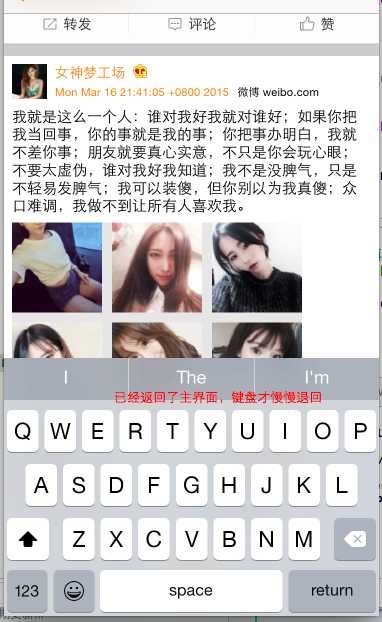
解决方法:
/// 取消按钮点击事件
@IBAction func cancel(sender: UIBarButtonItem) {
/// 为了更好的用户体验先缩键盘再缩文本框
self.textView.resignFirstResponder()
dismissViewControllerAnimated(true, completion: nil)
}
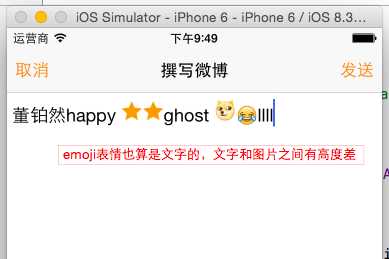
解决方法:微调
let height = textView.font.lineHeight
attachment.bounds = CGRectMake(0, -4, height, height)
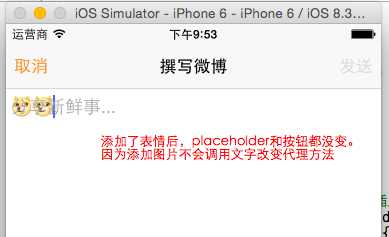
解决方法:手动让用户在输入图片时也调用代理方法
在图片点击代理方法emoticonsViewControllerDidSelectEmoticon里
// 手动调用代理方法 - 是否能够插入文本
if textView(textView, shouldChangeTextInRange: textView.selectedRange, replacementText: str!) {
/// 设置输入框的文字
if emoticon.chs != nil {
/// 从分类的方法中取
textView.setTextEmoticon(emoticon)
// 手动调用 didChage 方法
textViewDidChange(textView)
}else if emoticon.emoji != nil {
/// 默认是把表情拼接到最后, 用这行代码是在光标位置插入文本
textView.replaceRange(textView.selectedTextRange!, withText: emoticon.emoji!)
}
}
其中的textViewDidChange 是用来控制按钮状态
func textViewDidChange(textView: UITextView) {
let fullText = self.textView.fullText()
self.textView.placeHolderLabel!.hidden = !fullText.isEmpty
sendButton.enabled = !fullText.isEmpty
}
原来是
// 微博文字通常限制 140 个字
if textView.text.lengthOfBytesUsingEncoding(NSUTF8StringEncoding) + text.lengthOfBytesUsingEncoding(NSUTF8StringEncoding) > 140 {
return false
}
改成
// 微博文字通常限制 140 个字
if (self.textView.fullText() as NSString).length + (text as NSString).length > 140 {
return false
}
如果你不是在董铂然博客园看到本文,请点击查看原文。
欢迎关注!
标签:
原文地址:http://www.cnblogs.com/dsxniubility/p/4343104.html