标签:
继上一篇monkeyrunner环境搭建:http://www.cnblogs.com/zh-ya-jing/p/4351245.html 之后,我们可以进一步学习monkeyrunner了。
我也是刚接触monkeyrunner不久,对monkeyrunner的脚本录制功能很感兴趣,所以学习一下。没想到中间遇到很多问题,之前是录制脚本不通过,再之后是手机连接不上,monkeyrunner运行不起来,归根结底还是录制脚本的问题,后向大神请教,可算是能成功录制脚本了。
不知道出于什么目的,google把monkeyrunner的脚本录制功能雪藏了,需要从Android源码中才能将其发掘出来。monkey_recorder.py是用来录制在设备上的操作病生成脚本的,monkey_playback.py则用来回放脚本。
新建monkey_recorder.py文件,代码如下:
#!/usr/bin/env monkeyrunner # Copyright 2010, The Android Open Source Project # # Licensed under the Apache License, Version 2.0 (the "License"); # you may not use this file except in compliance with the License. # You may obtain a copy of the License at # # http://www.apache.org/licenses/LICENSE-2.0 # # Unless required by applicable law or agreed to in writing, software # distributed under the License is distributed on an "AS IS" BASIS, # WITHOUT WARRANTIES OR CONDITIONS OF ANY KIND, either express or implied. # See the License for the specific language governing permissions and # limitations under the License. from com.android.monkeyrunner import MonkeyRunner as mr from com.android.monkeyrunner.recorder import MonkeyRecorder as recorder device = mr.waitForConnection() recorder.start(device)
新建monkey_playback.py文件,代码如下:
#!/usr/bin/env monkeyrunner # Copyright 2010, The Android Open Source Project # # Licensed under the Apache License, Version 2.0 (the "License"); # you may not use this file except in compliance with the License. # You may obtain a copy of the License at # # http://www.apache.org/licenses/LICENSE-2.0 # # Unless required by applicable law or agreed to in writing, software # distributed under the License is distributed on an "AS IS" BASIS, # WITHOUT WARRANTIES OR CONDITIONS OF ANY KIND, either express or implied. # See the License for the specific language governing permissions and # limitations under the License. import sys from com.android.monkeyrunner import MonkeyRunner # The format of the file we are parsing is very carfeully constructed. # Each line corresponds to a single command. The line is split into 2 # parts with a | character. Text to the left of the pipe denotes # which command to run. The text to the right of the pipe is a python # dictionary (it can be evaled into existence) that specifies the # arguments for the command. In most cases, this directly maps to the # keyword argument dictionary that could be passed to the underlying # command. # Lookup table to map command strings to functions that implement that # command. CMD_MAP = { ‘TOUCH‘: lambda dev, arg: dev.touch(**arg), ‘DRAG‘: lambda dev, arg: dev.drag(**arg), ‘PRESS‘: lambda dev, arg: dev.press(**arg), ‘TYPE‘: lambda dev, arg: dev.type(**arg), ‘WAIT‘: lambda dev, arg: MonkeyRunner.sleep(**arg) } # Process a single file for the specified device. def process_file(fp, device): for line in fp: (cmd, rest) = line.split(‘|‘) try: # Parse the pydict rest = eval(rest) except: print ‘unable to parse options‘ continue if cmd not in CMD_MAP: print ‘unknown command: ‘ + cmd continue CMD_MAP[cmd](device, rest) def main(): file = sys.argv[1] fp = open(file, ‘r‘) device = MonkeyRunner.waitForConnection() process_file(fp, device) fp.close(); if __name__ == ‘__main__‘: main()
连接真机或模拟器,执行以下命令:
$monkeyrunner monkey_recorder.py
执行完毕之后,monkeyrunner会打开一个窗口,如下所示。
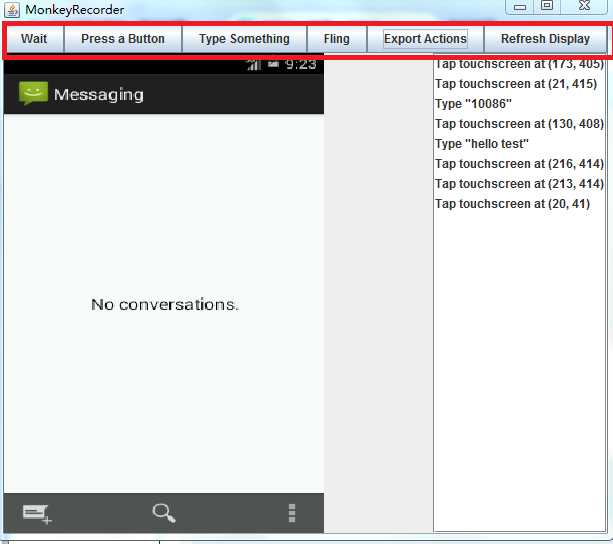
它会不停地从设备上抓取最新界面,你可以直接在左边的屏幕截图上单击图标来模拟触控操作方式,不要直接操作真机或模拟器,否则无法录制脚本。操作的同时右边会实时显示录制的脚本,单击“Type something”按钮输入字符串,单击“Fling”按钮模拟滑动手势。当操作录制完毕后,单击“Export Actions”按钮,将脚本保存到指定目录,比如test.mr,关闭monkeyrunner运行窗口。
将录制好的脚本传给monkey_playback.py文件就可以回放了,执行如下命令:
$monkeyrunner monkey_playback.py test.mr
假如回放过程出错,有可能是真机或者模拟器反应比较慢,两次操作之间间隔时间太短,所以建议两次操作之间加些wait,即每次操作之后点击“wait”按钮,增加等待时间。
强烈建议把monkey_recorder.py,monkey_playback.py和录制的脚本test.mr放入同一个目录下,这样减少出错概率,还有就是如果中间脚本运行不起来,或者运行失败什么的,建议都使用绝对路径试一下。
标签:
原文地址:http://www.cnblogs.com/zh-ya-jing/p/4385418.html