标签:httpd php-fpm mariadb lamp xcache
前言
LAMP网站架构是目前国际流行的Web框架,该框架包括:Linux操作系统,Apache网站服务器,MySQL数据库,Perl、PHP或者Python编程语言,所有组成产品均是开源软件,是国际上成熟的架构框架,很多流行的商业应用都是采取这个架构,和Java/J2EE架构相比,LAMP具有Web资源丰富、轻量、快速开发等特点,与微软的.NET架构相比,LAMP具有通用、跨平台、高性能、低价格的优势,因此LAMP无论是性能、质量还是价格都是企业搭建网站的首选平台。但由于MySQL作为SUN公司的附属品已被Oracle收购,以后是否还会继续开源,这个鬼才知道,所以CentOS7上开始采用MySQL的分支MariaDB,估计以后在LAMP中MariaDB也会取代MySQL。
工作原理
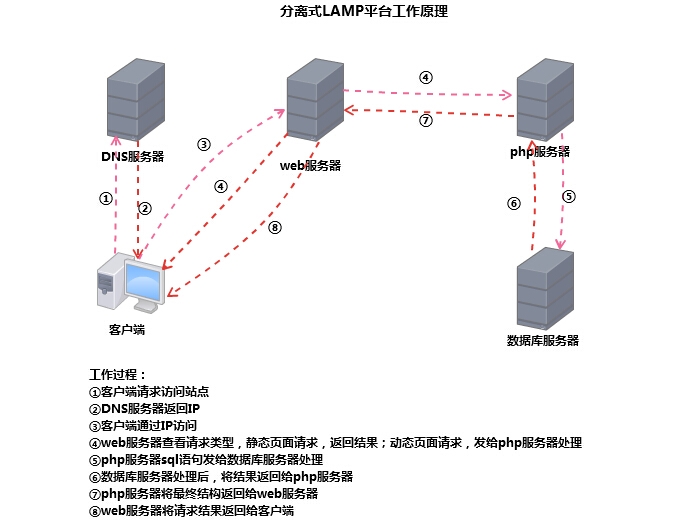
编译安装LAMP
编译安装httpd
系统环境:CentOS6.6
作为web服务器:172.16.10.100
所需软件包:apr-1.5.0.tar.bz2、apr-util-1.5.3.tar.bz2、httpd-2.4.9.tar.bz2
注意:httpd2.4需要依赖apr和arp-util 1.4以上版本
解决依赖关系
[root@scholar ~]# yum groupinstall Development tools Server Platform Development -y [root@scholar ~]# yum -y install pcre-devel
编译安装apr和apr-util
[root@scholar ~]# tar xf apr-1.5.0.tar.bz2 [root@scholar ~]# cd apr-1.5.0 [root@scholar apr-1.5.0]# ./configure --prefix=/usr/local/apr [root@scholar apr-1.5.0]# make && make install [root@scholar apr-1.5.0]# cd .. [root@scholar ~]# tar xf apr-util-1.5.3.tar.bz2 [root@scholar ~]# cd apr-util-1.5.3 [root@scholar apr-util-1.5.3]# ./configure --prefix=/usr/local/apr-util --with-apr=/usr/local/apr/ [root@scholar apr-util-1.5.3]# make && make install
编译安装httpd
[root@scholar apr-util-1.5.3]# cd .. [root@scholar ~]# tar xf httpd-2.4.9.tar.bz2 [root@scholar ~]# cd httpd-2.4.9 [root@scholar httpd-2.4.9]# ./configure --prefix=/usr/local/apache --sysconfdir=/etc/httpd24 --enable-so --enable-ssl --enable-cgi --enable-rewrite --enable-deflate --with-zlib --with-pcre --with-apr=/usr/local/apr --with-apr-util=/usr/local/apr-util/ --enable-mpms-shared=all --with-mpm=event --enable-modules=most [root@scholar httpd-2.4.9]# make && make install
编译参数详解:
--prefix:#安装路径
--sysconfdir:#指定配置文件路径
--enable-so:#DSO兼容,DSO=Dynamic Shared Object,动态共享对象,可实现模块动态生效
--enable-ssl:#支持SSL/TLS,可实现https访问 需已安装openssl-devel
--enable-cgi:#支持CGI脚本(默认对非线程的MPM模式开启)
--enable-rewrite:#启用Rewrite功能,URL重写
--enable-deflate:#支持压缩功能
--with-zlib:#使用指定的zlib库,不指定路径会自动寻找
--with-pcre:#使用指定的PCRE库,不指定路径会自动寻找 需已安装pcre-devel
--with-apr:#指定apr安装路径
--with-apr-util:#指定apr-util安装路径
--enable-mpms-shared:#支持动态加载的MPM模块,可选参数:all
--with-mpm:#设置默认启用的MPM模式,{prefork|worker|event}
--enable-modules:#支持动态启用的模块,可选参数:all,most,few,reallyall
#编译之前可使用./configure --help查看各项参数添加环境变量
为了方便命令使用需要添加环境变量
[root@scholar ~]# vim /etc/profile.d/httpd24.sh #名字自定义 export PATH=/usr/local/apache/bin:$PATH [root@scholar ~]# source /etc/profile.d/httpd24.sh #重读环境变量
导出头文件
[root@scholar ~]# ln -sv /usr/local/apache/include/ /usr/include/httpd24
导出man手册
[root@scholar ~]# vim /etc/man.config MANPATH /usr/local/apache/man #添加编译安装的man位置
提供脚本
#!/bin/bash
#
# httpd Startup script for the Apache HTTP Server
#
# chkconfig: - 85 15
# description: The Apache HTTP Server is an efficient and extensible # server implementing the current HTTP standards.
# processname: httpd
# config: /etc/httpd/conf/httpd.conf
# config: /etc/sysconfig/httpd
# pidfile: /var/run/httpd/httpd.pid
#
### BEGIN INIT INFO
# Provides: httpd
# Required-Start: $local_fs $remote_fs $network $named
# Required-Stop: $local_fs $remote_fs $network
# Should-Start: distcache
#!/bin/bash
#
# httpd Startup script for the Apache HTTP Server
#
# chkconfig: - 85 15
# description: The Apache HTTP Server is an efficient and extensible # server implementing the current HTTP standards.
# processname: httpd
# config: /etc/httpd/conf/httpd.conf
# config: /etc/sysconfig/httpd
# pidfile: /var/run/httpd/httpd.pid
#
### BEGIN INIT INFO
# Provides: httpd
# Required-Start: $local_fs $remote_fs $network $named
# Required-Stop: $local_fs $remote_fs $network
# Should-Start: distcache
# Short-Description: start and stop Apache HTTP Server
# Description: The Apache HTTP Server is an extensible server
# implementing the current HTTP standards.
### END INIT INFO
# Source function library.
. /etc/rc.d/init.d/functions
#if [ -f /etc/sysconfig/httpd ]; then
# . /etc/sysconfig/httpd
#fi
# Start httpd in the C locale by default.
HTTPD_LANG=${HTTPD_LANG-"C"}
# This will prevent initlog from swallowing up a pass-phrase prompt if
# mod_ssl needs a pass-phrase from the user.
INITLOG_ARGS=""
# Set HTTPD=/usr/sbin/httpd.worker in /etc/sysconfig/httpd to use a server
# with the thread-based "worker" MPM; BE WARNED that some modules may not
# work correctly with a thread-based MPM; notably PHP will refuse to start.
# Path to the apachectl script, server binary, and short-form for messages.
apachectl=/usr/local/apache/bin/apachectl
httpd=${HTTPD-/usr/local/apache/bin/httpd}
prog=httpd
pidfile=${PIDFILE-/usr/local/apache/logs/httpd.pid}
lockfile=${LOCKFILE-/var/lock/subsys/httpd}
RETVAL=0
STOP_TIMEOUT=${STOP_TIMEOUT-10}
# The semantics of these two functions differ from the way apachectl does
# things -- attempting to start while running is a failure, and shutdown
# when not running is also a failure. So we just do it the way init scripts
# are expected to behave here.
start() {
echo -n $"Starting $prog: "
LANG=$HTTPD_LANG daemon --pidfile=${pidfile} $httpd $OPTIONS
RETVAL=$?
echo
[ $RETVAL = 0 ] && touch ${lockfile}
return $RETVAL
}
# When stopping httpd, a delay (of default 10 second) is required
# before SIGKILLing the httpd parent; this gives enough time for the
# httpd parent to SIGKILL any errant children.
stop() {
echo -n $"Stopping $prog: "
killproc -p ${pidfile} -d ${STOP_TIMEOUT} $httpd
RETVAL=$?
echo
[ $RETVAL = 0 ] && rm -f ${lockfile} ${pidfile}
}
reload() {
echo -n $"Reloading $prog: "
if ! LANG=$HTTPD_LANG $httpd $OPTIONS -t >&/dev/null; then
RETVAL=6
echo $"not reloading due to configuration syntax error"
failure $"not reloading $httpd due to configuration syntax error"
else
# Force LSB behaviour from killproc
LSB=1 killproc -p ${pidfile} $httpd -HUP
RETVAL=$?
if [ $RETVAL -eq 7 ]; then
failure $"httpd shutdown"
fi
fi
echo
}
start)
start
;;
stop)
stop
;;
status)
status -p ${pidfile} $httpd
RETVAL=$?
;;
restart)
stop
start
;;
condrestart|try-restart)
if status -p ${pidfile} $httpd >&/dev/null; then
stop
start
fi
;;
force-reload|reload)
reload
;;
graceful|help|configtest|fullstatus)
$apachectl $@
RETVAL=$?
;;
*)
echo $"Usage: $prog {start|stop|restart|condrestart|try-restart|
force-reload|reload|status|fullstatus|graceful|help|configtest}"
RETVAL=2
esac
exit $RETVAL加入服务列表,测试脚本启动服务,查看80端口是否被监听
访问测试,查看是否正常工作
OK,没问题,httpd编译安装完成
安装MariaDB
系统环境:CentOS6.6
作为数据库服务器:172.16.10.211
所需软件包:mariadb-5.5.36-linux-x86_64.tar.gz(二进制格式包)
装备数据存放文件系统
为了安全起见,一般数据库数据是被放在其他磁盘上的,这里我们新建一个逻辑卷,并将其挂载至特定目录即可。
[root@MariaDB ~]# fdisk /dev/sdb n p 1 +20G t 8e w [root@MariaDB ~]# partx -a /dev/sdb [root@MariaDB ~]# pvcreate /dev/sdb1 [root@MariaDB ~]# vgcreate myvg /dev/sdb1 [root@MariaDB ~]# lvcreate -L 10G -n mydata myvg [root@MariaDB ~]# mke2fs -t ext4 -L MYDATA -b 4096 -m 3 /dev/myvg/mydata [root@MariaDB ~]# mkdir /mydata [root@MariaDB ~]# vim /etc/fstab LABEL=MYDATA /mydata ext4 defaults,noatime 0 0 [root@MariaDB ~]# mount -a [root@MariaDB ~]# mkdir /mydata/data
为了安全,新建用户及组,以普通用户运行
解压安装MariaDB,权限修改
提供配置文件,初始化数据库
[root@MariaDB local]# mkdir /etc/mysql [root@MariaDB local]# cp ./mysql/support-files/my-large.cnf /etc/mysql/my.cnf [root@MariaDB local]# vim /etc/mysql/my.cnf thread_concurrency = 4 #运行CPU数量乘2 datadir = /mydata/data #添加行,指明数据文件存放位置 [root@MariaDB local]# cd mysql/ [root@MariaDB mysql]# scripts/mysql_install_db --user=mysql --datadir=/mydata/data
提供脚本
加入服务列表,启动服务,查看3306端口是否被监听
添加环境变量
[root@MariaDB mysql]# vim /etc/profile.d/mysql.sh export PATH=/usr/local/mysql/bin:$PATH [root@MariaDB mysql]# source /etc/profile.d/mysql.sh
导出man手册
[root@MariaDB mysql]# vim /etc/man.config MANPATH /usr/local/mysql/man
导出头文件
[root@MariaDB ~]# ln -sv /usr/local/mysql/include /usr/include/mysql
输出库文件给系统库查找路径
[root@MariaDB ~]# echo ‘/usr/local/mysql/lib‘ > /etc/ld.so.conf.d/mysql.conf
测试MariaDB
OK,MariaDB安装完成
编译安装php
系统环境:CentOS6.6
作为php服务器:172.16.10.110
所需安装包:php-5.4.26.tar.bz2、xcache-3.1.0.tar.bz2(非必须,加速软件)
解决依赖关系
[root@scholar ~]# yum groupinstall Development tools Server Platform Development -y [root@scholar ~]# yum -y groupinstall Desktop Platform Development [root@scholar ~]# yum -y install bzip2-devel libmcrypt-devel
解压编译
[root@scholar ~]# tar xf php-5.4.26.tar.bz2 [root@scholar ~]# cd php-5.4.26 [root@scholar php-5.4.26]# ./configure --prefix=/usr/local/php --with-mysql=mysqlnd --with-pdo-mysql=mysqlnd --with-mysqli=mysqlnd --enable-mbstring --with-freetype-dir --with-jpeg-dir --with-png-dir --with-zlib --with-libxml-dir=/usr --enable-xml --enable-sockets --enable-fpm --with-mcrypt --with-config-file-path=/etc --with-config-file-scan-dir=/etc/php.d --with-bz2 --with-openssl [root@scholar php-5.4.26]# make && make install
提供配置文件
[root@scholar php-5.4.26]# cp php.ini-production /etc/php.ini
为php-fpm提供脚本
为php-fpm提供配置文件
编辑配置文件
[root@scholar php]# vim etc/php-fpm.conf #注意文件位置/usr/local/php/etc/ pid =/usr/local/php/var/run/php-fpm.pid listen = 172.16.10.110:9000 pm.max_children = 25 #最大子进程数 pm.start_servers = 5 #开机预启动子进程数 pm.min_spare_servers = 2 #最小空闲子进程数 pm.max_spare_servers = 6 #最大空闲子进程数
启动服务,检查9000端口是否被监听
到此为止,各软件算是编译安装完了,我们通过一个实例让他们工作起来
启动LAMP
案例要求:
DNS服务器:172.16.10.10
web服务器:172.16.10.100(已编译安装httpd-2.4.9)
php服务器:172.16.10.110(已编译安装php-5.4.26)
数据库服务器:172.16.10.211(已安装MariaDB-5.5.36)
要求web服务器提供3个站点:www.scholar.com(静态)、admin.scholar.com(动态,phpMyAdmin)、blog.scholar.com(动态、wordpress),站点文件目录分别为:/web/www、/web/pma、/web/blog,其中admin.scholar.com由于是管理数据库的站点,所以必须基于https进行通信。
DNS服务器配置
修改DNS正反向区域文件
正向解析
反向解析
检查语法,重启服务
web服务器配置
启用相关模块
[root@scholar ~]# vim /etc/httpd24/httpd.conf LoadModule proxy_module modules/mod_proxy.so LoadModule proxy_fcgi_module modules/mod_proxy_fcgi.so
启用虚拟主机
#DocumentRoot "/usr/local/apache/htdocs" #关闭中心主机 Include /etc/httpd24/extra/httpd-vhosts.conf #启用虚拟主机
使之支持php
<IfModule dir_module> DirectoryIndex index.html index.php </IfModule> AddType application/x-httpd-php .php AddType application/x-httpd-php-source .phps
配置虚拟主机
[root@scholar ~]# vim /etc/httpd24/extra/httpd-vhosts.conf <VirtualHost *:80> DocumentRoot "/web/www" ServerName www.scholar.com <Directory "/web/www"> Options none AllowOverride none Require all granted </Directory> </VirtualHost> <VirtualHost *:80> DocumentRoot "/web/pma" ServerName admin.scholar.com ProxyRequests Off #关闭正向代理 ProxyPassMatch ^/(.*\.php)$ fcgi://172.16.10.110:9000/web/pma/$1 #代理至php服务器 <Directory "/web/pma"> Options none AllowOverride none Require all granted </Directory> </VirtualHost> <VirtualHost *:80> DocumentRoot "/web/blog" ServerName blog.scholar.com ProxyRequests Off ProxyPassMatch ^/(.*\.php)$ fcgi://172.16.10.110:9000/web/blog/$1 <Directory "/web/blog"> Options none AllowOverride none Require all granted </Directory> </VirtualHost>
站点文件准备
web服务器:
[root@scholar php]# mkdir /web/{pma,blog} -pv #此为php服务器,不要混淆
mkdir: created directory `/web/pma‘
mkdir: created directory `/web/blog‘
[root@scholar php]# scp 172.16.10.100:/web/pma/* /web/pma/
[root@scholar php]# scp 172.16.10.100:/web/blog/* /web/blog/
[root@scholar php]# cd /web/pma
[root@scholar pma]# cp config.sample.inc.php config.inc.php
[root@scholar pma]# vim config.inc.php
$cfg[‘blowfish_secret‘] = ‘a8b7c6dhfgs‘;
$cfg[‘Servers‘][$i][‘host‘] = ‘172.16.10.211‘;
[root@scholar pma]# cd ../blog/
[root@scholar blog]# cp wp-config-sample.php wp-config.php
[root@scholar blog]# vim wp-config.php
/** WordPress 数据库的名称 */
define(‘DB_NAME‘, ‘wpdb‘);
/** MySQL 数据库用户名 */
define(‘DB_USER‘, ‘wpuser‘);
/** MySQL 数据库密码 */
define(‘DB_PASSWORD‘, ‘wppass‘);
/** MySQL 主机 */
define(‘DB_HOST‘, ‘172.16.10.211‘);数据库准备
检查语法,重启服务
测试各站点,访问是否正常
至此,分离式的LAMP就可以统一正常工作了,接下来我们为admin.scholar.com提供https。
生成私钥,提供证书
签署证书,我这里本机就是CA就自签了,CA配置详见博客
启用ssl功能
[root@scholar ssl]# vim /etc/httpd24/httpd.conf LoadModule socache_shmcb_module modules/mod_socache_shmcb.so LoadModule ssl_module modules/mod_ssl.so Include /etc/httpd24/extra/httpd-ssl.conf
[root@scholar ssl]# vim /etc/httpd24/extra/httpd-ssl.conf DocumentRoot "/web/pma" #站点目录 ServerName admin.scholar.com:443 #启用ssl的站点 ProxyRequests Off #同样关闭正向向代理 ProxyPassMatch ^/(.*\.php)$ fcgi://172.16.10.110:9000/web/pma/$1 #反向代理至php服务器 <Directory "/web/pma"> Options none AllowOverride none Require all granted </Directory> SSLCertificateFile "/etc/httpd24/ssl/httpd.crt" #证书位置 SSLCertificateKeyFile "/etc/httpd24/ssl/httpd.key" #私钥位置
测试语法,重启服务,查看443端口是否被监听
将CA证书导出,重命名为*.crt格式,安装在受信任的根证书颁发机构中,测试https
成功了,我们登陆数据库看一下
OK,登陆成功,可以管理数据库啦,至此,基于https的加密通信部署完成
xcache加速
最后,我们补充讲解一下xcache,xcache是一个开源的 opcode 缓存器/优化器,它可以提高php的性能,加快页面生成速率,从而降低服务器负载。
为了比较加速前后的效果,在安装xcache之前,我们来对现在的服务器进行压力测试
编译安装xcache
[root@scholar ~]# tar xf xcache-3.1.0.tar.bz2 [root@scholar ~]# cd xcache-3.1.0 [root@scholar xcache-3.1.0]# /usr/local/php/bin/phpize [root@scholar xcache-3.1.0]# ./configure --enable-xcache --with-php-config= /usr/local/php/bin/php-config [root@scholar xcache-3.1.0]# make && make install
配置xcache
[root@scholar xcache-3.1.0]# mkdir /etc/php.d [root@scholar xcache-3.1.0]# cp xcache.ini /etc/php.d/ [root@scholar xcache-3.1.0]# vim /etc/php.d/xcache.ini [xcache-common] ;; non-Windows example: extension = /usr/local/php/lib/php/extensions/no-debug-non-zts-20100525/xcache.so
安装成功,重启服务,再次测试
经过xcache加速,响应和传输速度快了好多倍,由此可见,xcache还是很实用的。
The end
好了,LAMP就先讲解到这里啦,搭建LAMP平台还是挺费时间的,希望本文可以对你有所帮助,部署过程中遇到问题可留言,欲了解更多功能的LAMP,请关注后续文章。以上仅为个人学习整理,如有错漏,大神勿喷~~~
本文出自 “北城书生” 博客,请务必保留此出处http://scholar.blog.51cto.com/9985645/1635834
标签:httpd php-fpm mariadb lamp xcache
原文地址:http://scholar.blog.51cto.com/9985645/1635834