标签:
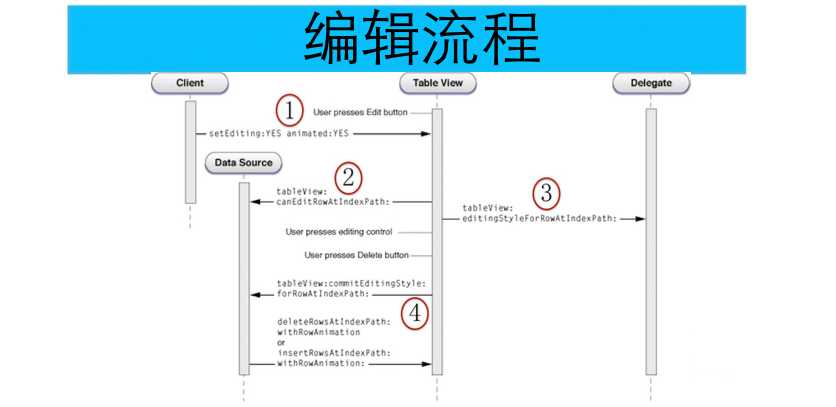


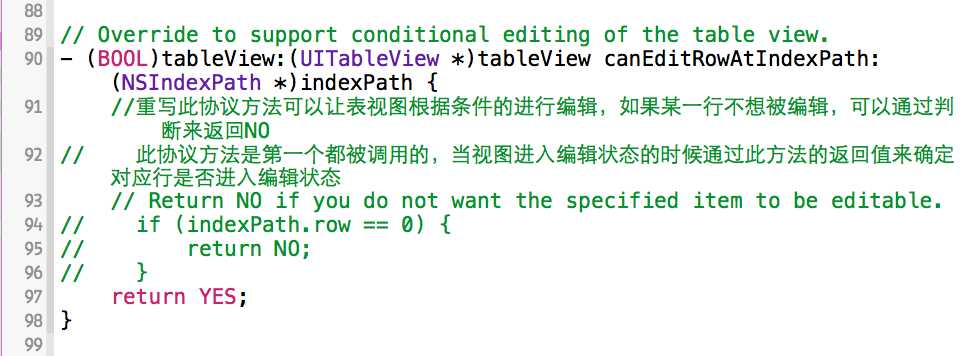

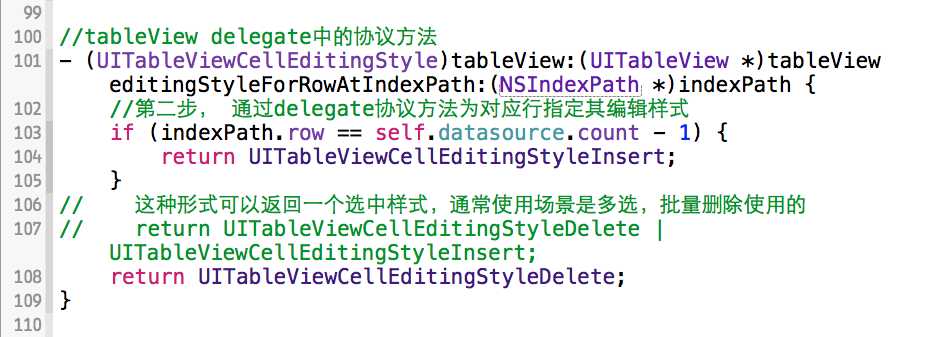

// Override to support editing the table view. - (void)tableView:(UITableView *)tableView commitEditingStyle:(UITableViewCellEditingStyle)editingStyle forRowAtIndexPath:(NSIndexPath *)indexPath { if (editingStyle == UITableViewCellEditingStyleDelete) { // Delete the row from the data source // 1、应当先删除对应行的数据 // 2、再将对应行的单元格从表视图中删除 [self.datasource removeObjectAtIndex:indexPath.row]; [tableView deleteRowsAtIndexPaths:@[indexPath] withRowAnimation:UITableViewRowAnimationMiddle]; } else if (editingStyle == UITableViewCellEditingStyleInsert) { // Create a new instance of the appropriate class, insert it into the array, and add a new row to the table view // 1、现在数组中插入对应的对象 // 2、创建对应对象的indexPath // 3、根据indexPath在表视图中的位置插入对应行 [self.datasource addObject:@"新插入的数据"]; NSIndexPath *insertPath = [NSIndexPath indexPathForRow:self.datasource.count - 1 inSection:0]; [tableView insertRowsAtIndexPaths:@[insertPath] withRowAnimation:UITableViewRowAnimationMiddle]; } }
当表格被拖拽后会相应此方法,
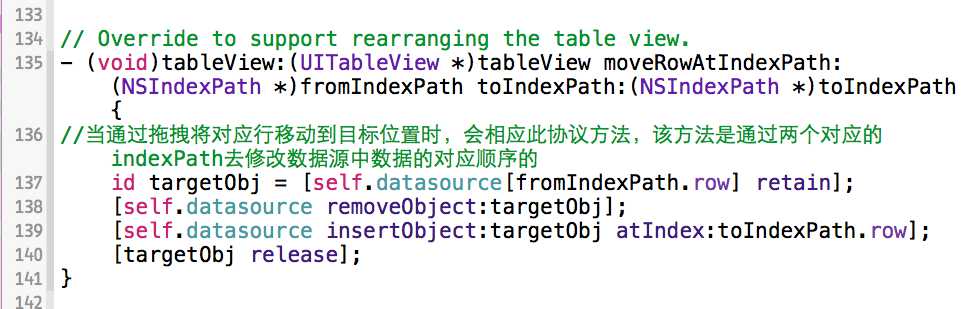
当表格处于编辑状态时,可以通过以下方法设置相应的表格是否与许被编辑
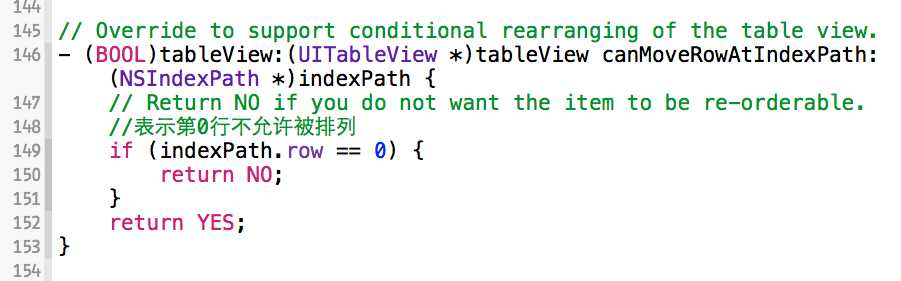
标签:
原文地址:http://www.cnblogs.com/496668219long/p/4475994.html