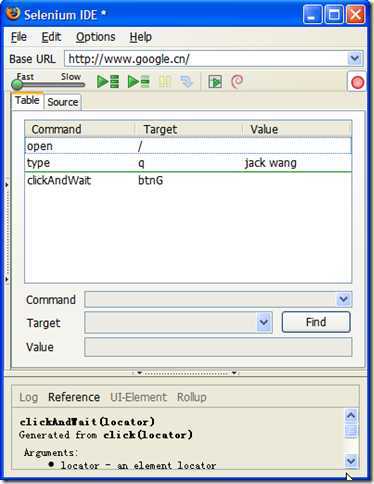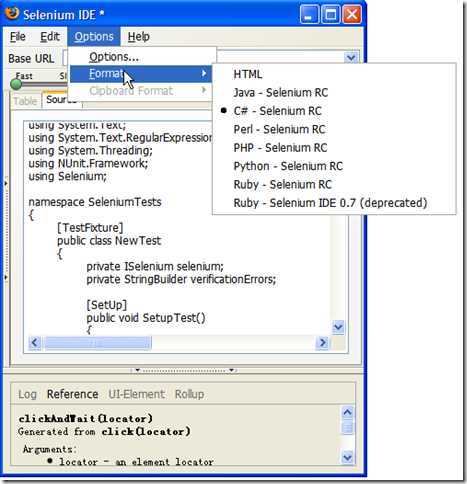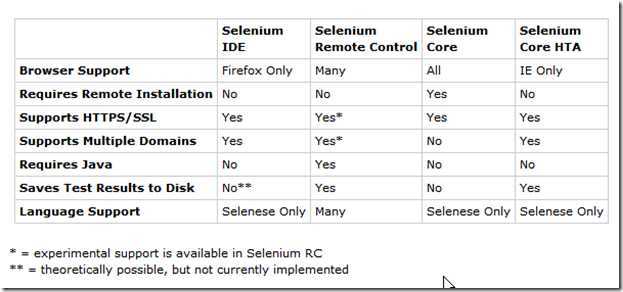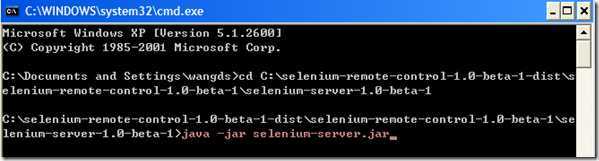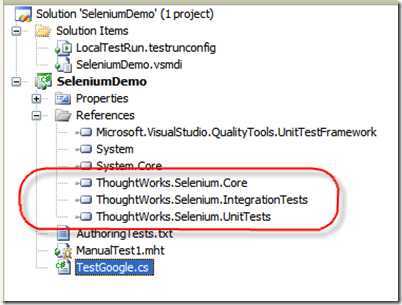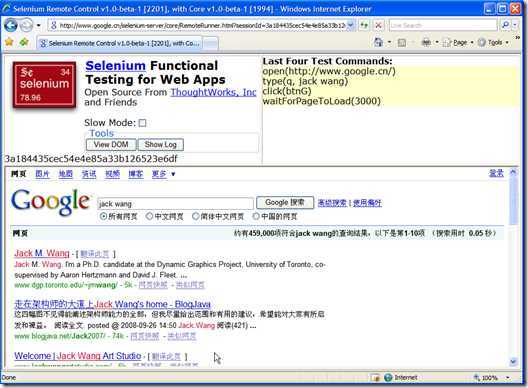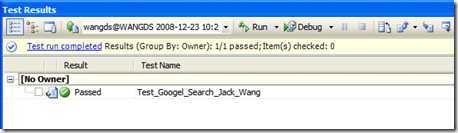本文包含的主要内容:
- Selenium简介
- 我应该使用哪一个Selenium工具
- .Net人员如何编写自动测试
- Selenium如何与每日集成工具集成
- Selenium 中文手册
一. Selenium简介
Selenium 是 thoughtworks公司的一个集成测试的强大工具 http://seleniumhq.org/,他又几个部分,Selenium IDE是一个录制工具,他可以录制操作,并且可以自动产生各种语言的代码,Selenium IDE是一个FireFox插件,目前只能运行在FireFox浏览器。请看如下截图
二、我应该使用哪一个Selenium工具
下面列出了,不同的工具使用的场景
三、.Net人员如何编写自动测试
1. 下载Selenium RC
2. 安装JRE(如果已安装,则可略过此步)
3. 解压后启动远程测试服务器,这个是必须的 java -jar selenium-server.jar
4. 编写程序,运行测试
下面我用VS自带的测试来演示一下,其它的也差不多
a. 建立一个测试工程,并引入如下的DLL
b. 编写如下代码
using System;
using System.Text;
using System.Collections.Generic;
using System.Linq;
using Microsoft.VisualStudio.TestTools.UnitTesting;
using Selenium;
using ThoughtWorks.Selenium;
namespace SeleniumDemo
{
/// <summary>
/// Summary description for UnitTest1
/// </summary>
[TestClass]
public class TestGoogle
{
public TestGoogle()
{
}
[TestMethod]
public void Test_Googel_Search_Jack_Wang()
{
DefaultSelenium sel = new DefaultSelenium("10.10.50.50", 4444, "*iexplore", @"http://www.google.cn");
sel.Start();
sel.Open(@"http://www.google.cn/");
sel.Type("q", "jack wang");
sel.Click("btnG");
sel.WaitForPageToLoad("3000");
Assert.IsTrue(sel.GetTitle().Contains("Google"));
sel.Stop();
}
}
}
c. 运行测试,这里是自动操作的界面
四、Selenium如何与每日集成工具集成
这里我只演示与CruiseControl.Net的集成,只要我们添加一个任务就可以,测试的结果会自动放到DashBoard的报告里
五、Selenium 中文手册
Commands (命令)
- Action
对当前状态进行操作
失败时,停止测试 - Assertion
校验是否有产生正确的值 - Element Locators
指定HTML中的某元素 - Patterns
用于模式匹配
1. Element Locators (元素定位器)
- id=id
id locator 指定HTML中的唯一id的元素 - name=name
name locator指定 HTML中相同name的元素中的第一个元素 - identifier=id
identifier locator 首先查找HTML是否存在该id的元素, 若不存在,查找第一个该name的元素 - dom=javascriptExpression
dom locator用JavaScript表达式来定位HTML中的元素,注意必须要以"document"开头
例如:
dom=document.forms[‘myForm‘].myDropdown
dom=document.images[56] - xpath=xpathExpression
xpath locator用 XPath 表达式来定位HTML中的元素,必须注意要以"//"开头
例如:
xpath=//img[@alt=‘The image alt text‘]
xpath=//table[@id=‘table1‘]//tr[4]/td[2] - link=textPattern
link locator 用link来选择HTML中的连接或锚元素
例如:
link=The link text - 在没有locator前序的情况下 Without a locator prefix, Selenium uses:
如果以"document."开头,则默认是使用 dom locator,如果是以"//"开头,则默认使用xpath locator,其余情况均认作identifier locator
2. String Matching Patterns (字符串匹配模式)
- glob:patthern
glob模式,用通配符"*"代表任意长度字符,"?"代表一个字符 - regexp:regexp
正则表达式模式,用JavaScript正则表达式的形式匹配字符串 - exact:string
精确匹配模式,精确匹配整个字符串,不能用通配符 - 在没有指定字符串匹配前序的时候,selenium 默认使用golb 匹配模式
3. Select Option Specifiers (Select选项指定器)
- label=labelPattern
通过匹配选项中的文本指定选项
例如:label=regexp:^[Oo]ther - value=valuePattern
通过匹配选项中的值指定选项
例如:value=other - id=id
通过匹配选项的id指定选项
例如: id=option1 - index=index
通过匹配选项的序号指定选项,序号从0开始
例如:index=2 - 在没有选项选择前序的情况下,默认是匹配选项的文本
Actions
描述了用户所会作出的操作。
Action 有两种形式: action和actionAndWait, action会立即执行,而actionAndWait会假设需要较长时间才能得到该action的相响,而作出等待,open则是会自动处理等待时间。
- click
click(elementLocator)
- 点击连接,按钮,复选和单选框
- 如果点击后需要等待响应,则用"clickAndWait"
- 如果是需要经过JavaScript的alert或confirm对话框后才能继续操作,则需要调用verify或assert来告诉Selenium你期望对对话框进行什么操作。click aCheckbox clickAndWait submitButton clickAndWait anyLink - open
open(url)
- 在浏览器中打开URL,可以接受相对和绝对路径两种形式
- 注意:该URL必须在与浏览器相同的安全限定范围之内open /mypage open http://localhost/ 
- type
type(inputLocator, value)
- 模拟人手的输入过程,往指定的input中输入值
- 也适合给复选和单选框赋值
- 在这个例子中,则只是给钩选了的复选框赋值,注意,而不是改写其文本type nameField John Smith typeAndWait textBoxThatSubmitsOnChange newValue - select
select(dropDownLocator, optionSpecifier)
- 根据optionSpecifier选项选择器来选择一个下拉菜单选项
- 如果有多于一个选择器的时候,如在用通配符模式,如"f*b*",或者超过一个选项有相同的文本或值,则会选择第一个匹配到的值select dropDown Australian Dollars select dropDown index=0 selectAndWait currencySelector value=AUD selectAndWait currencySelector label=Auslian D*rs - goBack,close
goBack()
模拟点击浏览器的后退按钮
close()
模拟点击浏览器关闭按钮 - selectWindow
select(windowId)
- 选择一个弹出窗口
- 当选中那个窗口的时候,所有的命令将会转移到那窗口中执行selectWindow myPopupWindow selectWindow null - pause
pause(millisenconds)
- 根据指定时间暂停Selenium脚本执行
- 常用在调试脚本或等待服务器段响应时pause 5000 pause 2000 - fireEvent
fireEvent(elementLocatore,evenName)
模拟页面元素事件被激活的处理动作fireEvent textField focus fireEvent dropDown blur - waitForCondition
waitForCondition(JavaScriptSnippet,time)
- 在限定时间内,等待一段JavaScript代码返回true值,超时则停止等待waitForCondition var value=selenium.getText("foo"); value.match(/bar/); 3000 - waitForValue
waitForValue(inputLocator, value)
- 等待某input(如hidden input)被赋予某值,
- 会轮流检测该值,所以要注意如果该值长时间一直不赋予该input该值的话,可能会导致阻塞waitForValue finishIndication isfinished - store,stroreValue
store(valueToStore, variablename)
保存一个值到变量里。
该值可以由自其他变量组合而成或通过JavaScript表达式赋值给变量store Mr John Smith fullname store $.{title} $.{firstname} $.{suname} fullname store javascript.{Math.round(Math.PI*100)/100} PI storeValue inputLocator variableName 把指定的input中的值保存到变量中
storeValue userName userID type userName $.{userID} - storeText, storeAttribute
storeText(elementLocator, variablename)
把指定元素的文本值赋予给变量storeText currentDate expectedStartDate verifyValue startDate $.{expectedStartDate} storeAttribute(.{}elementLocator@attributeName,variableName.{})
把指定元素的属性的值赋予给变量storeAttribute input1@class classOfInput1 verifyAttribute input2@class $.{classOfInput1} - chooseCancel.., answer..
chooseCancelOnNextConfirmation()
- 当下次JavaScript弹出confirm对话框的时候,让selenium选择Cancel
- 如果没有该命令时,遇到confirm对话框Selenium默认返回true,如手动选择OK按钮一样chooseCancelOnNextConfirmation - 如果已经运行过该命令,当下一次又有confirm对话框出现时,也会同样地再次选择Cancel
answerOnNextPrompt(answerString)
- 在下次JavaScript弹出prompt提示框时,赋予其anweerString的值,并选择确定answerOnNextPrompt Kangaroo
Assertions
允许用户去检查当前状态。两种模式: Assert 和 Verify, 当Assert失败,则退出测试;当Verify失败,测试会继续运行。
- assertLocation, assertTitle
assertLocation(relativeLocation)
判断当前是在正确的页面verifyLocation /mypage assertLocation /mypage - assertTitle(titlePattern)
检查当前页面的title是否正确verifyTitle My Page assertTitle My Page - assertValue
assertValue(inputLocator, valuePattern)
- 检查input的值
- 对于 checkbox或radio,如果已选择,则值为"on",反之为"off"verifyValue nameField John Smith assertValue document.forms[2].nameField John Smith - assertSelected, assertSelectedOptions
assertSelected(selectLocator, optionSpecifier)
检查select的下拉菜单中选中的选型是否和optionSpecifer(Select选择选项器)的选项相同verifySelected dropdown2 John Smith verifySelected dorpdown2 value=js*123 assertSelected document.forms[2].dropDown label=J*Smith assertSelected document.forms[2].dropDown index=0 - assertSelectOptions(selectLocator, optionLabelList)
- 检查下拉菜单中的选项的文本是否和optionLabelList相同
- optionLabelList是以逗号分割的一个字符串verifySelectOptions dropdown2 John Smith,Dave Bird assertSelectOptions document.forms[2].dropdown Smith,J,Bird,D - assertText
assertText(elementLocator,textPattern)
- 检查指定元素的文本
- 只对有包含文本的元素生效
- 对于Mozilla类型的浏览器,用textContent取元素的文本,对于IE类型的浏览器,用innerText取元素文本verifyText statusMessage Successful assertText //div[@id=‘foo‘]//h1 Successful - assertTextPresent, assertAttribute
assertTextPresent(text)
检查在当前给用户显示的页面上是否有出现指定的文本verifyTextPresent You are now logged in assertTextPresent You are now logged in - assertAttribute(.{}elementLocator@attributeName.{}, ValuePattern)
检查当前指定元素的属性的值verifyAttribute txt1@class bigAndBlod assertAttribute document.images[0]@alt alt-text verifyAttribute //img[@id=‘foo‘]/alt alt-text - assertTextPresent, etc.
assertTextPresent(text)
assertTextNotPresent(text)
assertElementPresent(elementLocator)verifyElementPresent submitButton assertElementPresent //img[@alt=‘foo‘] assertElementNotPresent(elementLocator) - assertTable
assertTable(cellAddress, valuePattern)
- 检查table里的某个cell中的值
- cellAddress的语法是tableName.row.column, 注意行列序号都是从0开始verifyTable myTable.1.6 Submitted assertTable results0.2 13 - assertVisible, nonVisible
assertVisible(elementLocator)
- 检查指定的元素是否可视的
- 隐藏一个元素可以用设置css的‘visibility‘属性为‘hidden‘,也可以设置‘display‘属性为‘none‘verfyVisible postcode assertVisible postcode - assertNotVisible(elementLocator)
verfyNotVisible postcode assertNotVisible postcode - Editable, non-editable
assertEditable(inputLocator)
检查指定的input是否可以编辑verifyEditable shape assertEditable colour - assertNotEditable(inputLocator)
检查指定的input是否不可以编辑 - assertAlert
assertAlert(messagePattern)
- 检查JavaScript是否有产生带指定message的alert对话框
- alert产生的顺序必须与检查的顺序一致
- 检查alert时会产生与手动点击‘OK‘按钮一样的效果。如果一个alert产生了,而你却没有去检查它,selenium会在下个action中报错。
- 注意:Selenium 不支持 JavaScript 在onload()事件时 调用alert();在这种情况下,Selenium需要你自己手动来点击OK. - assertConfirmation
assertConfirmation(messagePattern)
- 检查JavaScript是否有产生带指定message的confirmation对话框和alert情况一样,confirmation对话框也必须在它们产生的时候进行检查
- 默认情况下,Selenium会让confirm() 返回true, 相当于手动点击Ok按钮的效果。你能够通过chooseCancelOnNextConfirmation命令让confirm()返回false.同样地,如果一个cofirmation对话框出现了,但你却没有检查的话,Selenium将会在下个action中报错
- 注意:在Selenium的环境下,confirmation对话框框将不会再出现弹出显式对话框
- 注意:Selenium不支持在onload()事件时调用confirmation对话框,在这种情况下,会出现显示confirmatioin对话框,并需要你自己手动点击。 - assertPrompt
assertPrompt(messagePattern)
- 检查JavaScript是否有产生带指定message的Prompt对话框
- 你检查的prompt的顺序Prompt对话框产生的顺序必须相同
- 必须在verifyPrompt之前调用answerOnNextPrompt命令
- 如果prompt对话框出现了但你却没有检查,则Selenium会在下个action中报错answerOnNextPrompt Joe click id=delegate verifyPrompt Delegate to who?
Parameters and Variables
参数和变量的声明范围由简单的赋值到JavaScript表达式赋值。
Store,storeValue 和storeText 为下次访问保存值。
在Selenium内部是用一个叫storeVars的map来保存变量名。
- Variable Substitution 变量替换
提供了一个简单的方法去访问变量,语法 $.{xxx}store Mr title storeValue nameField surname store $.{title} $.{suname} fullname type textElement Full name is: $.{fullname} - JavaScript Evaluation JavaScript赋值
你能用JavaScript来构建任何你所需要的值。
这个参数是以javascript开头,语法是 javascript.{‘with a trailing‘}。
可以通过JavaScript表达式给某元素赋值。store javascript.{‘merchant‘+(new Date()).getTime()} merchantId type textElement javascript.{storedVars[‘merchantId‘].toUpperCase()}