标签:des 分页控件 style class blog code
---恢复内容开始---
UIScrollView可以用于显示多于一个屏幕的内容,超出屏幕范围的内容可以通过滑动进行查看 ,同时通过捏合手势缩放视图中的内容
BOOL bounces 是否有弹簧效果
BOOL scrollEnabled 是否能滚动
BOOL showsHorizontalScrollIndicator 是否显示水平方向的滚动条
BOOL showsVerticalScrollIndicator 是否显示垂直方向的滚动条
UIScrollViewIndicatorStyle indicatorStyle 设定滚动条的样式
BOOL dragging 是否正在被拖拽
BOOL tracking 当touch后还没有拖动的时候值是YES,否则NO
BOOL decelerating 是否正在减速
BOOL zooming 是否正在缩放
- (UIView *)viewForZoomingInScrollView:(UIScrollView *)scrollView
-(void)scrollViewDidZoom:(UIScrollView *)scrollView
-(void)scrollViewDidEndZooming:(UIScrollView *)scrollView withView:(UIView *)view atScale:(float)scale
NSInteger numberOfPages : 总页数
NSInteger currentPage : 当前的页码
BOOL hidesForSinglePage : 当只有一页的时候,是否要隐藏视图
// 添加监听器 [pageControl addTarget:self action:@selector(pageChange:) forControlEvents:UIControlEventValueChanged]; // 监听方法 - (void)pageChange:(UIPageControl *)pageControl { }
实现如下所示 通过触摸界面左右滑动显示对应的ImageView



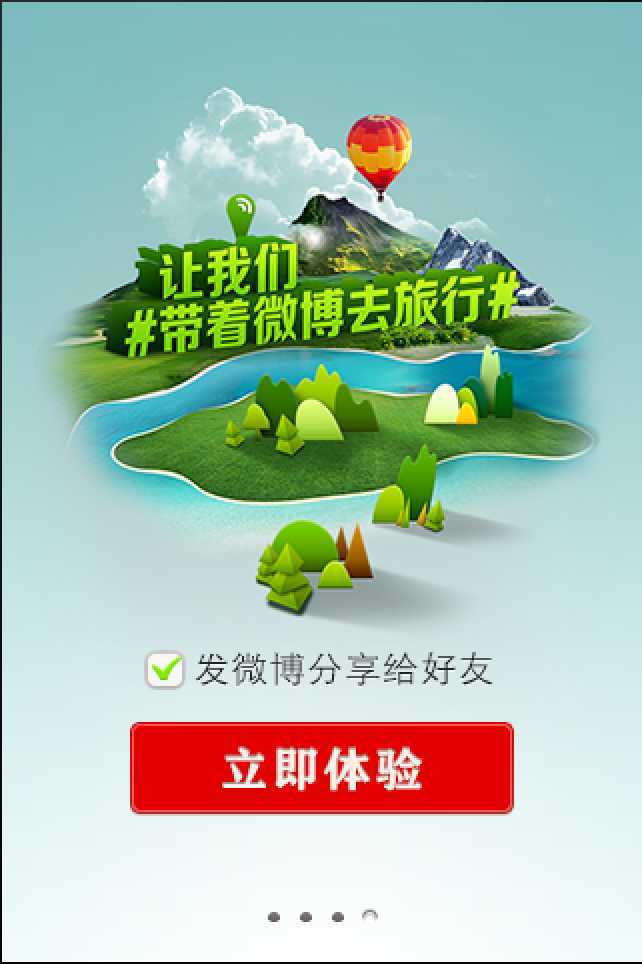
实现代码如下:

#import "UIImage+WHBLAP.h" @implementation UIImage (WHBLAP) + (UIImage *)fullScreenImage:(NSString *)imgName { if (isIPhone5) { // 1.获取图片的扩展名 NSString *ext = [imgName pathExtension]; // 2.除去图片的扩展名 imgName = [imgName stringByDeletingPathExtension]; // 3.拼接iPhone5图片表示 imgName = [imgName stringByAppendingString:@"-568h@2x"]; // 4.拼接原有图片的扩展名 imgName = [imgName stringByAppendingString:ext]; } return [self imageNamed:imgName]; } @end

// // NewFeatureViewController.m // 新浪微博控 // // Created by whblap on 14-6-02. // Copyright (c) 2014年 whblap. All rights reserved. // #import "NewFeatureViewController.h" #import "UIImage+WHBLAP.h" #import "MainViewController.h" #define kCount 4 @interface NewFeatureViewController ()<UIScrollViewDelegate> { UIPageControl *_page; UIScrollView *_scroll; } @end @implementation NewFeatureViewController - (id)initWithNibName:(NSString *)nibNameOrNil bundle:(NSBundle *)nibBundleOrNil { self = [super initWithNibName:nibNameOrNil bundle:nibBundleOrNil]; if (self) { // Custom initialization } return self; } - (void)viewDidLoad { [super viewDidLoad]; // self.view.backgroundColor = [UIColor whiteColor]; // 1.添加UIScrollView [self addUIScrollView]; // 2.添加图片 [self addScrollImages]; // 3.添加UIPageControl [self addPageControll]; } #pragma mark - 自定义加载视图 - (void)loadView { UIImageView *imageView = [[UIImageView alloc] init]; imageView.image = [UIImage fullScreenImage:@"new_feature_background.png"]; imageView.frame = [UIScreen mainScreen].applicationFrame; // imageView视图本身不带触摸交互等 使用UserInteractionEnable来进行设置 设置为 用户交互为可交互的 imageView.userInteractionEnabled = YES; // 用户交互 接收事件 self.view = imageView; } #pragma mark - UI界面初始化 #pragma mark 添加滚动视图 - (void)addUIScrollView { UIScrollView *scrollView = [[UIScrollView alloc] initWithFrame:self.view.bounds]; // 初始化界面位置大小 CGSize size = scrollView.frame.size; // scrollView的宽高 scrollView.contentSize = CGSizeMake((size.width * kCount), 0); // 内容尺寸 scrollView.showsHorizontalScrollIndicator = NO; // 隐藏水平滚动条 scrollView.pagingEnabled = YES; // 设置分页 scrollView.delegate = self; // 添加代理 _scroll = scrollView; [self.view addSubview:_scroll]; } #pragma mark - 添加滚动显示的图片 - (void)addScrollImages { CGSize size = _scroll.frame.size; // 滚动视图的宽高 for (int i = 0; i<kCount; i++) { // 1.添加滚动的图片 // 1》.初始化 UIImageView宽高 UIImageView *imageView = [[UIImageView alloc] init]; imageView.frame = CGRectMake(i * size.width, 0, size.width, size.height); // 2》.添加通过图片名创建图片 加载到imageView NSString *imageName = [NSString stringWithFormat:@"new_feature_%d.png",i + 1]; UIImage *image = [UIImage fullScreenImage:imageName]; imageView.image = image; // 3》.向ScrollView添加imageView [_scroll addSubview:imageView]; // 2.最后一页 添加两个按钮 if (i == kCount-1) { // ************分享按钮 // 普通状态显示的图片(selected=NO) UIImage *shareNormal = [UIImage imageNamed:@"new_feature_share_false.png"]; // 1>.创建一个自定义按钮 UIButton *shareBtn =[UIButton buttonWithType:UIButtonTypeCustom]; // 2>.根据中心位置 和控件自身的宽高初始化UIButton位置 shareBtn.center = CGPointMake(size.width * 0.5, size.height*0.8 - 50); shareBtn.bounds = CGRectMake(0, 0,shareNormal.size.width , shareNormal.size.height); // 3>.设置UIButton的背景图片 [shareBtn setBackgroundImage:shareNormal forState:UIControlStateNormal]; // 普通状态显示的图片(selected=NO) [shareBtn setBackgroundImage:[UIImage imageNamed:@"new_feature_share_true.png"] forState:UIControlStateSelected]; // 选中状态显示的图片(selected=YES) // 4>.给UIButton添加监听事件 [shareBtn addTarget:self action:@selector(shareClick:) forControlEvents: UIControlEventTouchUpInside]; // 按钮变为UIControlStateDisable状态 // share.enabled = NO; // 默认为选择状态 shareBtn.selected = YES; // 按钮在高亮的时候不需要变灰色 shareBtn.adjustsImageWhenHighlighted = NO; // 5>.将UIButton添加到视图中 [imageView addSubview:shareBtn]; // ************开始按钮 UIImage *startNormal = [UIImage imageNamed:@"new_feature_finish_button.png"]; UIImage *startHightlighted = [UIImage imageNamed:@"new_feature_finish_button_highlighted.png"]; // 1>.创建一个自定义按钮 UIButton *startBtn = [UIButton buttonWithType:UIButtonTypeCustom]; // 2>.根据中心位置 和控件自身的宽高初始化UIButton位置 startBtn.center = CGPointMake(size.width * 0.5, size.height*0.8); startBtn.bounds = CGRectMake(0, 0,startNormal.size.width , startNormal.size.height); // 3>.设置UIButton的背景图片 [startBtn setBackgroundImage:startNormal forState:UIControlStateNormal]; [startBtn setBackgroundImage:startHightlighted forState:UIControlStateHighlighted]; // 4>.给UIButton添加监听事件 [startBtn addTarget:self action:@selector(startClick) forControlEvents: UIControlEventTouchUpInside]; // 5>.将UIButton添加到imageView视图中 [imageView addSubview:startBtn]; } imageView.userInteractionEnabled = YES; } } #pragma mark - 添加分页指示器 - (void)addPageControll { // 1.得到视图的宽高 CGSize size = self.view.frame.size; // 2.根据中心位置 和控件自身的宽高初始化UIPageControl的位置 UIPageControl *page = [[UIPageControl alloc]init]; page.center = CGPointMake(size.width * 0.5, size.height * 0.95); page.bounds = CGRectMake(0, 0, 150, 0); // 3.设置page页数 page.numberOfPages = kCount; // 4.设置当前page指示器的色彩颜色 page.currentPageIndicatorTintColor = [UIColor colorWithPatternImage:[UIImage imageNamed:@"new_feature_pagecontrol_checked_point.png"]]; // 5.设置默认指示器色彩颜色 page.pageIndicatorTintColor = [UIColor colorWithPatternImage:[UIImage imageNamed:@"new_feature_pagecontrol_point.png"]]; // 6.为PageControll添加监听方法 [page addTarget:self action:@selector(updatePageChanged:) forControlEvents:UIControlEventValueChanged]; // 7.将PageControll添加到视图 _page = page; [self.view addSubview:_page]; } #pragma mark - 滚动代理方法 - (void)scrollViewDidScroll:(UIScrollView *)scrollView { // 当前页面值 = 滚动 ps: contentOffset 是scrollview当前显示区域顶点相对于frame顶点的偏移量 _page.currentPage = scrollView.contentOffset.x / scrollView.frame.size.width; NSLog(@"%d", _page.currentPage); } #pragma mark - 分页控件的监听方法 - (void)updatePageChanged:(UIPageControl *)pageControl { NSLog(@"%d",pageControl.currentPage); CGFloat contOffsetX = pageControl.currentPage * _scroll.bounds.size.width; [_scroll setContentOffset:CGPointMake(contOffsetX,0) animated:YES]; } #pragma mark - 监听按钮点击 #pragma mark 开始 - (void)startClick { // 显示状态栏 [UIApplication sharedApplication].statusBarHidden = NO; // 显示到主界面 ps:控制器的View会延迟加载 需要显示或用到的时候会加载 self.view.window.rootViewController = [[MainViewController alloc] init]; } #pragma mark 分享 - (void)shareClick:(UIButton *)btn { btn.selected = !btn.selected; } @end
01-UIScrollView,布布扣,bubuko.com
标签:des 分页控件 style class blog code
原文地址:http://www.cnblogs.com/lszwhb/p/3793164.html