标签:des android style class blog code
项目需要,学习下Fragment,怎么学习,毫不犹豫的选择看官方文档,文档内容如下,感觉重要的的内容标记为红色:

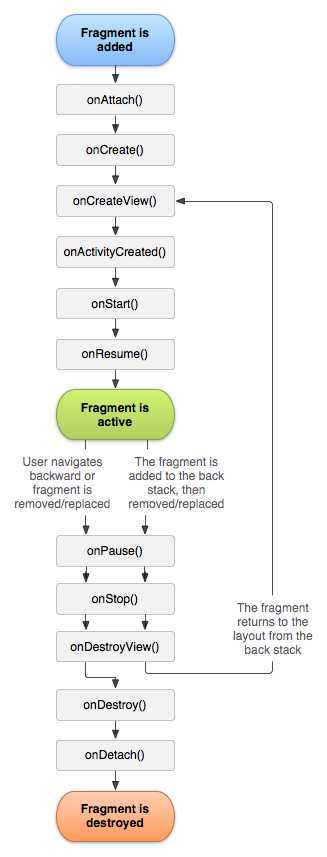
Figure 2. The lifecycle of a fragment (while its activity is running).
To create a fragment, you must create a subclass of Fragment (or an existing subclass of it). TheFragment class has code that looks a lot like anActivity. It contains callback methods similar to an activity, such as onCreate(), onStart(),onPause(), and onStop(). In fact, if you‘re converting an existing Android application to use fragments, you might simply move code from your activity‘s callback methods into the respective callback methods of your fragment.
Usually, you should implement at least the following lifecycle methods:
onCreate()onCreateView()View from this method that is the root of your fragment‘s layout. You can return null if the fragment does not provide a UI.onPause()Most applications should implement at least these three methods for every fragment, but there are several other callback methods you should also use to handle various stages of the fragment lifecycle. All the lifecycle callback methods are discussed in more detail in the section aboutHandling the Fragment Lifecycle.
There are also a few subclasses that you might want to extend, instead of the base Fragmentclass:
DialogFragmentActivity class, because you can incorporate a fragment dialog into the back stack of fragments managed by the activity, allowing the user to return to a dismissed fragment.ListFragmentSimpleCursorAdapter), similar to ListActivity. It provides several methods for managing a list view, such as theonListItemClick() callback to handle click events.PreferenceFragmentPreference objects as a list, similar to PreferenceActivity. This is useful when creating a "settings" activity for your application.A fragment is usually used as part of an activity‘s user interface and contributes its own layout to the activity.
To provide a layout for a fragment, you must implement the onCreateView() callback method, which the Android system calls when it‘s time for the fragment to draw its layout. Your implementation of this method must return a View that is the root of your fragment‘s layout.
Note: If your fragment is a subclass of ListFragment, the default implementation returns aListView from onCreateView(), so you don‘t need to implement it.
To return a layout from onCreateView(), you can inflate it from a layout resource defined in XML. To help you do so, onCreateView() provides a LayoutInflater object.
For example, here‘s a subclass of Fragment that loads a layout from the example_fragment.xml file:
public static class ExampleFragment extends Fragment {
@Override
public View onCreateView(LayoutInflater inflater, ViewGroup container,
Bundle savedInstanceState) {
// Inflate the layout for this fragment
return inflater.inflate(R.layout.example_fragment, container, false);
}
}
In the sample above,R.layout.example_fragment is a reference to a layout resource named example_fragment.xml saved in the application resources. For information about how to create a layout in XML, see theUser Interface documentation.
The container parameter passed to onCreateView() is the parent ViewGroup (from the activity‘s layout) in which your fragment layout will be inserted. The savedInstanceStateparameter is a Bundle that provides data about the previous instance of the fragment, if the fragment is being resumed (restoring state is discussed more in the section aboutHandling the Fragment Lifecycle).
The inflate() method takes three arguments:
ViewGroup to be the parent of the inflated layout. Passing the container is important in order for the system to apply layout parameters to the root view of the inflated layout, specified by the parent view in which it‘s going.ViewGroup (the second parameter) during inflation. (In this case, this is false because the system is already inserting the inflated layout into the container—passing true would create a redundant view group in the final layout.)Now you‘ve seen how to create a fragment that provides a layout. Next, you need to add the fragment to your activity.
Usually, a fragment contributes a portion of UI to the host activity, which is embedded as a part of the activity‘s overall view hierarchy. There are two ways you can add a fragment to the activity layout:
In this case, you can specify layout properties for the fragment as if it were a view. For example, here‘s the layout file for an activity with two fragments:
<?xml version="1.0" encoding="utf-8"?>
<LinearLayout xmlns:android="http://schemas.android.com/apk/res/android"
android:orientation="horizontal"
android:layout_width="match_parent"
android:layout_height="match_parent">
<fragment android:name="com.example.news.ArticleListFragment"
android:id="@+id/list"
android:layout_weight="1"
android:layout_width="0dp"
android:layout_height="match_parent" />
<fragment android:name="com.example.news.ArticleReaderFragment"
android:id="@+id/viewer"
android:layout_weight="2"
android:layout_width="0dp"
android:layout_height="match_parent" />
</LinearLayout>
The android:name attribute in the <fragment> specifies the Fragment class to instantiate in the layout.
When the system creates this activity layout, it instantiates each fragment specified in the layout and calls the onCreateView() method for each one, to retrieve each fragment‘s layout. The system inserts the View returned by the fragment directly in place of the <fragment> element.
Note: Each fragment requires a unique identifier that the system can use to restore the fragment if the activity is restarted (and which you can use to capture the fragment to perform transactions, such as remove it). There are three ways to provide an ID for a fragment:
android:id attribute with a unique ID.android:tag attribute with a unique string.ViewGroup.
At any time while your activity is running, you can add fragments to your activity layout. You simply need to specify a ViewGroup in which to place the fragment.
To make fragment transactions in your activity (such as add, remove, or replace a fragment), you must use APIs from FragmentTransaction. You can get an instance of FragmentTransaction from yourActivity like this:
FragmentManager fragmentManager = getFragmentManager()
FragmentTransaction fragmentTransaction = fragmentManager.beginTransaction();
You can then add a fragment using the add() method, specifying the fragment to add and the view in which to insert it. For example:
ExampleFragment fragment = new ExampleFragment();
fragmentTransaction.add(R.id.fragment_container, fragment);
fragmentTransaction.commit();
The first argument passed to add() is the ViewGroup in which the fragment should be placed, specified by resource ID, and the second parameter is the fragment to add.
Once you‘ve made your changes with FragmentTransaction, you must call commit() for the changes to take effect.
The examples above show how to add a fragment to your activity in order to provide a UI. However, you can also use a fragment to provide a background behavior for the activity without presenting additional UI.
To add a fragment without a UI, add the fragment from the activity using add(Fragment, String)(supplying a unique string "tag" for the fragment, rather than a view ID). This adds the fragment, but, because it‘s not associated with a view in the activity layout, it does not receive a call toonCreateView(). So you don‘t need to implement that method.
Supplying a string tag for the fragment isn‘t strictly for non-UI fragments—you can also supply string tags to fragments that do have a UI—but if the fragment does not have a UI, then the string tag is the only way to identify it. If you want to get the fragment from the activity later, you need to use findFragmentByTag().
For an example activity that uses a fragment as a background worker, without a UI, see theFragmentRetainInstance.java sample.
To manage the fragments in your activity, you need to use FragmentManager. To get it, callgetFragmentManager() from your activity.
Some things that you can do with FragmentManager include:
findFragmentById() (for fragments that provide a UI in the activity layout) or findFragmentByTag() (for fragments that do or don‘t provide a UI).popBackStack() (simulating a Back command by the user).addOnBackStackChangedListener().For more information about these methods and others, refer to the FragmentManager class documentation.
As demonstrated in the previous section, you can also use FragmentManager to open aFragmentTransaction, which allows you to perform transactions, such as add and remove fragments.
A great feature about using fragments in your activity is the ability to add, remove, replace, and perform other actions with them, in response to user interaction. Each set of changes that you commit to the activity is called a transaction and you can perform one using APIs inFragmentTransaction. You can also save each transaction to a back stack managed by the activity, allowing the user to navigate backward through the fragment changes (similar to navigating backward through activities).
You can acquire an instance of FragmentTransaction from the FragmentManager like this:
FragmentManager fragmentManager = getFragmentManager();
FragmentTransaction fragmentTransaction = fragmentManager.beginTransaction();
Each transaction is a set of changes that you want to perform at the same time. You can set up all the changes you want to perform for a given transaction using methods such as add(), remove(), andreplace(). Then, to apply the transaction to the activity, you must call commit().
Before you call commit(), however, you might want to call addToBackStack(), in order to add the transaction to a back stack of fragment transactions. This back stack is managed by the activity and allows the user to return to the previous fragment state, by pressing the Back button.
For example, here‘s how you can replace one fragment with another, and preserve the previous state in the back stack:
// Create new fragment and transaction
Fragment newFragment = new ExampleFragment();
FragmentTransaction transaction = getFragmentManager().beginTransaction();
// Replace whatever is in the fragment_container view with this fragment,
// and add the transaction to the back stack
transaction.replace(R.id.fragment_container, newFragment);
transaction.addToBackStack(null);
// Commit the transaction
transaction.commit();
In this example, newFragment replaces whatever fragment (if any) is currently in the layout container identified by the R.id.fragment_container ID. By calling addToBackStack(), the replace transaction is saved to the back stack so the user can reverse the transaction and bring back the previous fragment by pressing the Back button.
If you add multiple changes to the transaction (such as another add() or remove()) and calladdToBackStack(), then all changes applied before you call commit() are added to the back stack as a single transaction and the Back button will reverse them all together.
The order in which you add changes to a FragmentTransaction doesn‘t matter, except:
commit() lastIf you do not call addToBackStack() when you perform a transaction that removes a fragment, then that fragment is destroyed when the transaction is committed and the user cannot navigate back to it. Whereas, if you do call addToBackStack() when removing a fragment, then the fragment is stoppedand will be resumed if the user navigates back.
Tip: For each fragment transaction, you can apply a transition animation, by callingsetTransition() before you commit.
Calling commit() does not perform the transaction immediately. Rather, it schedules it to run on the activity‘s UI thread (the "main" thread) as soon as the thread is able to do so. If necessary, however, you may call executePendingTransactions() from your UI thread to immediately execute transactions submitted by commit(). Doing so is usually not necessary unless the transaction is a dependency for jobs in other threads.
Caution: You can commit a transaction using commit() only prior to the activity saving its state(when the user leaves the activity). If you attempt to commit after that point, an exception will be thrown. This is because the state after the commit can be lost if the activity needs to be restored. For situations in which its okay that you lose the commit, usecommitAllowingStateLoss().
Although a Fragment is implemented as an object that‘s independent from an Activity and can be used inside multiple activities, a given instance of a fragment is directly tied to the activity that contains it.
Specifically, the fragment can access the Activity instance with getActivity() and easily perform tasks such as find a view in the activity layout:
View listView = getActivity().findViewById(R.id.list);
Likewise, your activity can call methods in the fragment by acquiring a reference to the Fragmentfrom FragmentManager, using findFragmentById() or findFragmentByTag(). For example:
ExampleFragment fragment = (ExampleFragment) getFragmentManager().findFragmentById(R.id.example_fragment);
In some cases, you might need a fragment to share events with the activity. A good way to do that is to define a callback interface inside the fragment and require that the host activity implement it. When the activity receives a callback through the interface, it can share the information with other fragments in the layout as necessary.
For example, if a news application has two fragments in an activity—one to show a list of articles (fragment A) and another to display an article (fragment B)—then fragment A must tell the activity when a list item is selected so that it can tell fragment B to display the article. In this case, the OnArticleSelectedListener interface is declared inside fragment A:
public static class FragmentA extends ListFragment {
...
// Container Activity must implement this interface
public interface OnArticleSelectedListener {
public void onArticleSelected(Uri articleUri);
}
...
}
Then the activity that hosts the fragment implements the OnArticleSelectedListener interface and overrides onArticleSelected() to notify fragment B of the event from fragment A. To ensure that the host activity implements this interface, fragment A‘s onAttach() callback method (which the system calls when adding the fragment to the activity) instantiates an instance ofOnArticleSelectedListener by casting the Activity that is passed into onAttach():
public static class FragmentA extends ListFragment {
OnArticleSelectedListener mListener;
...
@Override
public void onAttach(Activity activity) {
super.onAttach(activity);
try {
mListener = (OnArticleSelectedListener) activity;
} catch (ClassCastException e) {
throw new ClassCastException(activity.toString() + " must implement OnArticleSelectedListener");
}
}
...
}
If the activity has not implemented the interface, then the fragment throws a ClassCastException. On success, the mListener member holds a reference to activity‘s implementation ofOnArticleSelectedListener, so that fragment A can share events with the activity by calling methods defined by the OnArticleSelectedListener interface. For example, if fragment A is an extension ofListFragment, each time the user clicks a list item, the system calls onListItemClick() in the fragment, which then calls onArticleSelected() to share the event with the activity:
public static class FragmentA extends ListFragment {
OnArticleSelectedListener mListener;
...
@Override
public void onListItemClick(ListView l, View v, int position, long id) {
// Append the clicked item‘s row ID with the content provider Uri
Uri noteUri = ContentUris.withAppendedId(ArticleColumns.CONTENT_URI, id);
// Send the event and Uri to the host activity
mListener.onArticleSelected(noteUri);
}
...
}
The id parameter passed to onListItemClick() is the row ID of the clicked item, which the activity (or other fragment) uses to fetch the article from the application‘s ContentProvider.
More information about using a content provider is available in the Content Providers document.
Your fragments can contribute menu items to the activity‘s Options Menu (and, consequently, theAction Bar) by implementing onCreateOptionsMenu(). In order for this method to receive calls, however, you must call setHasOptionsMenu() during onCreate(), to indicate that the fragment would like to add items to the Options Menu (otherwise, the fragment will not receive a call toonCreateOptionsMenu()).
Any items that you then add to the Options Menu from the fragment are appended to the existing menu items. The fragment also receives callbacks to onOptionsItemSelected() when a menu item is selected.
You can also register a view in your fragment layout to provide a context menu by callingregisterForContextMenu(). When the user opens the context menu, the fragment receives a call toonCreateContextMenu(). When the user selects an item, the fragment receives a call toonContextItemSelected().
Note: Although your fragment receives an on-item-selected callback for each menu item it adds, the activity is first to receive the respective callback when the user selects a menu item. If the activity‘s implementation of the on-item-selected callback does not handle the selected item, then the event is passed to the fragment‘s callback. This is true for the Options Menu and context menus.
For more information about menus, see the Menus and Action Bar developer guides.

Figure 3. The effect of the activity lifecycle on the fragment lifecycle.
Managing the lifecycle of a fragment is a lot like managing the lifecycle of an activity. Like an activity, a fragment can exist in three states:
Also like an activity, you can retain the state of a fragment using a Bundle, in case the activity‘s process is killed and you need to restore the fragment state when the activity is recreated. You can save the state during the fragment‘s onSaveInstanceState() callback and restore it during either onCreate(),onCreateView(), or onActivityCreated(). For more information about saving state, see theActivities document.
The most significant difference in lifecycle between an activity and a fragment is how one is stored in its respective back stack. An activity is placed into a back stack of activities that‘s managed by the system when it‘s stopped, by default (so that the user can navigate back to it with the Back button, as discussed in Tasks and Back Stack). However, a fragment is placed into a back stack managed by the host activity only when you explicitly request that the instance be saved by calling addToBackStack() during a transaction that removes the fragment.
Otherwise, managing the fragment lifecycle is very similar to managing the activity lifecycle. So, the same practices for managing the activity lifecycle also apply to fragments. What you also need to understand, though, is how the life of the activity affects the life of the fragment.
Caution: If you need a Context object within your Fragment, you can call getActivity(). However, be careful to call getActivity() only when the fragment is attached to an activity. When the fragment is not yet attached, or was detached during the end of its lifecycle, getActivity() will return null.
The lifecycle of the activity in which the fragment lives directly affects the lifecycle of the fragment, such that each lifecycle callback for the activity results in a similar callback for each fragment. For example, when the activity receives onPause(), each fragment in the activity receivesonPause().
Fragments have a few extra lifecycle callbacks, however, that handle unique interaction with the activity in order to perform actions such as build and destroy the fragment‘s UI. These additional callback methods are:
onAttach()Activity is passed in here).onCreateView()onActivityCreated()onCreate() method has returned.onDestroyView()onDetach()The flow of a fragment‘s lifecycle, as it is affected by its host activity, is illustrated by figure 3. In this figure, you can see how each successive state of the activity determines which callback methods a fragment may receive. For example, when the activity has received its onCreate() callback, a fragment in the activity receives no more than the onActivityCreated() callback.
Once the activity reaches the resumed state, you can freely add and remove fragments to the activity. Thus, only while the activity is in the resumed state can the lifecycle of a fragment change independently.
However, when the activity leaves the resumed state, the fragment again is pushed through its lifecycle by the activity.
To bring everything discussed in this document together, here‘s an example of an activity using two fragments to create a two-pane layout. The activity below includes one fragment to show a list of Shakespeare play titles and another to show a summary of the play when selected from the list. It also demonstrates how to provide different configurations of the fragments, based on the screen configuration.
Note: The complete source code for this activity is available in FragmentLayout.java.
The main activity applies a layout in the usual way, during onCreate():
@Override
protected void onCreate(Bundle savedInstanceState) {
super.onCreate(savedInstanceState);
setContentView(R.layout.fragment_layout);
}
The layout applied is fragment_layout.xml:
<LinearLayout xmlns:android="http://schemas.android.com/apk/res/android"
android:orientation="horizontal"
android:layout_width="match_parent" android:layout_height="match_parent">
<fragment class="com.example.android.apis.app.FragmentLayout$TitlesFragment"
android:id="@+id/titles" android:layout_weight="1"
android:layout_width="0px" android:layout_height="match_parent" />
<FrameLayout android:id="@+id/details" android:layout_weight="1"
android:layout_width="0px" android:layout_height="match_parent"
android:background="?android:attr/detailsElementBackground" />
</LinearLayout>
Using this layout, the system instantiates the TitlesFragment (which lists the play titles) as soon as the activity loads the layout, while the FrameLayout (where the fragment for showing the play summary will go) consumes space on the right side of the screen, but remains empty at first. As you‘ll see below, it‘s not until the user selects an item from the list that a fragment is placed into the FrameLayout.
However, not all screen configurations are wide enough to show both the list of plays and the summary, side by side. So, the layout above is used only for the landscape screen configuration, by saving it at res/layout-land/fragment_layout.xml.
Thus, when the screen is in portrait orientation, the system applies the following layout, which is saved at res/layout/fragment_layout.xml:
<FrameLayout xmlns:android="http://schemas.android.com/apk/res/android"
android:layout_width="match_parent" android:layout_height="match_parent">
<fragment class="com.example.android.apis.app.FragmentLayout$TitlesFragment"
android:id="@+id/titles"
android:layout_width="match_parent" android:layout_height="match_parent" />
</FrameLayout>
This layout includes only TitlesFragment. This means that, when the device is in portrait orientation, only the list of play titles is visible. So, when the user clicks a list item in this configuration, the application will start a new activity to show the summary, instead of loading a second fragment.
Next, you can see how this is accomplished in the fragment classes. First is TitlesFragment, which shows the list of Shakespeare play titles. This fragment extends ListFragment and relies on it to handle most of the list view work.
As you inspect this code, notice that there are two possible behaviors when the user clicks a list item: depending on which of the two layouts is active, it can either create and display a new fragment to show the details in the same activity (adding the fragment to the FrameLayout), or start a new activity (where the fragment can be shown).
public static class TitlesFragment extends ListFragment {
boolean mDualPane;
int mCurCheckPosition = 0;
@Override
public void onActivityCreated(Bundle savedInstanceState) {
super.onActivityCreated(savedInstanceState);
// Populate list with our static array of titles.
setListAdapter(new ArrayAdapter<String>(getActivity(),
android.R.layout.simple_list_item_activated_1, Shakespeare.TITLES));
// Check to see if we have a frame in which to embed the details
// fragment directly in the containing UI.
View detailsFrame = getActivity().findViewById(R.id.details);
mDualPane = detailsFrame != null && detailsFrame.getVisibility() == View.VISIBLE;
if (savedInstanceState != null) {
// Restore last state for checked position.
mCurCheckPosition = savedInstanceState.getInt("curChoice", 0);
}
if (mDualPane) {
// In dual-pane mode, the list view highlights the selected item.
getListView().setChoiceMode(ListView.CHOICE_MODE_SINGLE);
// Make sure our UI is in the correct state.
showDetails(mCurCheckPosition);
}
}
@Override
public void onSaveInstanceState(Bundle outState) {
super.onSaveInstanceState(outState);
outState.putInt("curChoice", mCurCheckPosition);
}
@Override
public void onListItemClick(ListView l, View v, int position, long id) {
showDetails(position);
}
/**
* Helper function to show the details of a selected item, either by
* displaying a fragment in-place in the current UI, or starting a
* whole new activity in which it is displayed.
*/
void showDetails(int index) {
mCurCheckPosition = index;
if (mDualPane) {
// We can display everything in-place with fragments, so update
// the list to highlight the selected item and show the data.