标签:
源代码及可执行文件下载地址:http://files.cnblogs.com/rainboy2010/tabnavigation.zip
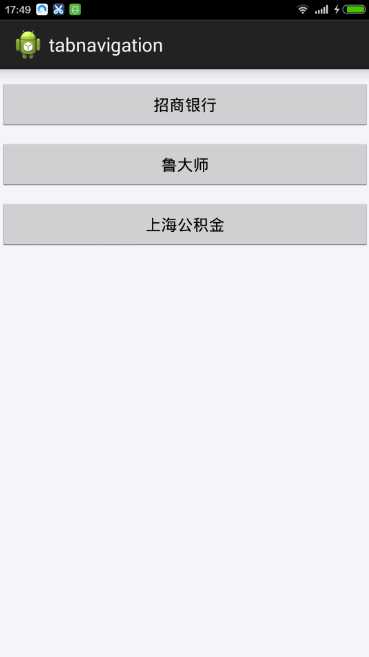
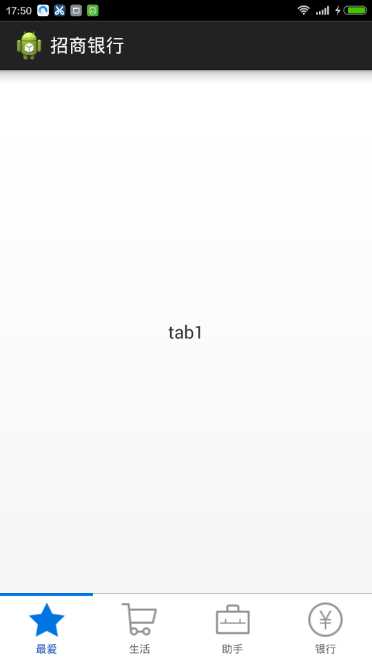
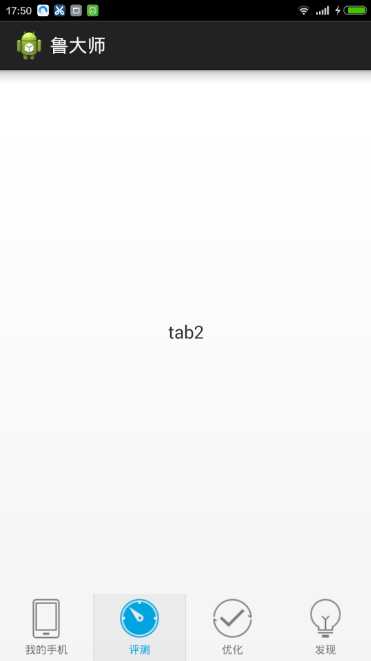
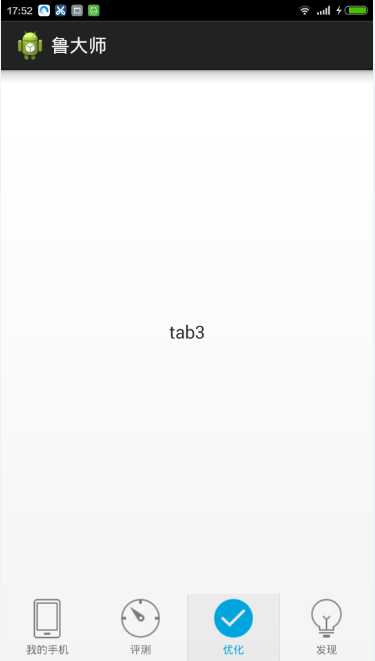
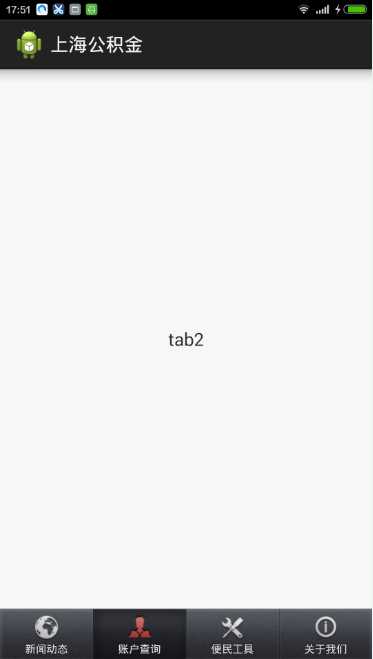
现在很多Android应用界面都采用底部导航栏的设计方式,这样可以使用户灵活的切换不同的页面。采用TabHost控件很容易实现一个底部导航栏的功能,下面以模仿鲁大师客户端底部导航栏为例小试牛刀
1.设计主界面,布局文件tab_ludashi.xml如下:
<?xml version="1.0" encoding="utf-8"?> <FrameLayout xmlns:android="http://schemas.android.com/apk/res/android" android:id="@+id/container" android:layout_width="fill_parent" android:layout_height="fill_parent" > <TabHost android:id="@android:id/tabhost" android:layout_width="fill_parent" android:layout_height="fill_parent" android:background="@drawable/bg" > <LinearLayout android:layout_width="fill_parent" android:layout_height="fill_parent" android:orientation="vertical" > <FrameLayout android:id="@android:id/tabcontent" android:layout_width="fill_parent" android:layout_height="0.0dp" android:layout_weight="1" > </FrameLayout> <TabWidget android:id="@android:id/tabs" android:layout_width="fill_parent" android:layout_height="@dimen/tabwidget_height" android:gravity="center" android:showDividers="none" > </TabWidget> </LinearLayout> </TabHost> </FrameLayout>
每一个TabItem对应的布局文件tab_ludashi_item.xml如下,图片在上部,文字在下部
<LinearLayout xmlns:android="http://schemas.android.com/apk/res/android" android:id="@+id/tabwidget_item_layout" android:layout_width="fill_parent" android:layout_height="@dimen/tabwidget_height" android:orientation="vertical" android:gravity="center" android:background="@drawable/selector_ludashi_tabitem_bg" > <RelativeLayout android:layout_width="fill_parent" android:layout_height="wrap_content" > <ImageView android:id="@+id/tabwidget_item_image" android:layout_width="wrap_content" android:layout_height="wrap_content" android:layout_centerInParent="true" android:contentDescription="@null" android:scaleType="fitCenter" /> <ImageView android:id="@+id/tabwidget_item_dot" android:layout_width="wrap_content" android:layout_height="wrap_content" android:layout_alignParentTop="true" android:layout_toRightOf="@id/tabwidget_item_image" android:contentDescription="@null" android:scaleType="fitCenter" android:visibility="invisible" android:src="@drawable/red_dot" /> </RelativeLayout> <TextView android:id="@+id/tabwidget_item_text" android:layout_width="wrap_content" android:layout_height="wrap_content" android:gravity="center_vertical" android:layout_marginTop="3dp" android:textSize="12sp" android:textColor="@drawable/selector_ludashi_tabitem_text" /> </LinearLayout>
选中状态和未选中状态下背景对应的xml文件selector_ludashi_tabitem_bg.xml为:
<?xml version="1.0" encoding="utf-8"?> <selector xmlns:android="http://schemas.android.com/apk/res/android" > <item android:state_pressed="true" android:drawable="@drawable/ludashi_tabitem_selected" /> <item android:state_selected="true" android:drawable="@drawable/ludashi_tabitem_selected" /> <item android:drawable="@android:color/transparent" /> </selector>
选中状态和未选中状态下文字颜色对应的xml文件selector_ludashi_tabitem_text.xml为:
<?xml version="1.0" encoding="utf-8"?> <selector xmlns:android="http://schemas.android.com/apk/res/android"> <item android:state_pressed="true" android:color="#ff00a5df" /> <item android:state_selected="true" android:color="#ff00a5df" /> <item android:color="#ff797979" /> </selector>
2.设计每一个TabItem选中状态和未选中状态对应的图片,以第一个Item为例,对应的xml文件selector_ludashi_tabitem_image_myphone.xml如下:
<?xml version="1.0" encoding="utf-8"?> <selector xmlns:android="http://schemas.android.com/apk/res/android" > <item android:state_pressed="true" android:drawable="@drawable/ludashi_tabitem_myphone_pressed" /> <item android:state_selected="true" android:drawable="@drawable/ludashi_tabitem_myphone_pressed" /> <item android:drawable="@drawable/ludashi_tabitem_myphone_normal" /> </selector>
3.编写Java代码,如下:
@SuppressWarnings("deprecation")
public class LudashiActivity extends TabActivity
{
private TabHost mTabHost;
private int []mTabImage=new int[]{R.drawable.selector_ludashi_tabitem_image_myphone,R.drawable.selector_ludashi_tabitem_image_bench,
R.drawable.selector_ludashi_tabitem_image_optimize,R.drawable.selector_ludashi_tabitem_image_find};
private int []mTabText=new int[]{R.string.ludashi_tab1,R.string.ludashi_tab2,R.string.ludashi_tab3,R.string.ludashi_tab4};
private String[]mTabTag=new String[]{"tab1","tab2","tab3","tab4"};
private Class<?>[] mTabClass=new Class<?>[]{Tab1.class,Tab2.class,Tab3.class,Tab4.class};
@Override
protected void onCreate(Bundle savedInstanceState)
{
super.onCreate(savedInstanceState);
setContentView(R.layout.tab_ludashi);
initUI();
}
private void initUI()
{
this.setTitle(R.string.button2);
this.mTabHost=this.getTabHost();
this.mTabHost.setup();
//设置显示的图片和文字
for(int i=0;i<mTabClass.length;i++)
{
View view=LayoutInflater.from(this).inflate(R.layout.tab_ludashi_item, null);
((ImageView)view.findViewById(R.id.tabwidget_item_image)).setImageResource(mTabImage[i]);
((TextView)view.findViewById(R.id.tabwidget_item_text)).setText(mTabText[i]);
this.mTabHost.addTab(this.mTabHost.newTabSpec(mTabTag[i]).setIndicator(view).setContent(new Intent(this,mTabClass[i])));
}
//设置默认选中项
this.mTabHost.setCurrentTab(0);
}
}
标签:
原文地址:http://www.cnblogs.com/rainboy2010/p/4575492.html