标签:
效果图如下:
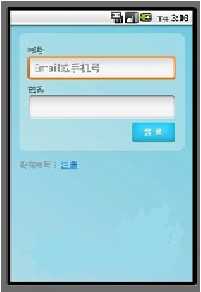
首先由界面图分析布局,基本可以分为三个部分,下面分别讲解每个部分。
第一部分是一个带渐变色背景的LinearLayout布局,效果图如下:

第二部分,红色线区域内,包括1,2,3,4 如图所示:
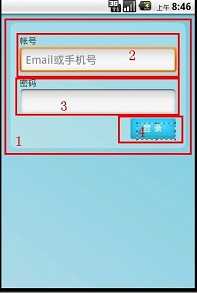
红色的1表示的是一个带圆角且背景色为#55FFFFFF(淡蓝色)的RelativeLayout布局,代码如下:
<?xml version="1.0" encoding="UTF-8"?>
<shape xmlns:android="http://schemas.android.com/apk/res/android">
<solid android:color="#55FFFFFF" />
<!-- 设置圆角
注意: bottomRightRadius是左下角而不是右下角 bottomLeftRadius右下角-->
<corners android:topLeftRadius="10dp" android:topRightRadius="10dp"
android:bottomRightRadius="10dp" android:bottomLeftRadius="10dp"/>
</shape>
solid表示填充色,这里填充的是淡蓝色。corners是设置圆角。
接下来是区域2,为账号的文本和输入框,首先是账号的文本,代码如下:
<TextView
android:id="@+id/login_user_input"
android:layout_width="wrap_content"
android:layout_height="wrap_content"
android:layout_alignParentTop="true"
android:layout_marginTop="5dp"
android:text="@string/login_label_username"
style="@style/normalText"/>
定义账号的输入框,如下:
<EditText
android:id="@+id/username_edit"
android:layout_width="fill_parent"
android:layout_height="wrap_content"
android:hint="@string/login_username_hint"
android:layout_below="@id/login_user_input"
android:singleLine="true"
android:inputType="text"/>
区域3是密码文本和输入框,同区域2,代码如下:
<TextView
android:id="@+id/login_password_input"
android:layout_width="wrap_content"
android:layout_height="wrap_content"
android:layout_below="@id/username_edit"
android:layout_marginTop="3dp"
android:text="@string/login_label_password"
style="@style/normalText"/>
<EditText
android:id="@+id/password_edit"
android:layout_width="fill_parent"
android:layout_height="wrap_content"
android:layout_below="@id/login_password_input"
android:password="true"
android:singleLine="true"
android:inputType="textPassword"
/>
区域4,登录按钮:
<Button
android:id="@+id/signin_button"
android:layout_width="wrap_content"
android:layout_height="wrap_content"
android:layout_below="@id/password_edit"
android:layout_alignRight="@id/password_edit"
android:text="@string/login_label_signin"
android:background="@drawable/blue_button"
/>
第三部分:底下的文字和两张图片,分别标记了1,2,如图所示:
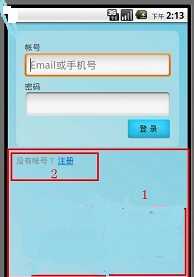
区域1:还是一个RelativeLayout,但这里设置的很简单,代码如下:
<RelativeLayout
android:layout_width="fill_parent"
android:layout_height="wrap_content">
</RelativeLayout>
区域2:"没有账号?注册"这几个文字定义在string里面,包含了一个<a>标签:
<string name="login_register_link">没有帐号? <a href="#" mce_href="#">注册</a></string>
定义如下:
<TextView android:id="@+id/register_link"
android:text="@string/login_register_link"
android:layout_width="wrap_content"
android:layout_height="wrap_content"
android:layout_marginLeft="15dp"
android:textColor="#888"
android:textColorLink="#FF0066CC"
/>
实现miniTwitter登陆界面的具体步骤
具体步骤如下:
第一步:一些字符串定义
<?xml version="1.0" encoding="utf-8"?>
<resources>
<string name="hello">Hello World, LoginActivity!</string>
<string name="login_label_username">帐号</string>
<string name="login_label_password">密码</string>
<string name="login_label_signin">登 录</string>
<string name="login_status_logging_in">登录中...</string>
<string name="login_username_hint">Email或手机号</string>
<string name="login_register_link">没有帐号? <a href="#" mce_href="#">注册</a></string>
<string name="app_name">miniTwitter</string>
</resources>
第二步:
XML/HTML代码
<?xml version="1.0" encoding="utf-8"?>
<resources>
<style name="normalText" parent="@android:style/TextAppearance">
<item name="android:textColor">#444</item>
<item name="android:textSize">14sp</item>
</style>
</resources>
第三步:背景色为渐变色
XML/HTML代码
<?xml version="1.0" encoding="utf-8"?>
<shape xmlns:android="http://schemas.android.com/apk/res/android">
<gradient
android:startColor="#FFACDAE5"
android:endColor="#FF72CAE1"
android:angle="45"
/>
</shape>
第四步:背景色味淡蓝色且为圆角
XML/HTML代码
<?xml version="1.0" encoding="UTF-8"?>
<shape xmlns:android="http://schemas.android.com/apk/res/android">
<solid android:color="#55FFFFFF" />
<!-- 设置圆角
注意: bottomRightRadius是左下角而不是右下角 bottomLeftRadius右下角-->
<corners android:topLeftRadius="10dp" android:topRightRadius="10dp"
android:bottomRightRadius="10dp" android:bottomLeftRadius="10dp"/>
</shape>
第五步:
XML/HTML代码
<?xml version="1.0" encoding="utf-8"?>
<LinearLayout
xmlns:android="http://schemas.android.com/apk/res/android"
android:orientation="vertical"
android:layout_width="fill_parent"
android:layout_height="fill_parent"
android:background="@drawable/background_login">
<!-- padding 内边距 layout_margin 外边距
android:layout_alignParentTop 布局的位置是否处于顶部 -->
<RelativeLayout
android:id="@+id/login_div"
android:layout_width="fill_parent"
android:layout_height="wrap_content"
android:padding="15dip"
android:layout_margin="15dip"
android:background="@drawable/background_login_div_bg"
>
<!-- 账号 -->
<TextView
android:id="@+id/login_user_input"
android:layout_width="wrap_content"
android:layout_height="wrap_content"
android:layout_alignParentTop="true"
android:layout_marginTop="5dp"
android:text="@string/login_label_username"
style="@style/normalText"/>
<EditText
android:id="@+id/username_edit"
android:layout_width="fill_parent"
android:layout_height="wrap_content"
android:hint="@string/login_username_hint"
android:layout_below="@id/login_user_input"
android:singleLine="true"
android:inputType="text"/>
<!-- 密码 text -->
<TextView
android:id="@+id/login_password_input"
android:layout_width="wrap_content"
android:layout_height="wrap_content"
android:layout_below="@id/username_edit"
android:layout_marginTop="3dp"
android:text="@string/login_label_password"
style="@style/normalText"/>
<EditText
android:id="@+id/password_edit"
android:layout_width="fill_parent"
android:layout_height="wrap_content"
android:layout_below="@id/login_password_input"
android:password="true"
android:singleLine="true"
android:inputType="textPassword"
/>
<!-- 登录button -->
<Button
android:id="@+id/signin_button"
android:layout_width="wrap_content"
android:layout_height="wrap_content"
android:layout_below="@id/password_edit"
android:layout_alignRight="@id/password_edit"
android:text="@string/login_label_signin"
android:background="@drawable/blue_button"
/>
</RelativeLayout>
<RelativeLayout
android:layout_width="fill_parent"
android:layout_height="wrap_content"
>
<TextView android:id="@+id/register_link"
android:text="@string/login_register_link"
android:layout_width="wrap_content"
android:layout_height="wrap_content"
android:layout_marginLeft="15dp"
android:textColor="#888"
android:textColorLink="#FF0066CC"
/>
</RelativeLayout>
</LinearLayout>
标签:
原文地址:http://www.cnblogs.com/w411601/p/4620154.html