标签:des style blog http color 数据
<Window x:Class="WpfDemo.WinDataGrid" xmlns="http://schemas.microsoft.com/winfx/2006/xaml/presentation" xmlns:x="http://schemas.microsoft.com/winfx/2006/xaml" xmlns:assembly="clr-namespace:System;assembly=mscorlib" xmlns:local="clr-namespace:WpfDemo" Title="WinDataGrid" Height="591" Width="487" Loaded="Window_Loaded_1"> <Window.Resources> <ObjectDataProvider x:Key="keySex" MethodName="GetValues" ObjectType="{x:Type assembly:Enum}"> <ObjectDataProvider.MethodParameters> <x:Type Type="local:OrderStatus"></x:Type> <!--引用后台的枚举类型,为字段‘性别’提供数据源。上面引用了命名空间Demo--> </ObjectDataProvider.MethodParameters> </ObjectDataProvider> </Window.Resources> <Grid> <Grid.ColumnDefinitions> <ColumnDefinition Width="37*"/> <ColumnDefinition Width="60*"/> </Grid.ColumnDefinitions> <DataGrid x:Name="datagrid" AutoGenerateColumns="False" Margin="0,44,0,0" CanUserAddRows="False" LoadingRow="datagrid_LoadingRow" Grid.ColumnSpan="2" FrozenColumnCount="1"> <DataGrid.RowDetailsTemplate> <DataTemplate> <Border Margin="10" Padding="10" BorderBrush="SteelBlue" BorderThickness="3" CornerRadius="5"> <TextBlock Text="{Binding Path=Rack}" TextWrapping="Wrap"></TextBlock> </Border> </DataTemplate> </DataGrid.RowDetailsTemplate> <DataGrid.Columns> <DataGridTextColumn Header="商品编号" Width="60" Binding="{Binding Path=Number}" ></DataGridTextColumn> <DataGridTextColumn Header="商品名称" Width="90" Binding="{Binding Path=NAME}"> </DataGridTextColumn> <DataGridTextColumn Header="价格" Width="80" Binding="{Binding Path=UnitCost, StringFormat={}{0:C}}"></DataGridTextColumn> <DataGridTextColumn Header="简介" Width="175" Binding="{Binding Path=Description}"></DataGridTextColumn> <DataGridCheckBoxColumn Header="是否售罄" Width="80" Binding="{ Binding Path=isSoldOut}"></DataGridCheckBoxColumn> <DataGridTemplateColumn Header="状态"> <DataGridTemplateColumn.CellTemplate> <DataTemplate> <TextBlock Text="{Binding Path=Status}"/> <!--显示状态时显示 TextBlock里的值--> </DataTemplate> </DataGridTemplateColumn.CellTemplate> <DataGridTemplateColumn.CellEditingTemplate> <DataTemplate> <!--编辑状态就切换到ComboBox里进行下拉选择操作--> <ComboBox x:Name="taskCombo" ItemsSource="{Binding Source={StaticResource keySex}}" SelectedItem ="{Binding Path=Status}" IsSynchronizedWithCurrentItem="False"/> </DataTemplate> </DataGridTemplateColumn.CellEditingTemplate> </DataGridTemplateColumn> <DataGridTemplateColumn Header="日期"> <DataGridTemplateColumn.CellTemplate> <DataTemplate> <TextBlock Margin="4" Text="{Binding Path=AddDay,StringFormat={}{0:yyyy-MM-dd}}"></TextBlock> </DataTemplate> </DataGridTemplateColumn.CellTemplate> <DataGridTemplateColumn.CellEditingTemplate> <DataTemplate> <DatePicker SelectedDate="{Binding Path=AddDay,Mode=TwoWay}"> </DatePicker> </DataTemplate> </DataGridTemplateColumn.CellEditingTemplate> </DataGridTemplateColumn> </DataGrid.Columns> </DataGrid> </Grid> </Window>
后台代码很简单。。
using System; using System.Collections.Generic; using System.Data; using System.Linq; using System.Text; using System.Threading.Tasks; using System.Windows; using System.Windows.Controls; using System.Windows.Data; using System.Windows.Documents; using System.Windows.Input; using System.Windows.Media; using System.Windows.Media.Imaging; using System.Windows.Shapes; using WpfDemo.Class; namespace WpfDemo { /// <summary> /// WinDataGrid.xaml 的交互逻辑 /// </summary> public partial class WinDataGrid : Window { DataBind db = new DataBind(); private SolidColorBrush heiglihtbrush = new SolidColorBrush(Colors.Orange); private SolidColorBrush normalbrush = new SolidColorBrush(Colors.White); public WinDataGrid() { InitializeComponent(); } private void Window_Loaded_1(object sender, RoutedEventArgs e) { datagrid.ItemsSource = db.GetProduct().DefaultView; } private void datagrid_LoadingRow(object sender, DataGridRowEventArgs e) { int i=e.Row.GetIndex(); DataTable dt = db.GetProduct(); if (int.Parse(dt.Rows[i]["unitcost"].ToString()) > 10) { e.Row.Background = heiglihtbrush; } else { e.Row.Background = normalbrush; } } } } namespace WpfDemo { public enum OrderStatus { None, New, Processing, Shipped, Received } }
做winfrom多了,不习惯wpf的绑定的方式。相信用的多了就好啦。理论上的东西,网上一搜一大片。就不复述了。这里只是一个简单的例子。
sql表如下。。没具体涵义。。就是为了实现例子拼凑的。
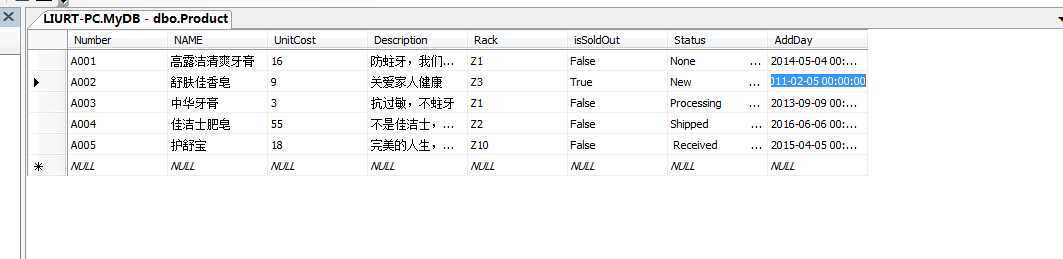
WPF datagrid 初学,布布扣,bubuko.com
标签:des style blog http color 数据
原文地址:http://www.cnblogs.com/liuruitao/p/3829842.html