标签:style blog http color 使用 数据
创建一个Kincet项目通常需要:
1. 创建一个VS项目,一般为了展示通常创建一个wpf项目。
2. 添加Microsoft.Kinect.dll引用,如果是早期版本的SDK,这个名称可能不同。
3. 引入Kinect命名空间。
Kinect支持3中类型的托管应用程序,分别是:控制台应用程序,WPF以及Windows Form应用程序。
using Microsoft.Kinect; static void Main(string[] args) { //初始化sensor实例 KinectSensor sensor = KinectSensor.KinectSensors[0]; //初始化照相机 sensor.DepthStream.Enable(); sensor.DepthFrameReady += new EventHandler<DepthImageFrameReadyEventArgs>(sensor_DepthFrameReady); // 注册事件,sensor_DepthFrameReady事件函数 Console.ForegroundColor=ConsoleColor.Green; //打开数据流 sensor.Start(); while (Console.ReadKey().Key != ConsoleKey.Spacebar) { } } static void sensor_DepthFrameReady(object sender, DepthImageFrameReadyEventArgs e) { using (var depthFrame=e.OpenDepthImageFrame()) { if (depthFrame == null) return; short[] bits = new short[depthFrame.PixelDataLength]; depthFrame.CopyPixelDataTo(bits); foreach (var bit in bits) Console.Write(bit); } }
基于Kinect开发的应用程序最开始需要用到的对象就是KinectSensor对象,该对象直接表示Kinect硬件设备。KinectSensor对象是我们想要获取数据,包括彩色影像数据,景深数据和骨骼追踪数据的源头。
从KinectSensor获取数据最常用的方式是通过监听该对象的一系列事件。每一种数据流都有对应的事件,当改类型数据流可用时,就会触发改时间。
每一种数据流(Color,Depth,Skeleton)都是以数据点的方式在不同的坐标系中显示的,在后面的讨论中我们能够清楚的看到这一点。将一个数据流中的点数据转换到另一个数据流中是一个很常见的操作,KinectSensor对象有一些列的方法能够进行数据流到数据点阵的转换,他们是MapDepthToColorImagePoint,MapDepthToSkeletonPoint以及MapSkeletonPointToDepth。
KinectObject对象没有公共的构造器,应用程序不能直接创建它。相反,该对象是SDK在探测到有连接的Kinect设备时创建的。当有Kinect设备连接到计算机上时,应用程序应该得到通知或者提醒。KinectSeneor对象有一个静态的属性KinectSensors,该属性是一个KinectSensorCollection集合,该集合继承自ReadOnlyCollection,ReadOnlyCollection集合很简单,他只有一个索引器和一个称之为StatusChanged的事件。
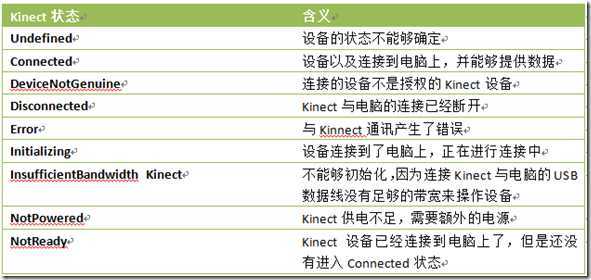
只有设备在Connected状态下时,KinectSensor对象才能初始化。在应用的整个生命周期中,传感器的状态可能会发生变化,这意味着我们开发的应用程序必须监控设备的连接状态,并且在设备连接状态发生变化时能够采取相应的措施来提高用户体验。
public partial class MainWindow : Window { //私有Kinectsensor对象 private KinectSensor kinect; public KinectSensor Kinect // 为私有变量提供存取接口 { get { return this.kinect;} set { //如果带赋值的传感器和目前的不一样 if (this.kinect!=value) { //如果当前的传感对象不为null if (this.kinect!=null) { //uninitailize当前对象 this.kinect=null; } //如果传入的对象不为空,且状态为连接状态 if (value!=null&&value.Status==KinectStatus.Connected) { this.kinect=value; } } } } public MainWindow() //构造函数 { InitializeComponent(); this.Loaded += (s, e) => DiscoverKinectSensor(); this.Unloaded += (s, e) => this.kinect = null; } private void DiscoverKinectSensor() { KinectSensor.KinectSensors.StatusChanged += KinectSensors_StatusChanged; this.Kinect = KinectSensor.KinectSensors.FirstOrDefault(x => x.Status == KinectStatus.Connected); } private void KinectSensors_StatusChanged(object sender, StatusChangedEventArgs e) { switch (e.Status) { case KinectStatus.Connected: if (this.kinect == null) this.kinect = e.Sensor; break; case KinectStatus.Disconnected: if (this.kinect == e.Sensor) { this.kinect = null; this.kinect = KinectSensor.KinectSensors.FirstOrDefault(x => x.Status == KinectStatus.Connected); if (this.kinect == null) { //TODO:通知用于Kinect已拔出 } } break; //TODO:处理其他情况下的状态 } } }
在构造函数中有两个匿名方法,一个用来监听Loaded事件,一个用来监听Unloaded事件。当卸载时应该将Kinect属性置为空。在窗口的Loaded事件中程序通过DiscoverKinectSensor方法试图调用一个连接了的传感器。在窗体的Loaded和Unloaded事件中注册这两个事件用来初始化和释放Kinect对象,如果应用程序没有找到Kinect对象,将会通知用户。
this.Loaded += (s, e) => DiscoverKinectSensor();
DiscoverKinectSensor方法只有两行代码,第一行代码注册StatusChanged事件,第二行代码通过lambda表达式查询集合中第一个处在Connected状态的传感器对象,并将该对象复制给Kinect属性。Kinect属性的set方法确保能都赋值一个合法的Kinect对象。
StatusChanged事件中值得注意的是,当状态为KinectSensor.Connected的时候,if语句限制了应用程序只能有一个kinect传感器,他忽略了电脑中可能连接的其他Kinect传感器。
一旦发现了传感器,在应用程序能够使用传感器之前必须对其进行初始化。传感器的初始化包括三个步骤。首先,应用程序必须设置需要使用的数据流,并将其状态设为可用。每一中类型的数据流都有一个Enable方法,该方法可以初始化数据流。每一种数据流都完全不同,在使用之前需要进行一些列的设置。在一些情况下这些设置都在Enable方法中处理了。
初始化之后,接下来就是要确定应用程序如何使用产生的数据流。最常用的方式是使用Kinect对象的一些列事件,每一种数据流都有对应的事件,他们是:ColorImageStream对应ColorFrameReady事件、DepthImageStream对应DepthFrameReady事件、SkeletonStream对象对应SkeletonFrameReady事件。以及AllFramesReady事件。各自对应的事件只有在对应的数据流enabled后才能使用,AllFramesReady事件在任何一个数据流状态enabled时就能使用。
最后,应用程序调用KinectSensor对象的Start方法后,frame-ready事件就会触发从而产生数据。
一旦传感器打开后,可以使用KinectSensor对象的Stop方法停止。这样所有的数据产生都会停止,因此在监听frameready事件时要先检查传感器是否不为null。
KinectSensor对象以及数据流都会使用系统资源,应用程序在不需要使用KinectSensor对象时必须能够合理的释放这些资源。在这种情况下,程序不仅要停止传单器,还用注销frameready事件。注意,不要去调用KinectSensor对象的Dispose方法。这将会阻止应用程序再次获取传感器。应用程序必须从启或者将Kinect从新拔出然后插入才能再次获得并使用对象。
private void WindowLoaded(object sender, RoutedEventArgs e) // 窗口加载事件函数 { foreach (var potentialSensor in KinectSensor.KinectSensors) { if (potentialSensor.Status == KinectStatus.Connected) { this.sensor = potentialSensor; break; } } if (null != this.sensor) { // Turn on the color stream to receive color frames this.sensor.ColorStream.Enable(ColorImageFormat.RgbResolution640x480Fps30); // Allocate space to put the pixels we‘ll receive this.colorPixels = new byte[this.sensor.ColorStream.FramePixelDataLength]; // This is the bitmap we‘ll display on-screen this.colorBitmap = new WriteableBitmap(this.sensor.ColorStream.FrameWidth, this.sensor.ColorStream.FrameHeight, 96.0, 96.0, PixelFormats.Bgr32, null); // 位图宽度,高度,水平分辨率,垂直分辨率,System.Windows.Media.PixelFormat,Palette // Set the image we display to point to the bitmap where we‘ll put the image data this.Image.Source = this.colorBitmap; // Add an event handler to be called whenever there is new color frame data this.sensor.ColorFrameReady += this.SensorColorFrameReady; // Start the sensor! try { this.sensor.Start(); } catch (IOException) { this.sensor = null; } } if (null == this.sensor) { this.statusBarText.Text = Properties.Resources.NoKinectReady; } }
private void WindowClosing(object sender, System.ComponentModel.CancelEventArgs e) { if (null != this.sensor) { this.sensor.Stop(); } }
private void SensorColorFrameReady(object sender, ColorImageFrameReadyEventArgs e) { using (ColorImageFrame colorFrame = e.OpenColorImageFrame()) { if (colorFrame != null) { // Copy the pixel data from the image to a temporary array colorFrame.CopyPixelDataTo(this.colorPixels); // 需要临时byte数组 // Write the pixel data into our bitmap this.colorBitmap.WritePixels( new Int32Rect(0, 0, this.colorBitmap.PixelWidth, this.colorBitmap.PixelHeight), this.colorPixels, this.colorBitmap.PixelWidth * sizeof(int), 0); } } }
private void ButtonScreenshotClick(object sender, RoutedEventArgs e) // 截屏事件处理 { if (null == this.sensor) { this.statusBarText.Text = Properties.Resources.ConnectDeviceFirst; // 状态栏 return; } // create a png bitmap encoder which knows how to save a .png file BitmapEncoder encoder = new PngBitmapEncoder(); // create frame from the writable bitmap and add to encoder encoder.Frames.Add(BitmapFrame.Create(this.colorBitmap)); string time = System.DateTime.Now.ToString("hh‘-‘mm‘-‘ss", CultureInfo.CurrentUICulture.DateTimeFormat); string myPhotos = Environment.GetFolderPath(Environment.SpecialFolder.MyPictures); string path = Path.Combine(myPhotos, "KinectSnapshot-" + time + ".png"); // write the new file to disk try { using (FileStream fs = new FileStream(path, FileMode.Create)) { encoder.Save(fs); } this.statusBarText.Text = string.Format(CultureInfo.InvariantCulture, "{0} {1}", Properties.Resources.ScreenshotWriteSuccess, path); } catch (IOException) { this.statusBarText.Text = string.Format(CultureInfo.InvariantCulture, "{0} {1}", Properties.Resources.ScreenshotWriteFailed, path); } }
由于第一次编WPF ,倒持半天,总算弄好了~~
Kinect 开发 —— ColorBasic,布布扣,bubuko.com
标签:style blog http color 使用 数据
原文地址:http://www.cnblogs.com/sprint1989/p/3831636.html