标签:
1、导入文件
Swfupload相关文件
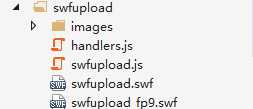
imgareaselect截取插件相关文件
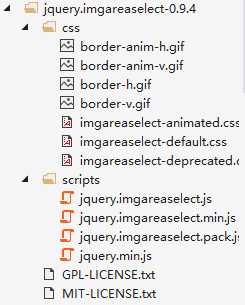
2、前端html代码
添加一个截取图片的按钮,其他为swf所需的html。
<body> <div id="content"> <div id="swfu_container" style="margin: 0px 10px;"> <div> <span id="spanButtonPlaceholder"></span> </div> <div id="divFileProgressContainer" style="height: 75px;"></div> </div> </div> <input type="button" value="截取图像" id="imgbtn" /> </body>
3、前端js代码
使用的jq版本1.7的,我在使用1.10的时候,截图的框不能出来。上传成功后,显示图片,并且调用截取函数。为截取按钮绑定click函数,把宽、高、位置坐标,及路径地址等相关数据提交到后台,后台接受数据,根据这些数据截取图片。
<script type="text/javascript">
var swfu, select;
window.onload = function () {
swfu = new SWFUpload({
// Backend Settings
upload_url: "/upload.ashx",
post_params: {
"ASPSESSID": "<%=Session.SessionID %>"
},
// File Upload Settings
file_size_limit: "2 MB",
file_types: "*.jpg",
file_types_description: "JPG Images",
file_upload_limit: 0, // Zero means unlimited
// Event Handler Settings - these functions as defined in Handlers.js
// The handlers are not part of SWFUpload but are part of my website and control how
// my website reacts to the SWFUpload events.
swfupload_preload_handler: preLoad,
swfupload_load_failed_handler: loadFailed,
file_queue_error_handler: fileQueueError,
file_dialog_complete_handler: fileDialogComplete,
upload_progress_handler: uploadProgress,
upload_error_handler: uploadError,
upload_success_handler: function (file, serverdata) {
$("#divFileProgressContainer").text("").css(‘height‘, ‘100%‘);
$("#divFileProgressContainer img").remove();
$("#divFileProgressContainer").append("<img id=‘imgselect‘ style=‘width:300px;height:100%;‘ src=‘" + serverdata + "‘ />");
select = $(‘#imgselect‘).imgAreaSelect({
selectionColor: ‘white‘, x1: 0, y1: 0, x2: 100, y2: 100,
maxWidth: 180, minWidth: 180, minHeight: 180, maxHeight: 180,
selectionOpacity: 0.2, onSelectEnd: function (img, selection) {
$(‘#imgselect‘).data(‘x‘, selection.x1);
$(‘#imgselect‘).data(‘y‘, selection.y1);
$(‘#imgselect‘).data(‘w‘, selection.width);
$(‘#imgselect‘).data(‘h‘, selection.height);
}
});
},
upload_complete_handler: function () {
},
// Button settings
button_image_url: "/scripts/swfupload/images/XPButtonNoText_160x22.png",
button_placeholder_id: "spanButtonPlaceholder",
button_width: 80,
button_height: 22,
button_text: ‘<span class="button">图片上传</span>‘,
button_text_style: ‘.button { font-family: Helvetica, Arial, sans-serif; font-size: 14pt; } .buttonSmall { font-size: 10pt; }‘,
button_text_top_padding: 1,
button_text_left_padding: 5,
// Flash Settings
flash_url: "/scripts/swfupload/swfupload.swf", // Relative to this file
flash9_url: "/scripts/swfupload/swfupload_FP9.swf", // Relative to this file
custom_settings: {
upload_target: "divFileProgressContainer"
},
// Debug Settings
debug: false
});
}
$(function () {
$("#imgbtn").click(function () {
if (!$(‘#imgselect‘).data(‘w‘)) { //用户没有选择 那么按照默认来
$(‘#imgselect‘).data(‘x‘, 0);
$(‘#imgselect‘).data(‘y‘, 0);
$(‘#imgselect‘).data(‘w‘, 100);
$(‘#imgselect‘).data(‘h‘, 100);
}
var pic = $(‘#imgselect‘).attr(‘src‘);
var x, y, w, h;
$.post(
"/CutImg.ashx",
{
x: $(‘#imgselect‘).data(‘x‘),
y: $(‘#imgselect‘).data(‘y‘),
w: $(‘#imgselect‘).data(‘w‘),
h: $(‘#imgselect‘).data(‘h‘),
pic: pic
},
function (data) {
//把裁剪后图片加载到原处
if (data) {
$(‘#imgselect‘).imgAreaSelect({ hide: true }); //截取成功隐藏截取框
$(‘#imgselect‘).attr(‘src‘, data).css(‘width‘, ‘180px‘).css(‘height‘, ‘180px‘);
alert("截取成功");
}
});
});
});
</script>
4、上传的后台代码
使用ashx一般处理程序来处理上传图片,以文件的md5值命名图片。保存完成,把图片的相对地址发送到前端。
HttpPostedFile file = context.Request.Files["Filedata"]; if (file == null) { context.Response.Write("上传失败"); } else { string filename = Path.GetFileName(file.FileName); string ext = Path.GetExtension(filename); filename = MD5Helper.GetStreamMD5(file.InputStream); string path = "/UploadImage/" + DateTime.Now.Year + "/" + DateTime.Now.Month + "/" + DateTime.Now.Day + "/"; Directory.CreateDirectory(context.Server.MapPath(path)); file.SaveAs(context.Server.MapPath(path + filename + ext)); context.Response.Write(path + filename + ext); }
5、图片截取后台代码
同样使用一般处理程序来处理,首先取得,用户截取的宽高,位置坐标、图片的相对路径。新建画布、画笔、加载图片。在画布上用画笔,画图片。用大图片的文件名作为小图片的文件名,存放在small文件夹内。最后把小图片的相对地址,返回到前台。
int x = Convert.ToInt32(context.Request["x"]); int y = Convert.ToInt32(context.Request["y"]); int width = Convert.ToInt32(context.Request["w"]); int height = Convert.ToInt32(context.Request["h"]); string path =context.Request["pic"]; using (Bitmap b=new Bitmap(width,height)) { using (Graphics g=Graphics.FromImage(b)) { using (Image i = Image.FromFile(context.Server.MapPath(path))) { //1、哪张图片2、画多大 3、从哪里开始画 g.DrawImage(i,new Rectangle(0,0,width,height),new Rectangle(x,y,width,height),GraphicsUnit.Pixel ); string bigName = path.Substring(path.LastIndexOf(‘/‘)+1,path.LastIndexOf(‘.‘)-1-path.LastIndexOf(‘/‘)); string pathsmall = "/UploadImage/" + DateTime.Now.Year + "/" + DateTime.Now.Month + "/" + DateTime.Now.Day + "/"+"small/"; Directory.CreateDirectory(context.Server.MapPath(pathsmall)); //不能删除大的 会提示正在被访问 b.Save(context.Server.MapPath(pathsmall + bigName + ".jpg")); context.Response.Write(pathsmall + bigName + ".jpg"); } } }
标签:
原文地址:http://www.cnblogs.com/zhaoyihao/p/4696848.html