标签:
PNChart
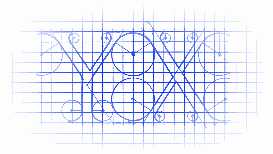
https://github.com/kevinzhow/PNChart
You can also find swift version at here https://github.com/kevinzhow/PNChart-Swift
A simple and beautiful chart lib with animation used in Piner and CoinsMan for iOS
你也可以在这里 https://github.com/kevinzhow/PNChart-Swift 找到 swift 版本。
一个简单而精美的表格动画库,你可以在 Piner 与 CoinsMan 应用中看到它的用处。
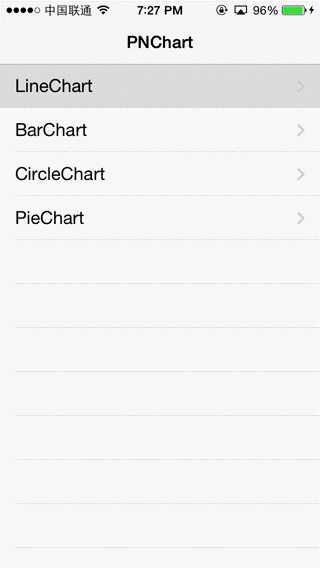
Requirements
PNChart works on iOS 6.0 (Begin with 0.8.2 supports iOS 8 and Later only, if you are working with iOS 6 and iOS 7, use 0.8.1 instead.) and later version and is compatible with ARC projects. It depends on the following Apple frameworks, which should already be included with most Xcode templates:
PNChart 运行在 iOS 6.0 以及以上。后续版本兼容 ARC ,它依赖于以下几个框架:
You will need LLVM 3.0 or later in order to build PNChart.
你需要 LLVM 3.0 以及其以上版本才能够编译PNChart。
CocoaPods is the recommended way to add PNChart to your project.
我们推荐你 CocoaPods 来将PNChart添加到你的项目当中。
pod ‘PNChart‘ 将‘PNChart‘添加到你的pod文件中pod install. 你需要通过 pod install 命令来安装#import "PNChart.h". 然后,在任何你需要使用的地方,引入头文件“PNChart.h”即可Copy the PNChart folder to your project
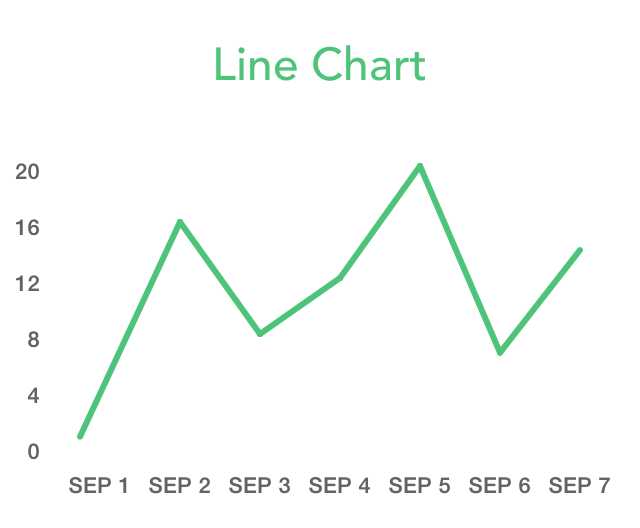
#import "PNChart.h"
//For Line Chart
PNLineChart * lineChart = [[PNLineChart alloc] initWithFrame:CGRectMake(0, 135.0, SCREEN_WIDTH, 200.0)];
[lineChart setXLabels:@[@"SEP 1",@"SEP 2",@"SEP 3",@"SEP 4",@"SEP 5"]];
// Line Chart No.1
NSArray * data01Array = @[@60.1, @160.1, @126.4, @262.2, @186.2];
PNLineChartData *data01 = [PNLineChartData new];
data01.color = PNFreshGreen;
data01.itemCount = lineChart.xLabels.count;
data01.getData = ^(NSUInteger index) {
CGFloat yValue = [data01Array[index] floatValue];
return [PNLineChartDataItem dataItemWithY:yValue];
};
// Line Chart No.2
NSArray * data02Array = @[@20.1, @180.1, @26.4, @202.2, @126.2];
PNLineChartData *data02 = [PNLineChartData new];
data02.color = PNTwitterColor;
data02.itemCount = lineChart.xLabels.count;
data02.getData = ^(NSUInteger index) {
CGFloat yValue = [data02Array[index] floatValue];
return [PNLineChartDataItem dataItemWithY:yValue];
};
lineChart.chartData = @[data01, data02];
[lineChart strokeChart];
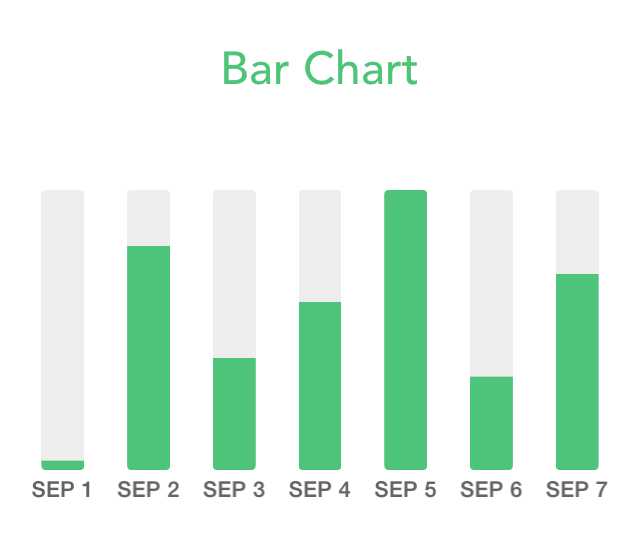
#import "PNChart.h"
//For BarC hart
PNBarChart * barChart = [[PNBarChart alloc] initWithFrame:CGRectMake(0, 135.0, SCREEN_WIDTH, 200.0)];
[barChart setXLabels:@[@"SEP 1",@"SEP 2",@"SEP 3",@"SEP 4",@"SEP 5"]];
[barChart setYValues:@[@1, @10, @2, @6, @3]];
[barChart strokeChart];
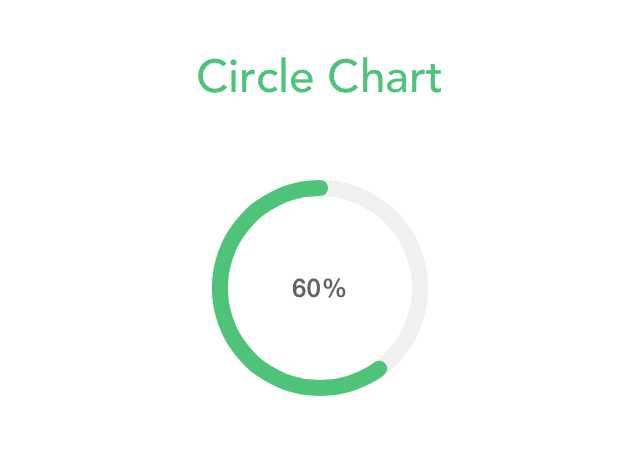
#import "PNChart.h"
//For Circle Chart
PNCircleChart * circleChart = [[PNCircleChart alloc] initWithFrame:CGRectMake(0, 80.0, SCREEN_WIDTH, 100.0) total:[NSNumber numberWithInt:100] current:[NSNumber numberWithInt:60] clockwise:NO shadow:NO];
circleChart.backgroundColor = [UIColor clearColor];
[circleChart setStrokeColor:PNGreen];
[circleChart strokeChart];
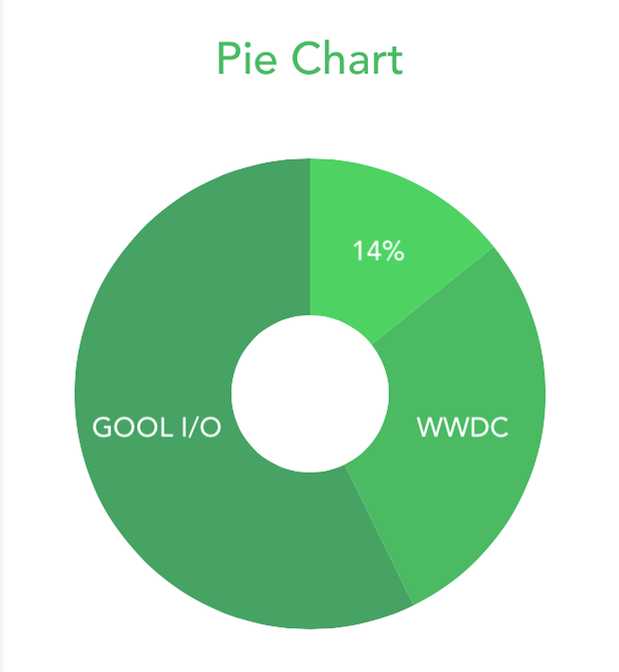
# import "PNChart.h"
//For Pie Chart
NSArray *items = @[[PNPieChartDataItem dataItemWithValue:10 color:PNRed],
[PNPieChartDataItem dataItemWithValue:20 color:PNBlue description:@"WWDC"],
[PNPieChartDataItem dataItemWithValue:40 color:PNGreen description:@"GOOL I/O"],
];
PNPieChart *pieChart = [[PNPieChart alloc] initWithFrame:CGRectMake(40.0, 155.0, 240.0, 240.0) items:items];
pieChart.descriptionTextColor = [UIColor whiteColor];
pieChart.descriptionTextFont = [UIFont fontWithName:@"Avenir-Medium" size:14.0];
[pieChart strokeChart];
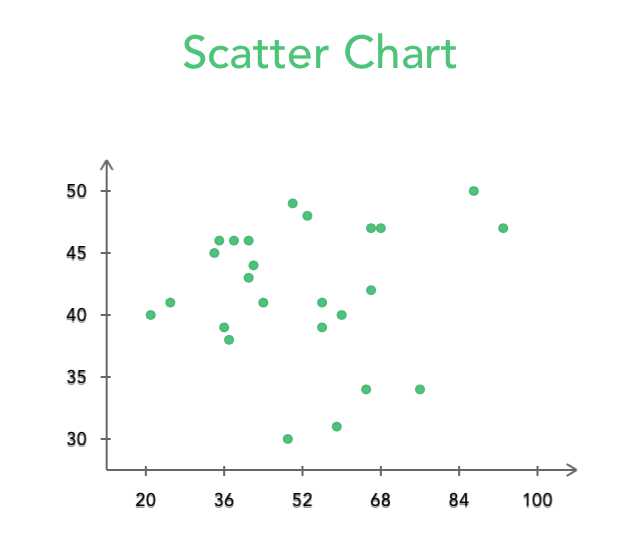
# import "PNChart.h"
//For Scatter Chart
PNScatterChart *scatterChart = [[PNScatterChart alloc] initWithFrame:CGRectMake(SCREEN_WIDTH /6.0 - 30, 135, 280, 200)];
[scatterChart setAxisXWithMinimumValue:20 andMaxValue:100 toTicks:6];
[scatterChart setAxisYWithMinimumValue:30 andMaxValue:50 toTicks:5];
NSArray * data01Array = [self randomSetOfObjects];
PNScatterChartData *data01 = [PNScatterChartData new];
data01.strokeColor = PNGreen;
data01.fillColor = PNFreshGreen;
data01.size = 2;
data01.itemCount = [[data01Array objectAtIndex:0] count];
data01.inflexionPointStyle = PNScatterChartPointStyleCircle;
__block NSMutableArray *XAr1 = [NSMutableArray arrayWithArray:[data01Array objectAtIndex:0]];
__block NSMutableArray *YAr1 = [NSMutableArray arrayWithArray:[data01Array objectAtIndex:1]];
data01.getData = ^(NSUInteger index) {
CGFloat xValue = [[XAr1 objectAtIndex:index] floatValue];
CGFloat yValue = [[YAr1 objectAtIndex:index] floatValue];
return [PNScatterChartDataItem dataItemWithX:xValue AndWithY:yValue];
};
[scatterChart setup];
self.scatterChart.chartData = @[data01];
/***
this is for drawing line to compare
CGPoint start = CGPointMake(20, 35);
CGPoint end = CGPointMake(80, 45);
[scatterChart drawLineFromPoint:start ToPoint:end WithLineWith:2 AndWithColor:PNBlack];
***/
scatterChart.delegate = self;
Legend
Legend has been added to PNChart for Line and Pie Charts. Legend items position can be stacked or in series.
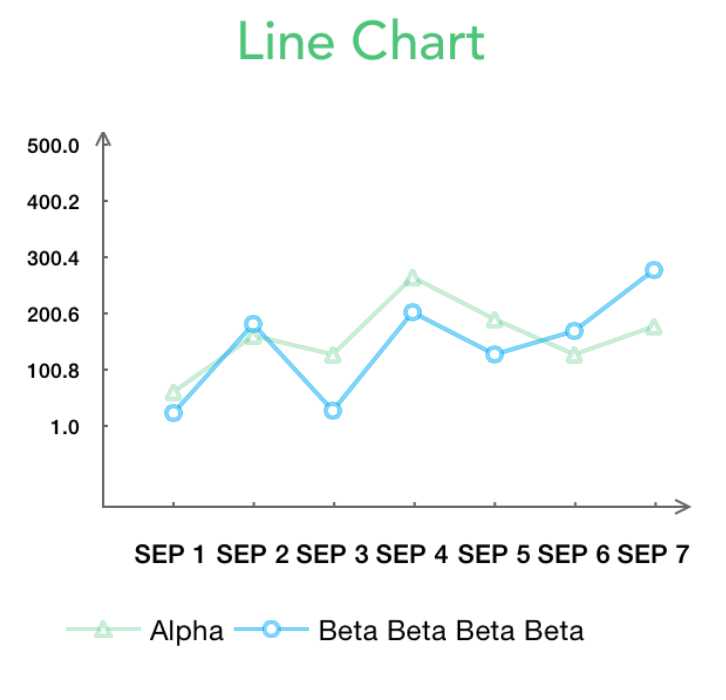

#import "PNChart.h"
//For Line Chart
//Add Line Titles for the Legend
data01.dataTitle = @"Alpha";
data02.dataTitle = @"Beta Beta Beta Beta";
//Build the legend
self.lineChart.legendStyle = PNLegendItemStyleSerial;
self.lineChart.legendFontSize = 12.0;
UIView *legend = [self.lineChart getLegendWithMaxWidth:320];
//Move legend to the desired position and add to view
[legend setFrame:CGRectMake(100, 400, legend.frame.size.width, legend.frame.size.height)];
[self.view addSubview:legend];
//For Pie Chart
//Build the legend
self.pieChart.legendStyle = PNLegendItemStyleStacked;
self.pieChart.legendFontSize = 12.0;
UIView *legend = [self.pieChart getLegendWithMaxWidth:200];
//Move legend to the desired position and add to view
[legend setFrame:CGRectMake(130, 350, legend.frame.size.width, legend.frame.size.height)];
[self.view addSubview:legend];
Now it‘s easy to update value in real time
实时更新数据也是很简单的
if ([self.title isEqualToString:@"Line Chart"]) {
// Line Chart #1
NSArray * data01Array = @[@(arc4random() % 300), @(arc4random() % 300), @(arc4random() % 300), @(arc4random() % 300), @(arc4random() % 300), @(arc4random() % 300), @(arc4random() % 300)];
PNLineChartData *data01 = [PNLineChartData new];
data01.color = PNFreshGreen;
data01.itemCount = data01Array.count;
data01.inflexionPointStyle = PNLineChartPointStyleTriangle;
data01.getData = ^(NSUInteger index) {
CGFloat yValue = [data01Array[index] floatValue];
return [PNLineChartDataItem dataItemWithY:yValue];
};
// Line Chart #2
NSArray * data02Array = @[@(arc4random() % 300), @(arc4random() % 300), @(arc4random() % 300), @(arc4random() % 300), @(arc4random() % 300), @(arc4random() % 300), @(arc4random() % 300)];
PNLineChartData *data02 = [PNLineChartData new];
data02.color = PNTwitterColor;
data02.itemCount = data02Array.count;
data02.inflexionPointStyle = PNLineChartPointStyleSquare;
data02.getData = ^(NSUInteger index) {
CGFloat yValue = [data02Array[index] floatValue];
return [PNLineChartDataItem dataItemWithY:yValue];
};
[self.lineChart setXLabels:@[@"DEC 1",@"DEC 2",@"DEC 3",@"DEC 4",@"DEC 5",@"DEC 6",@"DEC 7"]];
[self.lineChart updateChartData:@[data01, data02]];
}
else if ([self.title isEqualToString:@"Bar Chart"])
{
[self.barChart setXLabels:@[@"Jan 1",@"Jan 2",@"Jan 3",@"Jan 4",@"Jan 5",@"Jan 6",@"Jan 7"]];
[self.barChart updateChartData:@[@(arc4random() % 30),@(arc4random() % 30),@(arc4random() % 30),@(arc4random() % 30),@(arc4random() % 30),@(arc4random() % 30),@(arc4random() % 30)]];
}
else if ([self.title isEqualToString:@"Circle Chart"])
{
[self.circleChart updateChartByCurrent:@(arc4random() % 100)];
}
#import "PNChart.h"
//For LineChart
lineChart.delegate = self;
//For DelegateMethod
-(void)userClickedOnLineKeyPoint:(CGPoint)point lineIndex:(NSInteger)lineIndex pointIndex:(NSInteger)pointIndex{
NSLog(@"Click Key on line %f, %f line index is %d and point index is %d",point.x, point.y,(int)lineIndex, (int)pointIndex);
}
-(void)userClickedOnLinePoint:(CGPoint)point lineIndex:(NSInteger)lineIndex{
NSLog(@"Click on line %f, %f, line index is %d",point.x, point.y, (int)lineIndex);
}
This code is distributed under the terms and conditions of the MIT license.
@lexrus CocoaPods Spec ZhangHang Pie Chart MrWooj Scatter Chart
标签:
原文地址:http://www.cnblogs.com/YouXianMing/p/4712262.html