标签:
矩形:描边与填充
Canvas的API提供了三个方法,分别用于矩形的清除、描边及填充
clearRect(double x, double y, double w, double h)
strokeRect(double x, double y, double w, double h)
fillRect(double x, double y, double w, double h)
看一下这三个方法的使用
<!DOCTYPE html> <html lang="zh-CN"> <head> <meta name="viewport" content="width=device-width,initial-scale=1,maximum-scale=1,user-scalable=no"> <meta charset="utf-8"> <title>TESTAPP</title> <style> * { padding: 0; margin: 0; } #canvas { background: #ccc; border: 1px solid #aaa; border-radius: 8px; display: block; margin: 20px auto; } </style> </head> <body> <canvas id="canvas" width="600" height="400"> Canvas is not supported. </canvas> <script> var cvs = document.getElementById(‘canvas‘); ctx = cvs.getContext(‘2d‘); ctx.lineJoin = ‘round‘; ctx.lineWidth = 30; ctx.font = "24px Helvetica"; ctx.fillText("Click anywhere to erase", 175, 40); ctx.strokeRect(75, 100, 200, 200); ctx.fillRect(325, 100, 200, 200); ctx.canvas.onmousedown = function(e) { ctx.clearRect(0, 0, cvs.width, cvs.height); }; </script> </body> </html>
clearRect(double x, double y, double w, double h)
该方法将指定矩形与当前剪辑区域相交范围内的所有像素清除。
在默认情况下,剪辑区域的大小就是整个canvas,所以,如果你没有改动剪辑区域的话,那么在参数所指范围内的所有像素都会被清除。所谓“清除像素”,指的是将其颜色设置为全透明的黑色。这在实际效果上就等同域“擦除”erase或者“清除”clear了某个像素,从而使得canvas的背景可以透过像素显示出来。
strokeRect(double x, double y, double w, double h)
使用如下属性,为指定的矩形描边
strokeStyle lineWidth lineJoin miterLimit
fillRect(double x, double y, double w, double h)
使用fillStyle属性填充指定的矩形。
线段
Canvas绘图环境提供了两个可以用来创建线性路径的方法:moveTo() lineTo(),要使用线性路径(也就是线段)出现在canvas中,在创建路径之后还要调用stroke()方法。
<!DOCTYPE html> <html lang="zh-CN"> <head> <meta name="viewport" content="width=device-width,initial-scale=1,maximum-scale=1,user-scalable=no"> <meta charset="utf-8"> <title>TEST APP</title> <style> * { padding: 0; margin: 0; } #canvas { background: #ccc; border: 1px solid #aaa; border-radius: 8px; display: block; margin: 20px auto; } </style> </head> <body> <canvas id="canvas" width="600" height="400"> Canvas is not supported. </canvas> <script> var cvs = document.getElementById(‘canvas‘); ctx = cvs.getContext(‘2d‘); ctx.lineWidth = 1; ctx.beginPath(); ctx.moveTo(50, 10); ctx.lineTo(550, 10); ctx.stroke(); ctx.beginPath(); ctx.strokeStyle = "#f00"; ctx.moveTo(50, 100); ctx.lineTo(550, 100); ctx.stroke(); </script> </body> </html>
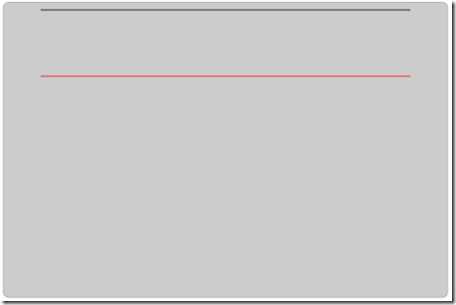
圆弧与圆形
Canvas绘图环境提供了两个用于绘制圆弧与圆形的方法: arc() arcTo()
arc(x, y, radius, startAngle, endAngle, counterClockwise)
前面两个参数表示圆心坐标,radius表示圆半径,startAngle和endAngle表示浏览器在圆周上绘制圆弧的起始角度和终结角度,最后一个参数,counterClockwise是可选的,true,是逆时针画圆,false,顺时针画圆。
arcTo(x1, y1, x2, y2, radius)
参数意为两个点与半径
该方法以指定的半径来绘制一条圆弧,绘制的圆弧与当前点到第一个点(x1, y1)的连线相切,而且与第一个点到第二个点(x2, y2)的连线也相切,由于这些特性,该方法非常适合绘制矩形的圆角。
坐标变换:平移、缩放与旋转
这里看一个小例子,也许这里坐标原点的移动并没有带来多大的好处,但想像一下,如果你需要绘制的是很多图形的情景
<!DOCTYPE html> <html lang="zh-CN"> <head> <meta name="viewport" content="width=device-width,initial-scale=1,maximum-scale=1,user-scalable=no"> <meta charset="utf-8"> <title>TEST APP</title> <style> * { padding: 0; margin: 0; } #canvas { background: #ccc; border: 1px solid #aaa; border-radius: 8px; display: block; margin: 20px auto; } </style> </head> <body> <canvas id="canvas" width="600" height="400"> Canvas is not supported. </canvas> <script> var cvs = document.getElementById("canvas"), ctx = cvs.getContext(‘2d‘), RECTANGLE_WIDTH = 100, RECTANGLE_HEIGHT = 100; //没有移动坐标原点的情况 ctx.strokeRect(cvs.width / 2 - RECTANGLE_WIDTH , cvs.height / 2 - RECTANGLE_HEIGHT, RECTANGLE_WIDTH, RECTANGLE_HEIGHT); //移动坐标原点 ctx.translate(cvs.width / 2 - RECTANGLE_WIDTH / 2, cvs.height / 2 - RECTANGLE_HEIGHT / 2); ctx.beginPath(); ctx.strokeStyle = "#f00"; ctx.strokeRect(0, 0, RECTANGLE_WIDTH, RECTANGLE_HEIGHT); </script> </body> </html>
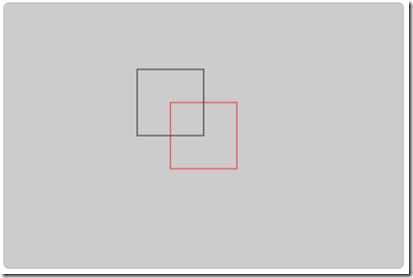
本文所有前端代码均在谷歌浏览器测试,其他浏览器没有测试过
标签:
原文地址:http://www.cnblogs.com/1000px/p/4729770.html