标签:
简单的抽屉效果是由3 个View 组成,顶层默认显示的mainV,左边的leftV以及右边的rightV ,当mainV 监听到滑动时,计算滑动的偏移量,控制显示leftV或者rightV.
废话不多说,上代码.
一:所以,首先我们需要在头文件中定义三个View的属性,来给外界调用,实现设置对应的属性和效果:
1 @property (nonatomic, weak, readonly) UIView *mainV; 2 3 @property (nonatomic, weak, readonly) UIView *leftV; 4 5 @property (nonatomic, weak, readonly) UIView *rightV;
二:然后在实现文件中定义对应的宏,后面要用到:
1 // @"frame" 2 //自动提示宏 3 #define XMGkeyPath(objc, keyPath) @(((void)objc.keyPath, #keyPath)) 4 5 // 在宏里面如果在参数前添加了#,就会把参数变成C语言字符串 6 7 // 获取屏幕的宽度 8 #define screenW [UIScreen mainScreen].bounds.size.width 9 10 // 获取屏幕的高度 11 #define screenH [UIScreen mainScreen].bounds.size.height
三:在ViewDidLoad中调用下面这个方法实现三个View的创建:
1 // 添加所有的子控件
2 - (void)setUpAllChildView
3 {
4 // left
5 UIView *leftV = [[UIView alloc] initWithFrame:self.view.bounds];
6 leftV.backgroundColor = [UIColor greenColor];
7 [self.view addSubview:leftV];
8 _leftV = leftV;
9
10 // right
11 UIView *rightV = [[UIView alloc] initWithFrame:self.view.bounds];
12 rightV.backgroundColor = [UIColor blueColor];
13 [self.view addSubview:rightV];
14 _rightV = rightV;
15
16 // main
17 UIView *mainV = [[UIView alloc] initWithFrame:self.view.bounds];
18 mainV.backgroundColor = [UIColor redColor];
19 [self.view addSubview:mainV];
20 _mainV = mainV;
21 }
四:在ViewDidLoad中为mainV界面添加滑动手势:
1 // 添加拖拽手势 2 UIPanGestureRecognizer *pan = [[UIPanGestureRecognizer alloc] initWithTarget:self action:@selector(pan:)]; 3 4 [_mainV addGestureRecognizer:pan]; 5
使用KVO监听frame的变化:
1 2 // KVO作用:时刻监听某个对象的某个属性的改变 3 // _main frame属性的改变 4 // Observer:观察者 5 // KeyPath:监听的属性 6 // NSKeyValueObservingOptionNew:表示监听新值的改变 7 [_mainV addObserver:self forKeyPath:XMGkeyPath(_mainV, frame) options:NSKeyValueObservingOptionNew context:nil]; 8
五:实现滑动手势的方法,和监听属性变化的方法:
1 #define targetR 300
2
3 #define targetL -200
4
5 - (void)pan:(UIPanGestureRecognizer *)pan
6 {
7 // 获取手势的偏移量
8 CGPoint transP = [pan translationInView:_mainV];
9 // 获取x轴的偏移量,相对于上一次
10 CGFloat offsetX = transP.x;
11 // 修改最新的main.frame,
12 _mainV.frame = [self frameWithOffsetX:offsetX];
13 // 复位
14 [pan setTranslation:CGPointZero inView:_mainV];
15 // 判断下当前手指有没有抬起,表示手势结束
16 if (pan.state == UIGestureRecognizerStateEnded) { // 手指抬起,定位
17 // x>屏幕的一半,定位到右边某个位置
18 CGFloat target = 0;
19 if (_mainV.frame.origin.x > screenW * 0.5) {
20 target = targetR;
21 }else if (CGRectGetMaxX(_mainV.frame) < screenW * 0.5){
22 // 最大的x < 屏幕一半的时候,定义到左边某个位置
23 target = targetL;
24 }
25 // 获取x轴的偏移量
26 CGFloat offsetX = target - _mainV.frame.origin.x;
27 [UIView animateWithDuration:0.25 animations:^{
28 _mainV.frame = [self frameWithOffsetX:offsetX];
29 }];
30 }
31 }
32
33 #define XMGMaxY 100
34
35 // 给定一个x轴的偏移量计算下最新main的frame
36 - (CGRect)frameWithOffsetX:(CGFloat)offsetX
37 {
38
39
41
42 // 获取当前main的frame
43 CGRect frame = _mainV.frame;
44
45 // 计算当前的x,y,w,h
46 // 获取最新的x
47 CGFloat x = frame.origin.x + offsetX;
48
49 // 获取最新的y
50 CGFloat y = x / screenW * XMGMaxY;
51
52 // 当用户往左边移动的时候,_main.x < 0,y需要增加,为正
53 if (frame.origin.x < 0) {
54 y = -y;
55 }
56 // 获取最新的h
57 CGFloat h = screenH - 2 * y;
58 // 获取缩放比例
59 CGFloat scale = h / screenH;
60 // 获取最新的w
61 CGFloat w = screenW * scale;
62 return CGRectMake(x, y, w, h);
63 }
监听属性的变化:
1 // 只要监听的属性一改变,就会调用
2 - (void)observeValueForKeyPath:(NSString *)keyPath ofObject:(id)object change:(NSDictionary *)change context:(void *)context
3 {
4 if (_mainV.frame.origin.x > 0) { // 往右滑动,显示左边控件,隐藏右边控件
5 _rightV.hidden = YES;
6 }else if (_mainV.frame.origin.x < 0){ // 往左滑动,显示右边控件
7 _rightV.hidden = NO;
8 }
9 }
注意:KVO使用结束后一定要移除观察者
1 // 注意:当对象被销毁的时候,一定要注意移除观察者
2 - (void)dealloc
3 {
4 // 移除观察者
5 [_mainV removeObserver:self forKeyPath:XMGkeyPath(_mainV, frame)];
6 }
六:为界面添加一个单击手势,实现单击屏幕还原
1 // 给控制器的view添加一个点按 2 3 UITapGestureRecognizer *tap = [[UITapGestureRecognizer alloc] initWithTarget:self action:@selector(tap)]; 4 5 [self.view addGestureRecognizer:tap];
还原方法的实现:
1 - (void)tap
2 {
3 if (_mainV.frame.origin.x != 0) {
4 // 把_mainV还原最开始的位置
5
6 [UIView animateWithDuration:0.25 animations:^{
7 _mainV.frame = self.view.bounds;
8
9 }];
10
11 }
12 }
下面就是最终的效果:
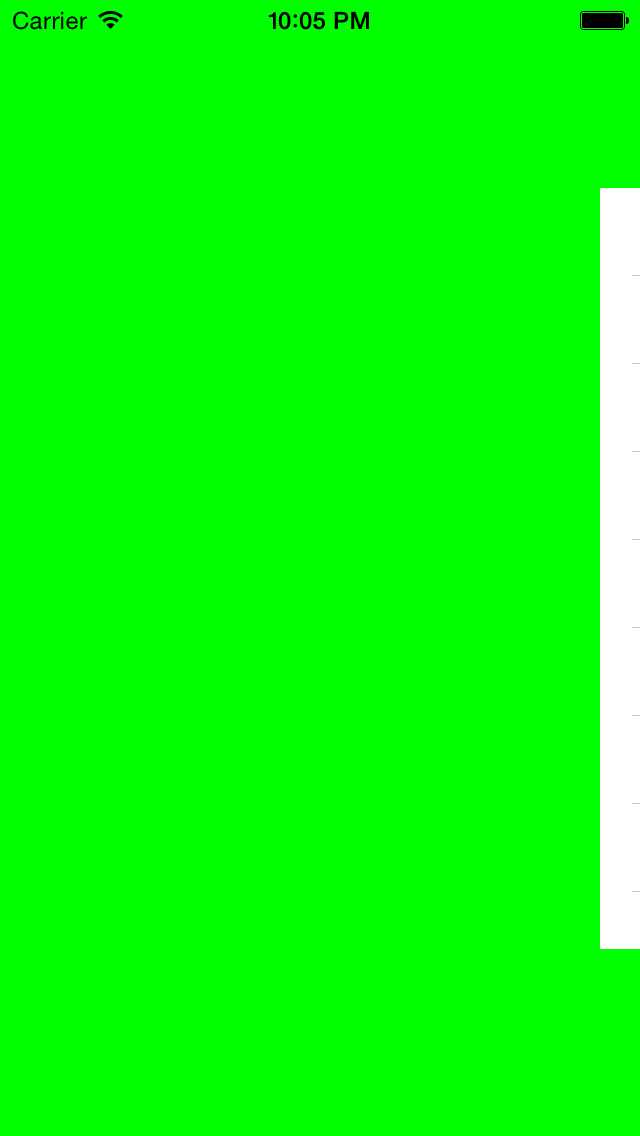
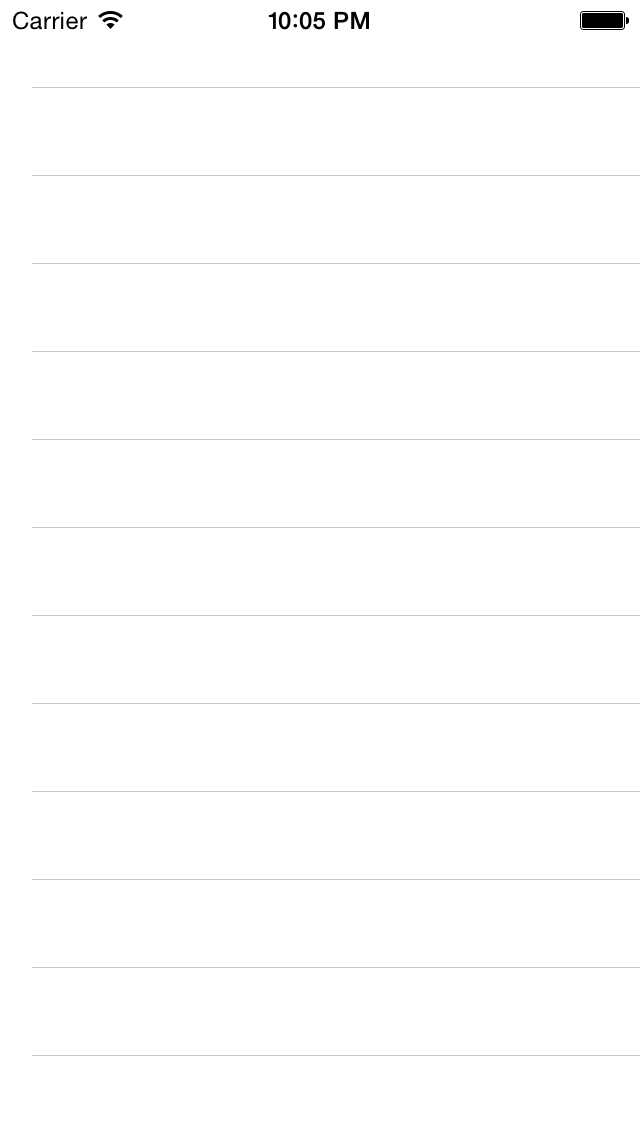
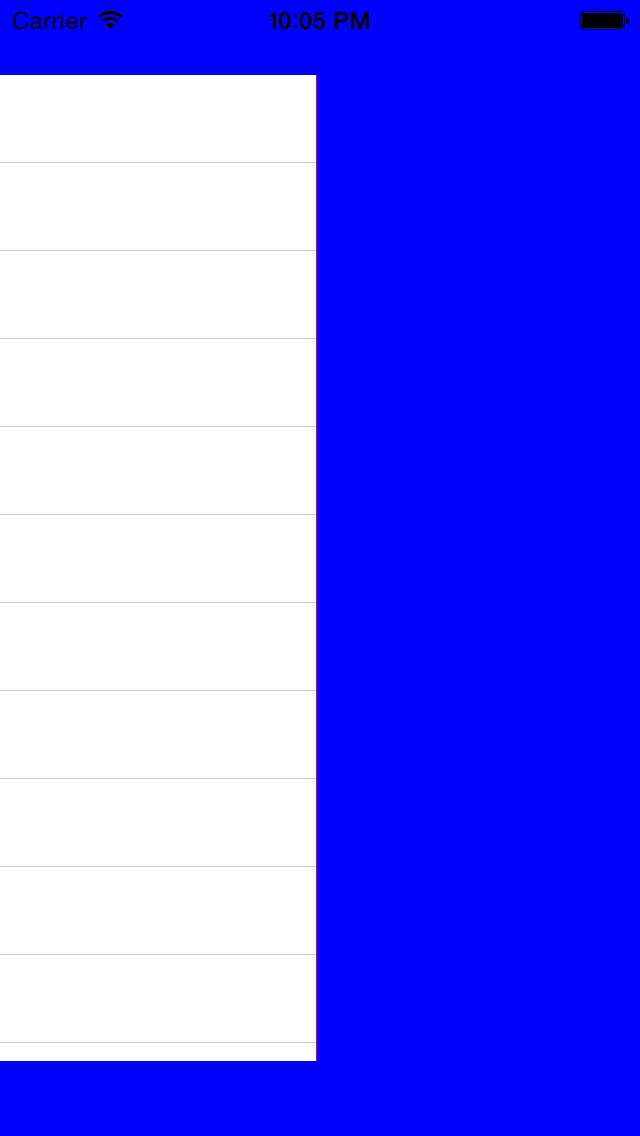
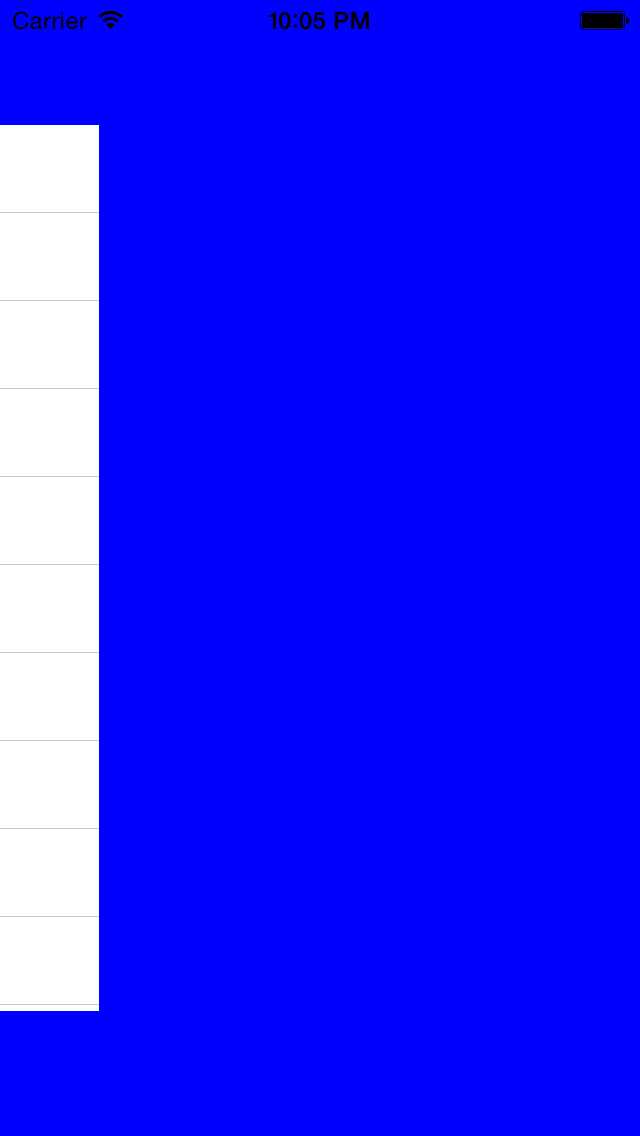
标签:
原文地址:http://www.cnblogs.com/Apolla/p/4733394.html